Learn more about the role of Projects in ConstructionOnline and understand how to best manage potential, pending, active, and complete construction projects for ultimate success.
The term "project" is used broadly across all types of industries to represent a venture intended to deliver a particular outcome. Projects are primarily designed to organize the collective elements required to reach the desired outcome, such as the budget, timeline, resources, documents, and more. By bringing these various components together through a single point of organization - the project - teams are able to plan, track, and measure progress more effectively.

Generally, each project has a designated leader - the "project manager" - who is responsible for overseeing the execution of the project as a whole. Although the particulars of project management differ from company to company, it is common for project managers to be responsible for multiple, active projects at the same time. Given the unique components and complexities of each project, it is imperative for project managers to have dependable systems that can support their responsibilities. and this is what makes project management software essential.
Project management software platforms support organizations by providing integrated tools for planning, organizing, and tracking projects. While there are many general project management platforms available, industry-specific solutions generally offer additional, specialized tools that are particularly relevant to projects within their industry. In construction, project management platforms may include tools for plan markup, takeoff, punch list management, change order management, and more, alongside standard tools for estimating, scheduling, and document management.
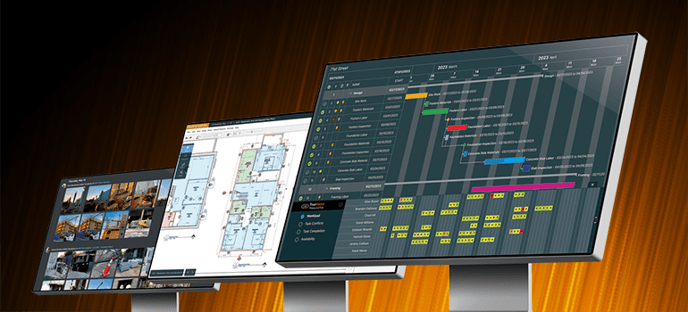
UDA ConstructionOnline is award-winning construction project management software designed to help successful construction companies organize projects of all types in all phases of construction. Purpose-built to streamline operations, reduce risks, and improve collaboration, ConstructionOnline's project management platform empowers project managers with the tools needed to effectively manage multiple construction jobs simultaneously with ease.
What is a "Project" in ConstructionOnline?
A Project in ConstructionOnline serves as the central point of organization for all the various details of each individual construction job in your ConstructionOnline Company Account. Company Projects are shared by all of the account's Company Users, making it easy for your team to have reliable access to consistent, up-to-date project information whenever needed.
Any ConstructionOnline Company User may create a new Company Project at any time, however the number of Project Starts available within a particular Company Account may be limited per year, based upon the company's selected subscription package.
Company Users will find that ConstructionOnline offers four convenient methods for creating new Projects:
- Create a New Project from Scratch
- Create a New Project from a Project Template
- Convert an Opportunity to Create a New Project
- Duplicate an Existing Project to Create a New Project
💡 Get the most out of ConstructionOnline by taking advantage of unlimited Opportunities. Learn more here: What are Opportunities?
Project Details
When creating a new Project, the Project Creator will be prompted to enter all the Project Details. ConstructionOnline Project Details provide all the basic, "need-to-know" information for every member of the Project Team, including -
- Project identifiers, like Project Name & Number
- Best Practice: Configure Project Numbering settings to automatically apply custom, system-generated Project Numbers for every new Company Project created in ConstructionOnline.
- Custom project fields that help tailor your company's project organization, filter system data, compile project reports, and more -
- Project Type
- Project Group
- Project Stage
- Project Category
- Office
- Division
- Region
- Project location details, including Street Address, City, State, Zip, Country, and/or Longitude & Latitude coordinates -
- Activates Project Map on the Project Overview, which displays a direct link to the Project location in Google Maps
- Activates Project Weather on the Project Overviews, which displays the weather forecast for the Project location
- Automatically updates the Project Currency accordingly
- Allows for the Project to be included on the global Company Projects Map for all Company Projects, available from the Company Overview.
- Initial Contract Price and Initial Project Duration which summarize the projected price and timeline for the job
- The Scope of Work that outlines the details of work contracted for completion
- The Project Image to serve as the cover photo for your Company Project
- Options for enabling Cost Codes for the Project, as well as your Company's available Cost Code Lists
- Options for assigning Key Roles to Contacts on the Project Team
- Jobsite Instructions which are included on the Project Overview and Project Invitations sent to subcontractors
- Options for setting Project Status which determines who has access to the Project and what Project Notifications are sent, if any
Project Overview
The Project Overview for ConstructionOnline Projects functions as a cover page for the Project, conveniently displaying Project Details and additional project information:
- Project Image
- Project Details, including Address, Project Creator, Jobsite Instructions, and more
- Project Quick Links
- Latest Project Activity
- Project Health Score
- Current Project Weather
- Project Map
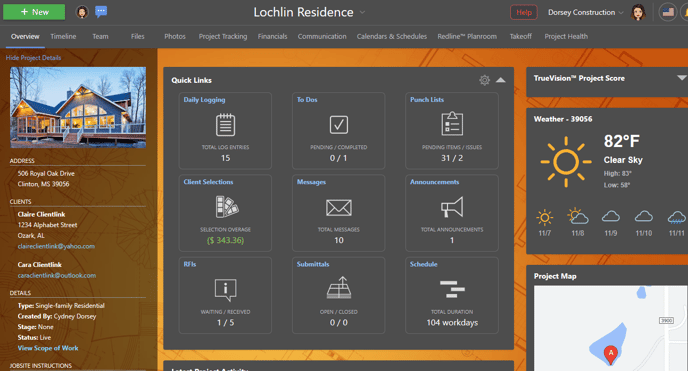
Project Timeline
The Project Timeline for ConstructionOnline Projects displays a convenient, chronological log of current & upcoming project activity, designed to create a ready-made action plan for Project Team members. The Project Timeline includes flexible compound filtering options that allow users to filter by Date, Resource, and/or Activity Type -
- Calendar Events
- Call Logs
- Change Orders
- Checklist Items
- Daily Logs
- Invoices & Payments
- Messages
- Project Files
- Punch List Items
- Redline
- RFIs
- Selection Choices
- Submittals
- To Dos
- Transmittals
Project Team
The Project Team for ConstructionOnline Projects consists of all Contacts who are associated to the Project, including Company Users, ClientLink™ Users, and TeamLink™ Users.
- Company Users: By default, all Company Users are automatically added to the Project Team for any newly created Company Projects, helping to make sure that all team members have access to the current, active projects being managed by your company. However, ConstructionOnline does provide options for limiting access to any individual Company Project by -
- ClientLink Users: Generally, ClientLink Users are construction clients, developers, investors, or other third party contacts involved in contracting the construction project for completion. ClientLink Users must be added to the Project Team by a Company User.
- TeamLink Users: Generally, TeamLink Users are subcontractors, vendors, suppliers, or other contacts who have a responsibility or relationship to the particular construction project. TeamLink Users must be added to the Project Team by a Company User.
✴️ Check out the Essential Guide to Contacts in ConstructionOnline™ to learn more about the different types of Contacts in ConstructionOnline and best practices for contact management.
Project Modules
Beyond the Project Details, ConstructionOnline Projects also group the various components of project management into comprehensive modules, including -
- Files & Photos for storing documents and photos
- Project Tracking for To Do Lists, Daily Logs, Punch Lists, and Checklists
- Financials for Estimating, Construction Proposals, Selection Sheets, Change Orders, Client Invoices, and Accounting Integration
- Communication for Messages, Inbound Emails, Announcements, Call Logs, Requests for Information (RFIs), Submittals, and Transmittals
- Calendars & Schedules for the Project Calendar and Gantt Chart Scheduling
- Planroom tools for creating and sharing markup & revisions
- Takeoff tools for calculating measurements and quantities
- Project Reports for professional documentation that pulls directly from project data already in ConstructionOnline
Active v. Archived Projects
Active Company Projects encompass all Company Projects being planned, executed, and/or actively managed in ConstructionOnline. Active Company Projects are conveniently accessible from ConstructionOnline's collapsible left sidebar menu. Here, Company Users can easily navigate to the projects they need to access as part of their day-to-day work in ConstructionOnline. By default, Projects displayed here are sorted by Project Type, however users can update the display based upon their preference to show projects Listed Alphabetically or Grouped by Project Group, Project Stage, Project Category, Office, Division, or Region.
Active Projects are further managed by "Project Status" controls, where a project can be set as either Pending or Live.
- Pending Projects are generally projects that are in the initial stages of planning and setup. Key characteristics of Pending Projects include:
- Access to Pending Projects is exclusively available for Company Admin Users, as well as the Project Creator.
- Non-Admin Company Users (who are not the Project Creator) do not have access to Pending Projects.
- Pending Projects are not accessible to ClientLink and/or TeamLink Users via the ClientLink and/or TeamLink Portal.
- Access to Pending Projects is exclusively available for Company Admin Users, as well as the Project Creator.
-
- Email & Text Notifications are disabled for Pending Projects, allowing users to configure and edit various Project Elements before sharing access with additional team members, subcontractors, and/or clients.
- While still accessible from the Company Projects list on ConstructionOnline's left sidebar menu, Pending Projects are greyed out to differentiate them from Live Projects.
- Live Projects are generally projects that have progressed into a phase of active execution and management. Key characteristics of Live Projects include:
- Live Projects can be accessed by all Company Users included on the Project Team, as well as any ClientLink and/or TeamLink Contacts listed as part of the Project Team.
- Email & Text Notifications are fully enabled for Live Projects -
- Project Invitations will be sent to all new Contacts added to the Project Team when a Project is set to "Live"
- Additional Email & Text Notifications will be sent to Company Employees based upon -
- Additional Email & Text Notifications will be sent to ClientLink and TeamLink Contacts based upon -
For Projects that have been completed and no longer need to be actively maintained or regularly accessed, ConstructionOnline recommends transitioning those Projects from Active to Archived in the system.
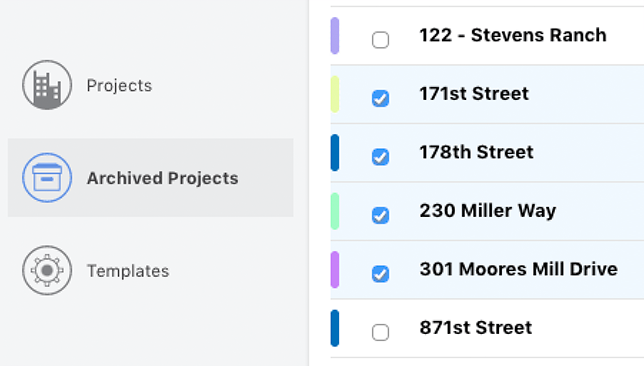
Archived Projects are designed for historical record maintenance, so they are managed and stored separately from Active Projects in ConstructionOnline. All data recorded within an Archived Project is preserved within the system indefinitely. If access to an Archived Project is needed at anytime, a Company Admin User may "activate" the Archived Project to re-open the file.
Archived Projects are listed in a separate section of ConstructionOnline's left sidebar menu, which is automatically minimized beneath the list of Active Company Projects.
Project Favorites ⭐
Unique to each individual Company User, Active Projects can be starred in your ConstructionOnline account to denote a “Favorite” project. Starred "Favorites" are listed in a separate, easy-to-access section on ConstructionOnline's left sidebar menu, above the list of active Company Projects.
All Company Projects
A complete list of All Company Projects is accessible from the Company Projects tab on the ConstructionOnline Overview page. Here, Company Users can access the Company Projects table, which contains all Active and Archived Projects, as well as Project Templates.
The Company Projects table is an ideal point of reference for project review, comparison, and maintenance. Projects are sorted Alphabetically by default and may be sorted through the application of compound filters for Project Type, Project Group, Project Stage, Project Category, Office, Division, Region, and/or Client.
ConstructionOnline Company Projects also provide additional options for effective project management and organization, including -
- Custom Project Numbering Settings so that ConstructionOnline can automatically number new Projects as they are created in-line with your company's desired numbering schema.
- Flexible controls that allow you to choose which Columns are displayed on the Company Projects table and re-order Columns to best suit your needs.
- Click-to-sort options for any Column on the Company Projects table to deliver an ascending/descending sort of included data.
- Convenient option to Export the Company Projects list to an Excel file.
By default, Archived Projects are greyed out in the Company Projects List, however they may be hidden altogether from the primary Company Projects List if the option to "Hide Archived Projects" has been checked. To view a list of only Archived Projects, users can navigate to the category dedicated exclusively to "Archived Projects."
Company Projects Map
Active Company Projects can also be viewed on the global Company Projects Map. Exclusively accessible from the 🌍 icon on the Company Projects table in ConstructionOnline, the Company Projects Map displays Projects by location, dropping individual pins for each Active Company Project. Archived Projects are not available for inclusion on the Company Projects Map view.
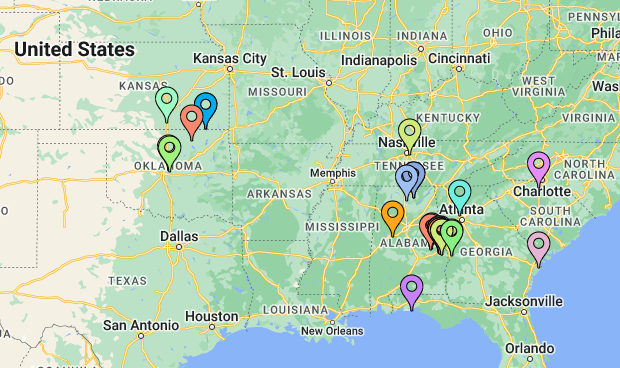
Project Templates
Project Templates offer users the ability to save multiple, related elements into a single template for future use and replication. Company Users can utilize Project Templates to save time and improve consistency when creating new Projects by having the saved template elements populate automatically to the new Project. Project Templates can include
- Project Team Settings
- Folders & Files
- Albums & Photos
- Punch Lists
- Checklists
- Daily Logs
- To Dos
- Estimates
- Change Orders
- Selection Sheets
- Schedules
HAVE MORE QUESTIONS?
- Frequently asked questions (FAQ) regarding Projects can be found in the FAQ: Projects article.
- If you need additional assistance, chat with a Specialist by clicking the orange Chat icon located in the bottom left corner or visit the UDA support page for additional options.