- ConstructionOnline Knowledge Base
- Projects
- Creating & Setting Up Projects
-
Getting Started
-
FAQs
-
Workflows
-
Manage Account
-
Manage Company Users
-
Contacts
-
Lead Tracking
-
Opportunities
-
Projects
-
Estimating
-
Change Orders
-
Client Selections
-
Purchasing
-
Invoicing
-
Items Database & Costbooks
-
Accounting Integrations
-
Scheduling
-
Calendars
-
To Do Lists
-
Punch Lists
-
Checklists
-
Daily Logs
-
GamePlan™
-
Time Tracking
-
Communication
-
RFIs
-
Submittals
-
Transmittals
-
Redline™ Takeoff
-
Redline™ Planroom
-
Files & Photos
-
Company Reporting
-
CO™ Drive
-
Using the ClientLink™ Portal
-
Using the TeamLink™ Portal
-
SuiteLink
-
CO™ Mobile App
-
ConstructionOnline API
-
Warranty Tracking
-
Permit Tracking
-
Meeting Minutes
Set Initial Project Duration
OBJECTIVE
To set a Project's Initial Duration in ConstructionOnline™
BACKGROUND
ConstructionOnline™ Projects centralize the management of critical information for individual construction jobs, making it easy for construction project teams to preserve the exact details of each individual project. Various Project Details are organized within Projects, including Project Name, Project Number, Project Type, Project Address, Project Currency, Initial Project Price, Project Scope of Work, Project Image, Project Key Roles, Project Site Instructions, Project Status, and more.
THINGS TO CONSIDER
- All Company Users have the ability to Edit Project Details from Projects Set to Live.
- Company Admins and Project Creators can Edit Project Details from Projects Set to Pending.
- If you are unsure if a Project is Set to Pending or Live, the Project Status can be Set/Edited from the Edit Project Details.
- The Initial Project Duration can only be edited on ConstructionOnline™. The ability to edit the Initial Project Duration is not accessible via CO™ Mobile.
STEPS TO SET THE INITIAL PROJECT DURATION
- Navigate to the desired Project via the Left Sidebar.
- Click the Project Name in the top-center of the page
- Select Edit Project Details from the dropdown menu
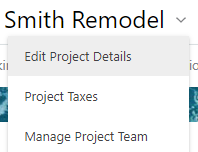
- This will open the Project Details Window
- Ensure you are in the Details tab

- Enter the number of work days in the Initial Project Duration field
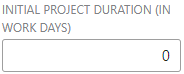
- Click Save
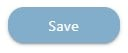
HAVE MORE QUESTIONS?
- Frequently asked questions (FAQ) about Projects can be found in the article FAQ: Projects.
- If you need additional assistance, chat with a Specialist by clicking the orange Chat icon located in the bottom left corner or visit the UDA Support Page for additional options.