Frequently asked questions about Company Projects
Can I see how many Project Starts my Company has left?
Will deleting a Project give me another Project Start back?
What does it mean when a Project is "Live" versus "Pending"?
Why is my Project greyed out on the Left Sidebar?
Can I convert my Project back to an Opportunity?
Why can't my client/sub see their Project in the Portal?
Why can't my Company User see a Project?
Can I change my Project's Color?
Can I change my Project's Type?
Can I customize the numbers assigned to my Projects?
Can I only create Estimates through Projects?
Can I create a template with Project information I need to enter repeatedly?
Is there a way I can track all of my Project data?
Can I download all of the data from a Project?
Can I export a list of all of my Company's Projects?
Can I access/download data from an archived Project?
What is a Project Start?
A Project Start represents the creation or activation of a Project in your ConstructionOnline Company Account. Each Company Account is limited to a specific number of Project Starts per subscription year, depending upon the company's subscription contract. Projects in ConstructionOnline can be created one of four ways:
- A new Project is created from scratch.
- A new Project is created from a Project Template.
- An Opportunity is converted to a Project.
- An existing Project is duplicated to create a new Project.
All four methods of creating a Project will result in a Project Start. This includes the creation of both "Live" and "Pending" Projects—a Project's Status has no impact on Project Starts. Additionally, a Project Start only counts against a Project once. Activating an archived Project will not count as another Project Start.
To view a visual flowchart that shows the four methods of Project creation in ConstructionOnline, visit the Project Creation Workflow.
Can I see how many Project Starts my Company has left?
Yes! ConstructionOnline makes your Company Account Details accessible through the Company Dropdown menu. Click on the blue [YOUR COMPANY] Account Details text in the bottom left-hand corner of the dropdown to view details such as your Current Subscription Type, Project Starts Used, Project Starts Remaining, and Project Starts Reset Date.
More information on accessing Company Account Details can be found here. To request any changes to your account, contact a ConstructionOnline Product Specialist by clicking the orange chat icon, calling 800.700.8321, or emailing info@uda1.com.
Will deleting a Project give me another Project Start back?
No, deleting a Project does not award you with a new Project Start. Additionally, we highly recommend that you DO NOT delete any completed Projects or attempt to repurpose old Projects in any way.
If the Project was created by accident, we recommend that you contact our Support team for additional assistance.
My team hasn't created any Projects in ConstructionOnline yet, but I see several Projects on my Project List. What are they?
ConstructionOnline provides four sample Projects automatically loaded to each new ConstructionOnline account: a Commercial Sample Project, a Residential Sample Project, an Electrical Sample Project, and a Site Work Sample Project. Each sample Project gives practical examples for how and where your construction data can be input into ConstructionOnline—including examples for files management, punch lists and to dos, sample estimates and change orders, and more.
Sample Projects are intended to be used exclusively for reference when building out your Projects in ConstructionOnline and do not count toward your Company's Project Starts.
What does it mean when a Project is "Live" versus "Pending"?
Projects with a Project Status of "Pending" are only accessible to Company Administrators and the Project Creator (even if not a Company Admin). The "Pending" Project Status is intended to be used when you are building out information that you don't wish to be visible and accessible to your entire Project Team yet—namely your clients and subs. Because of this, ClientLink and TeamLink Users added to "Pending" Projects will not be able to access their Project through the Portal and will not receive any notifications regarding the Project until the Project is set to "Live." Projects with a Project Status of "Live" are accessible to all members of the Project Team—including Company Employees, clients, and subs. Once set to "Live," ClientLink and TeamLink Users can access their Project through the Portal and will receive notifications as enabled.
More information regarding Project Status, including step-by-step instructions for how it can be set, can be found here.
Why is my Project greyed out on the Left Sidebar?
Projects that appear "greyed out" on the Left Sidebar have a "Pending" status. This means they can only be accessed by Company Admin Users or the Project Creator. Pending Projects cannot be accessed by other members of the Project Team, such as Non-Admin Company Users, ClientLink Users, or TeamLink Users.
More information on setting a Project's Status can be found here.
Can I convert my Project back to an Opportunity?
No. Once an Opportunity has been converted to a Project, there is no way to convert it back to an Opportunity.
Why can't I see my Project?
There are a couple of reasons why you may not able to see a Project in ConstructionOnline.
- The Project Status is set to "Pending": If the Status of a Project is set to "Pending", only the Project Creator and Company Admin Users can view the Project in ConstructionOnline. If you are neither, you will not be able to view the Project until its Status is set to "Live". Check with the Project Creator or one of your Company Admin Users to see if the Project should be set to "Live".
- The Project was archived: If the Project was archived, it will no longer appear under the "Favorites" or "Projects By Type" sections of the Left Sidebar. Check under "Archived Projects" to see if the Project was archived. Instructions for reactivating an archived Project can be found here.
- You have been removed from the Project Team: Users who are removed from a Project Team cannot access the Project, even if they were able to previously view the Project. Check with the Project Creator or one of your Company Admin Users to see if you were accidentally removed from the Project.
Why can't my client/sub see their Project in the Portal?
There are a couple of reasons why your client/sub may not be able to see their Project in the Portal.
- The Project Status is set to "Pending": If the Status of their Project is set to "Pending", only the Project Creator and Company Admin Users can view the Project in ConstructionOnline. Your client/sub will not be able to view the Project in the Portal until its Status is set to "Live". More information on Project Status can be found here.
- They have not added or have been removed from the Project Team: Your client/sub must be added to the Project Team to gain access to their Project. If the client/sub was never added or was removed, follow the step-by-step instructions in this article to add them to the Project.
- The Project was archived: If your client and/or sub's Project was archived, they will not be able to view their Project in the Portal. Learn how to reactivate archived Projects with this article.
Why can't my Company User see a Project?
There are a couple of reasons why one of your Company Users may not able to see a Project in ConstructionOnline.
- The Project Status is set to "Pending": If the Status of a Project is set to "Pending", only the Project Creator and Company Admin Users can view the Project in ConstructionOnline. Non-Admin Company Users who are not the Project Creator will not be able to view the Project until its Status is set to "Live".
- They have been removed from the Project Team: Company Users who are removed from a Project Team cannot access the Project, even if they were able to previously view the Project. Step-by-step instructions for adding a Company User back to a Project can be found here.
- The Project was archived: If the Project was archived, it will no longer appear under the "Favorites" or "Projects By Type" sections of the Left Sidebar. Check under "Archived Projects" to see if the Project was archived. Instructions for reactivating an archived Project can be found here.
Can I change my Project's Color?
Yes! Project Colors were designed to make it easier for you to distinguish between the various construction projects in your account, so they are very easy to set and change! You can edit the color of your Project at any time by clicking your Project's name in the top-center of the page, hovering over the "Set Project Color" option, and selecting your desired color. Once selected, the Project's Color will update automatically. 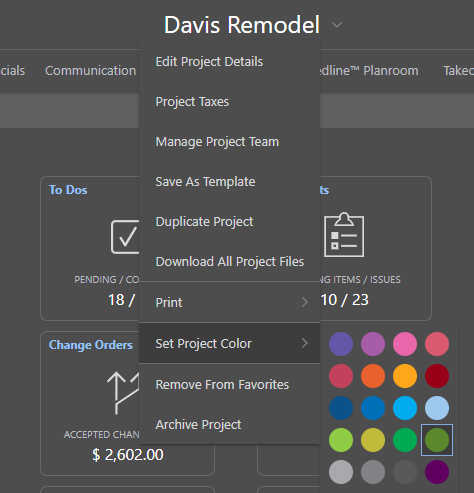
You can also set the color of your Project(s) by right-clicking on the desired Project within the Company Projects list available in your Company Overview.
Can I change my Project's Type?
Yes! You can edit your Project's Type at any point by clicking your Project's name in the top-center of the page, selecting the "Edit Project Details" option, and choosing a new Project Type from the dropdown menu. ConstructionOnline provides ten Project Types by default, but the Project Type field is also one of many custom fields available in ConstructionOnline. Custom fields in ConstructionOnline are denoted by the gear icon ⚙️ which signifies that the units that appear within the dropdown menu for that field can be added to, edited, or removed.
For more information, visit the Set Project Type article.
Can I customize the numbers assigned to my Projects?
Yes! With ConstructionOnline's automatic Project and Opportunity Numbering Settings, you can create a custom numbering format that will automatically generate for new Projects and Opportunities—standardizing Project Numbers company-wide and saving your team time during initial project setup.
To learn how to configure Project Number Settings, visit here. ConstructionOnline provides the option for Opportunity Numbering to mirror the Project Numbering Settings (with the Seed increasing by 1 each time a Project OR Opportunity is created), but if you wish to set numbering settings unique to your Opportunities, visit here.
What are Project Quick Links?
Found on the Project Overview page, Quick Links are widgets that serve as a "quick link" to specific ConstructionOnline features. They also provide a brief summary of that feature (i.e. your Estimate's total, number of total Messages, number of Pending Punch List Items, etc.) for quick reference. The Quick Links displayed for your Projects can be customized by clicking the gear icon ⚙️ in the top lefthand corner of the Quick Links pane and enabling/disabling the features you wish to show/hide. Additionally, you can move and reorder your Quick Link widgets by clicking-and-dragging the widget into the desired position. Please note that Quick Link Settings are user-specific and apply across all Projects.
Can I only create Estimates through Projects?
No, you can also create an Estimate for an Opportunity! An Opportunity is a potential deal, or project, that has been identified as having a high probability of converting successfully and, therefore, is mainly used for presales purposes.
However, all ConstructionOnline subscriptions come with the ability to create an unlimited number of Opportunities and Opportunity Estimates. Because of this, we recommend utilizing Opportunity Estimates in certain use cases such as when you need to create multiple bids for a single Project, or when you have two Projects closely related and/or for the same client.
Step-by-step instructions regarding the creation of Opportunity Estimates can be found here.
Can I create a template with Project information I need to enter repeatedly?
Yes! With ConstructionOnline's Project Templates, you can group multiple project management elements together—creating a standardized roadmap for project creation. Project Templates can be customized to instantly generate a Project's Scope of Work, Estimate, Schedule, Selections, To Dos, Punch Lists, and more. Each Company Account can store an unlimited number of Project Templates, which can be accessed by any Company User.
Project Templates can be created by scratch, or from an existing Project within ConstructionOnline. Step-by-step instructions for both methods of creating a Project Template can be found here.
Is there a way I can track all of my Project data?
Yes! Built on the foundation of ConstructionOnline's TrueVision™ Project Health Scorecard, the Project Health tab available within individual ConstructionOnline Projects automatically compiles valuable project information into user-friendly dashboard widgets that deliver multiple points of up-to-date data at-a-glance.
By providing data on specific project metrics including Financials, Scheduling, Communication & Correspondence, Project Tracking, and Time Tracking, Company Users can gain better visibility and valuable insights into their project's success. And, with detailed drill-in views for certain widgets, it's easier than ever to access critical information and key details such any Unapproved Change Orders, Pending Selections, Unpaid Invoices, Upcoming & Overdue Schedule Tasks, and more.
Additionally, the Project Health tab also details the Project's Raw Score, Raw Score Rank, Percent Score, and Percentile Rank, as well as Scoring Indicators which illustrate exactly how each particular metric impacts the overall Project Score. Project Health Scoring can be fully customized by ConstructionOnline™ Company Admin Users, who can manage details such as scoring values, status thresholds, and more within the Project Health Scorecard Settings.
TrueVision Business Intelligence, the Project Health Tab, and the Project Health Scorecard, which compiles & analyzes the data mentioned above for all Company Projects, are exclusively available for ConstructionOnline subscriptions at the Business & Enterprise levels.
Can I download all of the data from a Project?
No. Due to the different data types present throughout your ConstructionOnline Project, there is no way to export all of the data from a Project at once. However, your data and documentation stored in ConstructionOnline can be exported from each individual ConstructionOnline feature. Additionally, ConstructionOnline offers 150+ reports that can be generated from data across the platform and then saved to your personal device or to your ConstructionOnline Files.
If you have generated reports for your ConstructionOnline data and saved them to your ConstructionOnline Files, we recommend utilizing the "Download All Files" option available within the Company Dropdown menu. For more information on this, visit this FAQ.
Can I export a list of all of my Company's Projects?
Yes, you can export a list of all your Company's Projects to an Excel file!
Navigate to the Company Overview page, then select the "Company Projects" tab. A list of all your Company Projects will appear, which you can narrow down with filters if desired. Any filters applied to the list will also apply to the list contained in the exported Excel file.
Next, click on the grey three-dot action menu located in the upper-right corner. Select the option "Export to Excel File". ConstructionOnline will ask you to select which fields you would like to include in the export, such as Project Type, Client(s), Office, Division, Sheet Count, and more. Once you have finished selected which fields you want to appear as columns within the Excel file, click the blue "Save" button.
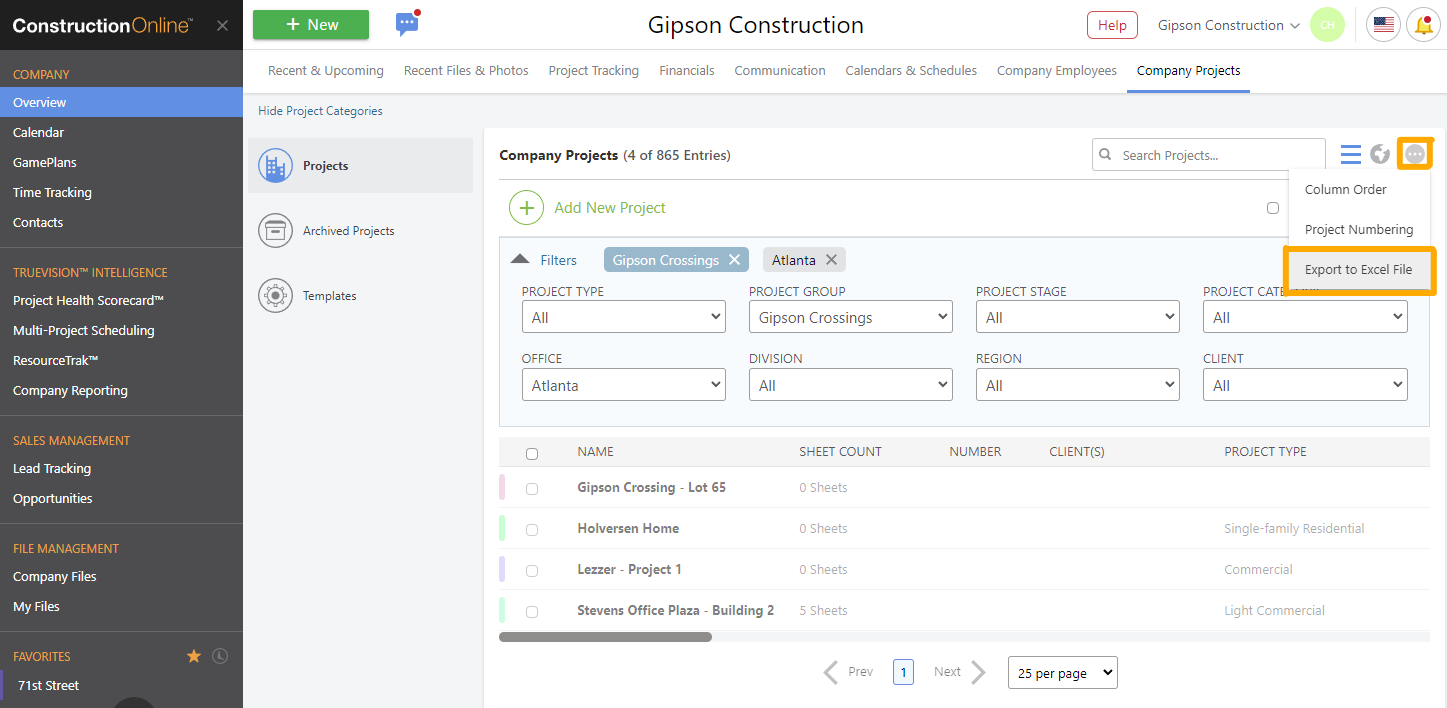
How do I archive a Project?
Projects can be archived by right-clicking on the Project Name from the Left Sidebar and selecting "Archive Project" from the dropdown menu. They can also be archived by navigating to the Company Overview, selecting the "Company Projects" tab, right-clicking on the desired Project within the Company Projects list, and selecting "Archive Project" from the dropdown menu.
⚠️ Please note Projects can only be archived by a Company Admin or the Project's Creator. It is only recommended to archive your ConstructionOnline Project upon project completion as all ConstructionOnline Users will lose access to the contents of the archived Project (unless it is reactivated).
More information on archiving Projects can be found here. To learn more about the typical project closeout process, view out Project Closeout Workflow here.
Can I access/download data from an archived Project?
No. Archiving a Project in ConstructionOnline encapsulates saved data and documentation into a compressed file optimized for storage and security. No one can access the contents of an archived Project without the Project first being reactivated. If you need to access, reference, download, etc. the saved data from your archived Project, you can restore access by reactivating the Project. Reactivated Projects retain all of the original settings, details, documentation, etc. of the Project pre-archive.
Step-by-step instructions regarding reactivating an archived Project can be found here.
Can I delete a Project?
Yes. However, once a Project is deleted, you will no longer be able access any of its information. Additionally, there is no way to undo deleting the Project. As a precaution, we highly recommend that your team DOES NOT delete completed Projects or attempt to repurpose completed Projects by deleting Project data. If the Project in question was created by accident, we recommend that you contact our Support team for additional assistance.
If you have considered your options and would still like to delete a Project, step-by-step instructions can be found here.
Have more questions?
We're here to help! Chat with a Specialist by clicking the orange Chat icon in the bottom left corner or Contact UDA Support for additional options.