Create a custom numbering format to automatically generate Opportunity Numbers for new Opportunities.
OBJECTIVE
To set up automatic Opportunity Numbering for new Opportunities within the Company Account.
BACKGROUND
ConstructionOnline™ is engineered to help construction companies streamline project management through the execution of scalable, repeatable processes. With Opportunity Numbering Settings, Company Admin Users can create a customized Opportunity Number structure that will automatically generate an Opportunity Number for each new Opportunity created. Company Admin Users can even choose to mirror existing Project Numbering Settings for Opportunities—making it much easier to locate Opportunities later converted to Projects.
THINGS TO CONSIDER
- ConstructionOnline provides two options for Opportunity Numbering Settings:
- Option 1: mirror Automatic Project Numbering
- Option 2: create a custom Opportunity Numbering structure
- Only one of these options can be selected at a time.
- Option 1 allows Opportunities to mirror the existing Project Numbering structure.
- This option is only available if Project Numbering Settings have been set for the Company Account.
- When a new Opportunity is created, both the Project Number field AND Opportunity Number field will automatically generate with the customized Project Number structure.
- Option 2 allows Company Admin Users to create a custom Opportunity Number structure that is independent of Project Numbering Settings.
- The Opportunity Numbering structure is made up of two customizable components:
- Mask: represents the Opportunity Number format and can consist of any combination of characters. ConstructionOnline provides automated date fields for year, month, and day.
- Seed: represents the initial number for the character set that follows the mask.
- After Opportunity Numbering Settings are set, the Seed value will automatically increment by 1 with each new Opportunity created by any Company User.
- The Opportunity Numbering structure is made up of two customizable components:
- Both format options will apply to all Opportunities created after settings were customized. Opportunities created prior to customizing settings will not be updated with the new Opportunity Number format.
- Only Company Admin Users have permission to manage Opportunity Numbering Settings.
- Non-Admin Company Users can view Opportunity Numbering Settings, but do not have permission to make changes to the settings.
- Opportunity Numbering Settings are exclusively available via browser access to ConstructionOnline.
STEPS TO STEP OPPORTUNITY NUMBERING SETTINGS
- Locate the Company Dropdown Menu found in the top right corner of ConstructionOnline.
- Under Company Settings, select Project Numbering.
- If setting Opportunity Numbering for the first time, toggle the Use Automatic Opportunity Numbering switch on.

- OPTION 1: Mirror the existing Project Numbering structure
- Mark the corresponding checkbox for Mirror Automatic Project Numbering.

- When this option is chosen, the fields for customizing company-wide Opportunity Numbering Structure are disabled.
- As a reminder, this option will load the Project and Opportunity Number fields for each new Opportunity with the structure from Project Numbering Settings.
- Mark the corresponding checkbox for Mirror Automatic Project Numbering.
- OPTION 2: Create a custom Opportunity Numbering structure
- In the Mask Settings field, enter the desired Mask for your company-wide Opportunity Number format.
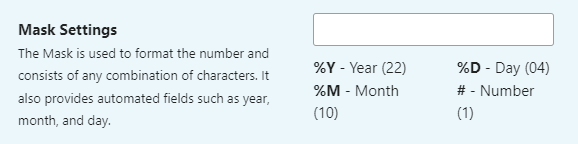
- If setting Opportunity Numbering for the first time, ConstructionOnline will automatically load the field with the following Mask: OPP-%Y%M-#####
- Automated fields for year (%Y), month (%M), and day (%D) are also provided by ConstructionOnline.
- In the Seed Settings field, enter the initial Seed for your company-wide Opportunity Number format.

- If setting Opportunity Numbering for the first time, ConstructionOnline will automatically load the field with the number 1.
- In the Mask Settings field, enter the desired Mask for your company-wide Opportunity Number format.
- Click the blue Save button to finalize your Opportunity Numbering Settings.
Pro Tip: Use the live Number Preview located underneath Mask & Seed Settings to view how your number format appears with each change! Please note this option is not available for mirrored Opportunity Numbers.

ALTERNATIVE ACCESS POINT
- Opportunity Number Settings can also be accessed from Opportunity Details within an existing Opportunity!
-
- Navigate to Opportunities via the Left Sidebar.
- Right-click the desired Opportunity, then select the option Edit Opportunity.
- Choose the Opportunity Details tab.
- Click on the settings icon found next to the field for Opportunity Number.
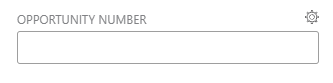
- Follow steps 4 - 6 as listed above.
-
HAVE MORE QUESTIONS?
- Frequently asked questions (FAQ) about Opportunities can be found in the article FAQ: Opportunities.
- If you need additional assistance, chat with a Specialist by clicking the orange Chat icon located in the bottom left corner or visit the UDA Support Page for additional options.