Create a custom numbering format to automatically generate Project Numbers for new Company Projects.
BACKGROUND
ConstructionOnline™ is engineered to help construction companies streamline project management through the execution of scalable, repeatable processes. With Project Numbering Settings, Company Admin Users can create a customized Project Number structure that will automatically generate a Project Number for each new Company Project created. Creating a company-wide Project Number format makes it easier for Company Users to locate a specific Company Project, while also saving valuable time during initial project setup.
PROJECT NUMBER STRUCTURE
- The Project Numbering structure is made up of two customizable components:

- Mask: represents the Project Number format and can consist of any combination of characters. ConstructionOnline provides automated date fields for year, month, and day.
- Seed: represents the initial number for the character set that follows the mask.
- After Project Numbering Settings are set, the Seed value will automatically increment by 1 with each new Company Project* created by any Company User.
STEPS TO CONFIGURE COMPANY PROJECT NUMBERING SETTINGS
- Locate the Company Dropdown Menu found in the top right corner of ConstructionOnline.
- Under Company Settings, select Project Numbering.
- If setting Project Numbering for the first time, toggle the Use Automatic Project Numbering switch on.

- In the Mask Settings field, enter the desired Mask for your company-wide Project Number format.
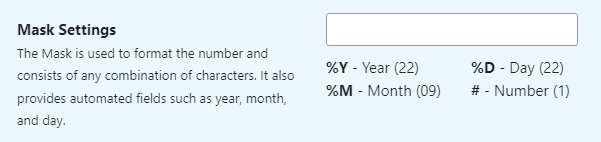
- If setting Project Numbering for the first time, ConstructionOnline will automatically load the field with the following Mask: PRJ-%Y%M-####
- Automated fields for year, month, and day are also provided by ConstructionOnline.
- Year: %Y
- Month: %M
- Day: %D
- Number: #
- In the Seed Settings field, enter the initial Seed for your company-wide Project Number format.

- If setting Project Numbering for the first time, ConstructionOnline will automatically load the field with the number 1.
- Click the blue Save button to finalize your Project Numbering Settings.
Pro Tip: Use the live Number Preview located underneath Mask & Seed Settings to view how your number format appears with each change!

ALTERNATIVE ACCESS POINT
- Project Number Settings can also be accessed from Project Details within an existing Company Project!
- Navigate to the desired Project via the Left Sidebar.
- Click on the Project Name located at the top of the page.
- Select the option Edit Project Details.
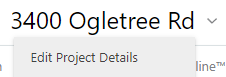
- Click on the settings icon found next to the field for Project Number.

- Follow steps 4 - 6 as listed above.
ADDITIONAL INFORMATION
- The format from Project Numbering Settings will apply to all Company Projects created after settings were created. Projects created prior to setting customization will not be updated with the new Project Number format.
- When a new Project is created, the Project Number field will automatically generate with the customized Project Number structure.
- Editing the auto-generated Project Number will not change Project Numbering Settings.
- Permissions: Only Company Admin Users have permission to manage Company Project Numbering Settings.
- Non-Admin Company Users can view Company Project Numbering Settings, but do not have permission to make changes to the settings.
- Mobile App: Project Numbering Settings are exclusively available via browser access to ConstructionOnline.
ConstructionOnline also provides the option for Opportunities to mirror Project Numbering Settings. More information can be found in Set Opportunity Numbering Settings.
*If this option is turned on, the Seed will increase by 1 with every Company Project OR Opportunity created.
HAVE MORE QUESTIONS?
We're here to help! Chat with a Specialist by clicking the orange Chat icon in the bottom left corner or Contact UDA Support for additional options.