Frequently asked questions about Opportunities
What is the difference between a Lead and an Opportunity?
How many Opportunities can I have?
How do I manage my Estimate, Files, Photos, etc. for an Opportunity?
Can an Opportunity have more than one Estimate?
Can I add a Schedule to an Opportunity?
Can I create an Opportunity template?
Where can I find the Opportunity Templates?
Can I convert a Project back to an Opportunity?
I converted the wrong Opportunity to a Project. What should I do?
Can my Opportunity Numbers automatically convert to Project Numbers?
Can I customize the "Between the Owner" details that appear on my Opportunity Proposal?
I accidentally deleted an Opportunity. What should I do?
What is an Opportunity?
An Opportunity is a potential deal, or project, that has been identified as having a high probability of converting successfully. Opportunities are the result of successful leads, who are contacts that have expressed some interest in your service. Opportunities allow you to create a scope of work, generate an estimate, present a proposal, and engage in contract negotiations—all without using one of your company's Project Starts.
Once an Opportunity has been successfully closed or "won", it can be converted to a Project. This conversion signifies that a sales agreement has been reached between the client(s) and your company.
All ConstructionOnline™ subscriptions come with the ability to create an unlimited number of Opportunities. More information on ConstructionOnline's Opportunities can be found here. For a visual flowchart detailing the recommended process for creating, managing, and converting Opportunities, visit the Opportunity Workflow.
What is the difference between a Lead and an Opportunity?
A Lead is an incoming initial contact that has expressed some interest in your company's services or products. Leads require further discussion or review to qualify as a prospective client, which usually involves sales calls, callbacks, meetings, and follow-ups.
An Opportunity is born from a lead and represents a specific potential project or sales exchange. Generally, a good fit alignment has been determined between the Opportunity's desired result and what your company offers. Primary activities here involve defining the scope, compiling an estimate, presenting a proposal, and negotiating addition details.
Opportunities are related to Leads in that the Opportunity is the potential construction project where the Lead is the potential construction client. Additionally, a single Lead in ConstructionOnline can potentially spawn multiple Opportunities.
How many Opportunities can I have?
Each ConstructionOnline Company Account can have an unlimited number of Opportunities!
How do I manage my Estimate, Files, Photos, etc. for an Opportunity?
You can manage the content of your Opportunity by right-clicking on the desired Opportunity within the Opportunities table and selecting "Manage Content" from the dropdown menu. This will take you to an interface similar to that of a ConstructionOnline Project where you can manage your Opportunity's Team, Messages, Files, Financials, plan sets, and more. You can also manage any of the Opportunity's Details by clicking anywhere on the Details pane within the Overview tab.
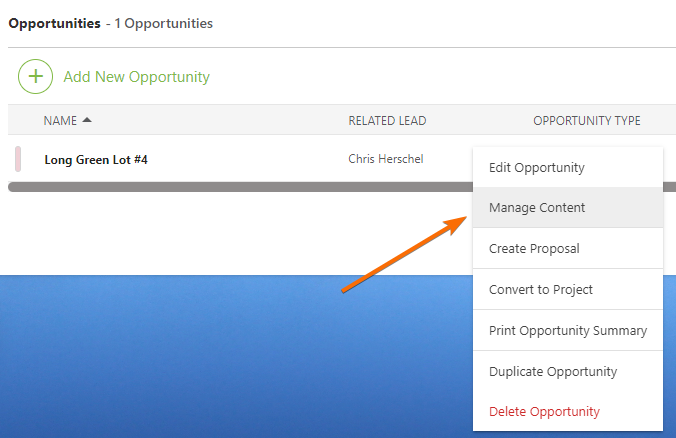
Can an Opportunity have more than one Estimate?
No, each Opportunity can only have one Estimate. However, all ConstructionOnline subscriptions come with an unlimited number of Opportunities which include an unlimited number of Opportunity Estimates. If you need to create multiple Estimates or bids for the same potential project, we recommend creating multiple Opportunities, each with their own individual Estimate.
Can I add a Schedule to an Opportunity?
No—Scheduling is not available for Opportunities. However, you can create a freestanding schedule that is not tied to a specific Project. This allows you to create a Schedule for the Opportunity, but please note that the Schedule will not be tied to the Opportunity in any way. If the Opportunity is later won and converted to a Project, you can send a copy of the freestanding Schedule to the Project for continued use.
To create a freestanding Schedule in ConstructionOnline, navigate to the Company Overview page and select the "Calendars & Schedules" tab. Then, select the "TrueVision™ Scheduling" option. Click the green (+) New Schedule button, then the "Create a Blank Schedule" option. Enter the necessary information for your schedule, but make sure the "Related Project" field is left blank. This will ensure the Schedule is not tied to any Project in your account.
Step-by-step instructions for creating a blank schedule can be found here.
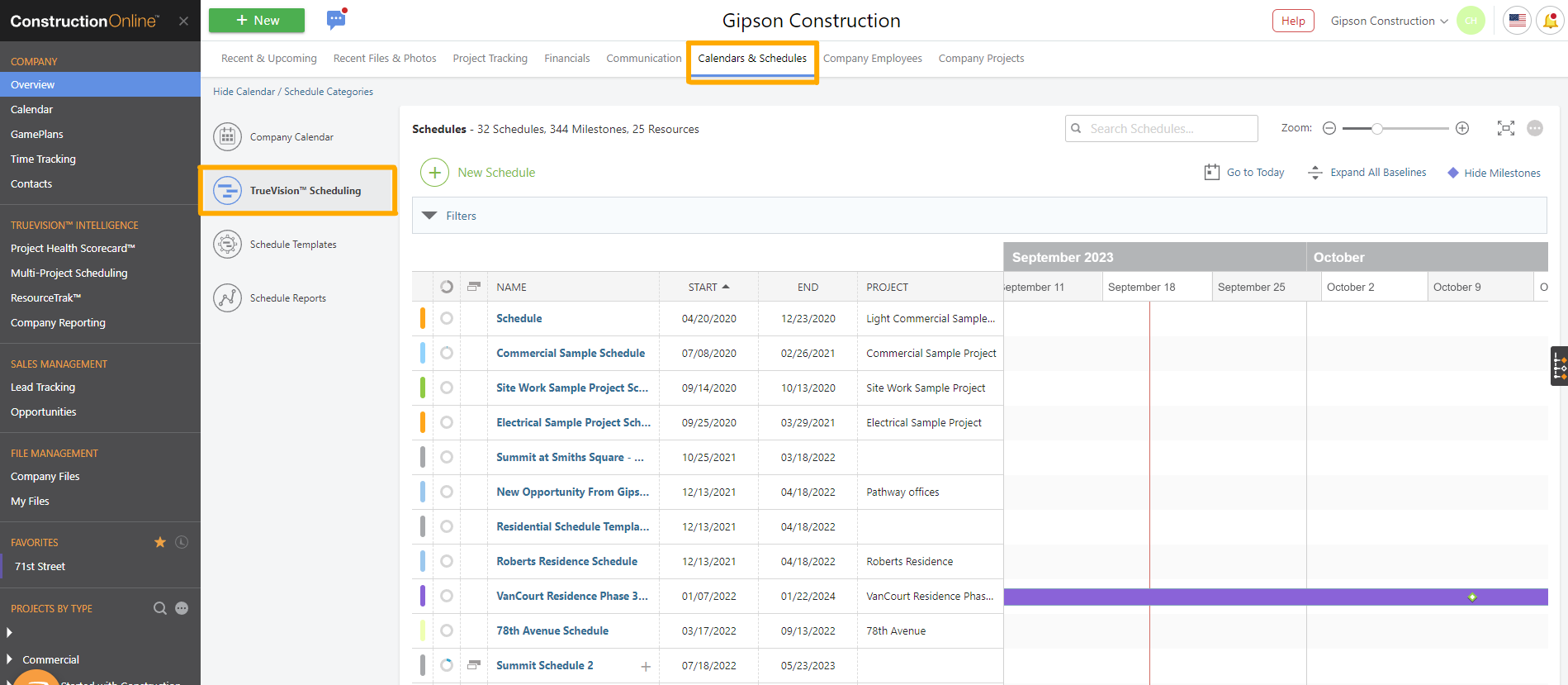
Can I create an Opportunity template?
No, you cannot create Opportunity templates in ConstructionOnline. However, you can create Project Templates—which can also be used to create an Opportunity.
When a Project Template is used to create an Opportunity, any elements that are not available for Opportunities (e.g. Schedules) will not be included. If the Opportunity is converted to a Project later on, any previously excluded elements will be included in the newly converted Project.
Where can I find the Opportunity Templates?
Opportunity Templates are not available in ConstructionOnline. However, Project Templates can be used to create Opportunities. To locate your company's Project Templates, navigate to the Company Overview page and select the "Company Projects" tab. Select the "Templates" option, then choose the "Project Templates" tab.
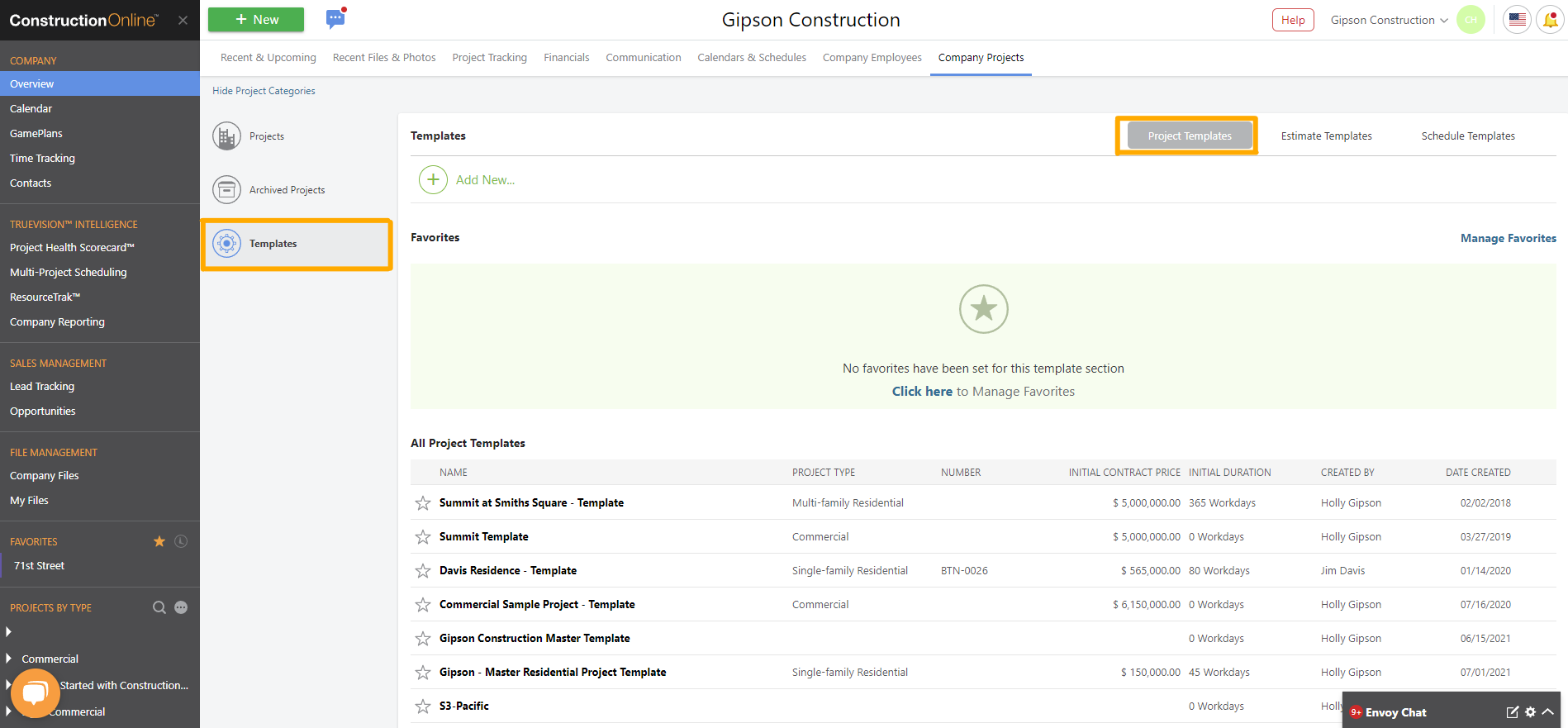
Can I convert a Project back to an Opportunity?
No. Once an Opportunity has been converted to a Project, there is no way to convert it back.
I converted the wrong Opportunity to a Project. What should I do?
If you've converted the wrong Opportunity to a Project, please DO NOT delete the newly created Project and contact our Support team immediately so we can assist you with this situation.
Can my Opportunity Numbers automatically convert to Project Numbers?
Yes! With ConstructionOnline's Opportunity Numbering Settings, Company Admin Users can choose to mirror existing Project Numbering Settings for Opportunities, making it much easier to locate Opportunities later converted to Projects.
For more information regarding setting automatic Opportunity Numbering, including step-by-step instructions for mirroring the existing Project Numbering structure or creating a custom Opportunity Numbering structure, visit this article.
Can I customize the "Between the Owner" details that appear on my Opportunity Proposal?
The Owner details that appear on Opportunity Proposals pull from the Opportunity's Related Lead Details. Related Lead Details can populate to an Opportunity in three ways:
- When creating an Opportunity from a Lead, all of the Lead's General Information (Name, Address, Phone Number, etc.) and Details (Status, Stage, Source, Type, etc.) will convert to the newly created Opportunity's Related Lead Details.
- When creating an Opportunity from scratch, a Related Lead can be added during creation which will automatically pull all of the Lead's information into the Opportunity's Related Lead Details.
- When managing an Opportunity, Related Lead Details can be updated at any time from the Overview page.
If you wish to add or edit the Owner details that appear on your Opportunity Proposal, you should update your Opportunity's Related Lead Details (specifically the Lead's Name and Address) and then regenerate the Proposal.
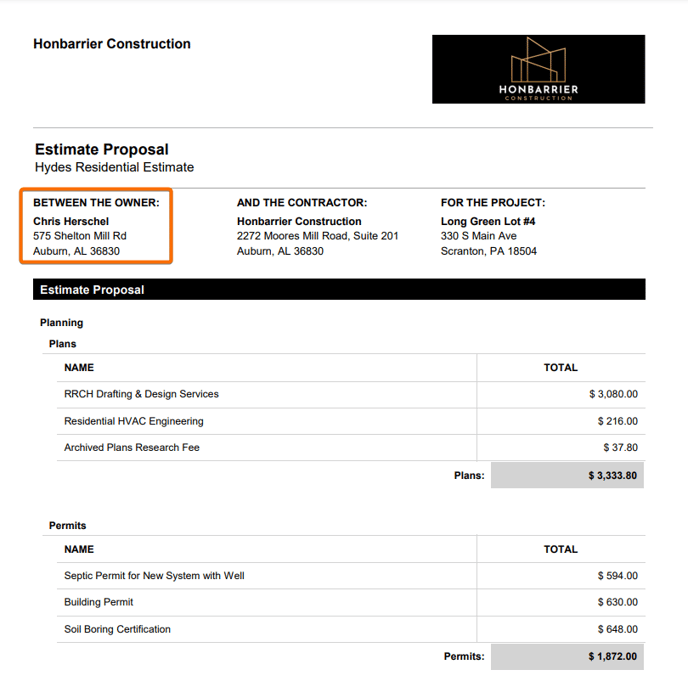
I accidentally deleted an Opportunity. What should I do?
Deleted Opportunities cannot be recovered. If you deleted an Opportunity by accident, we recommend recreating the Opportunity.
Have more questions?
We're here to help! Chat with a Specialist by clicking the orange Chat icon in the bottom left corner or Contact UDA Support for additional options.