- ConstructionOnline Knowledge Base
- Opportunities
-
Getting Started
-
FAQs
-
Workflows
-
Manage Account
-
Manage Company Users
-
Contacts
-
Lead Tracking
-
Opportunities
-
Projects
-
Estimating
-
Change Orders
-
Client Selections
-
Purchasing
-
Invoicing
-
Items Database & Costbooks
-
Accounting Integrations
-
Scheduling
-
Calendars
-
To Do Lists
-
Punch Lists
-
Checklists
-
Daily Logs
-
GamePlan™
-
Time Tracking
-
Communication
-
RFIs
-
Submittals
-
Transmittals
-
Redline™ Takeoff
-
Redline™ Planroom
-
Files & Photos
-
Company Reporting
-
CO™ Drive
-
Using the ClientLink™ Portal
-
Using the TeamLink™ Portal
-
SuiteLink
-
CO™ Mobile App
-
ConstructionOnline API
-
Warranty Tracking
-
Permit Tracking
-
Meeting Minutes
Create an Opportunity
OBJECTIVE
To create an Opportunity within ConstructionOnline.
BACKGROUND
The purpose of Opportunities is to give you a space to build out financial requirements and retain important details for potential Projects you have not yet won. As your company grows to take on new Projects, managing incoming Opportunities is essential for a successful future.
THINGS TO CONSIDER
- Opportunities can be converted to Projects at any time, but Projects cannot be converted to Opportunities.
- Leads are not required, but can be linked to Opportunities.
- Some fields are customizable, allowing you to add, edit, or remove items. These fields will be indicated by the gear icon
 .
. - You can create a new Opportunity by right-clicking on a Lead and selecting New Opportunity from Lead.
STEPS TO ADD A NEW OPPORTUNITY
- Navigate to Opportunities via the Left Sidebar
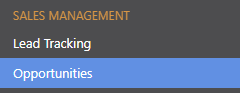
- Click the green +Add New Opportunity button
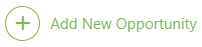
- This will open the New Opportunity window

- Create the Opportunity from scratch or using a Template
- Click Continue
- This will open the New Opportunity window

- Enter desired information:
- Details: If you convert an Opportunity to a Project, this information will carry over.
- Enter general information such as the Opportunity Name, a Project Number, Address, & Currency.
- There are 7 optional dropdown menus: Project Type, Project Group, Project Stage, Project Category, Office, Division, & Region. These fields can be customized

- Opportunity Details: This information is for the Opportunity only & will not translate to the Project.
- Assign Related Leads & the Sales Rep
- Set the Opportunity Status, Stage, Type, Source, & Probability of winning the job. Fields with a gear icon can be customized

- Enter the Opportunity Referrer, Value, Quality, Opened/Closed Date, & any additional Notes
- Scope of Work: If you convert an Opportunity to a Project, this information will carry over.
- Enter the Project's Scope of Work.
- Cost Codes: If you convert an Opportunity to a Project, this information will carry over.
- Assign a Cost Code List to use for the Project.
- Details: If you convert an Opportunity to a Project, this information will carry over.
- Click Save
HAVE MORE QUESTIONS?
- Frequently asked questions (FAQ) about Opportunities can be found in the article FAQ: Opportunities.
- If you need additional assistance, chat with a Specialist by clicking the orange Chat icon located in the bottom left corner or visit the UDA Support Page for additional options.