- ConstructionOnline Knowledge Base
- Projects
- Managing Company Projects
-
Getting Started
-
FAQs
-
Workflows
-
Manage Account
-
Manage Company Users
-
Contacts
-
Lead Tracking
-
Opportunities
-
Projects
-
Estimating
-
Change Orders
-
Client Selections
-
Purchasing
-
Invoicing
-
Items Database & Costbooks
-
Accounting Integrations
-
Scheduling
-
Calendars
-
To Do Lists
-
Punch Lists
-
Checklists
-
Daily Logs
-
GamePlan™
-
Time Tracking
-
Communication
-
RFIs
-
Submittals
-
Transmittals
-
Redline™ Takeoff
-
Redline™ Planroom
-
Files & Photos
-
Company Reporting
-
CO™ Drive
-
Using the ClientLink™ Portal
-
Using the TeamLink™ Portal
-
SuiteLink
-
CO™ Mobile App
-
ConstructionOnline API
-
Warranty Tracking
-
Permit Tracking
-
Meeting Minutes
Reactivate an Archived Project
Unarchive a Project in ConstructionOnline™
BACKGROUND
Archiving a Project in ConstructionOnline encapsulates saved data & documentation into a compressed file optimized for storage and security, allowing construction companies easy, accessible options for maintaining historical project data & documentation for future reference.
Access to the saved data is restricted while the project is in an archived state, however Archived Projects in ConstructionOnline can be activated at any time to restore access to the Project & all associated Project Files.
THINGS TO CONSIDER
- All Company Users can view the "Company Projects" List, which includes Archived Company Projects, in ConstructionOnline.
- Archived Projects display as grayed out within the "Company Projects" List to indicate their Archived Status.
- Projects can be Activated through ConstructionOnline and CO™ Mobile.
- Access to the Project and all associated Project Files will be restored upon Activation.
🗒️ Note: Reactivating (unarchiving) a Project does not use or count toward your Company's available Project Starts.
HOW TO ACTIVATE AN ARCHIVED PROJECT
- Select the blue "See All Projects" tab in the Left Sidebar of ConstructionOnline.
- This will take you to your "Company Projects" List, which includes all Active and Archived Projects.
- You can use the blue "Project Filters" option at the top of the list to quickly locate all Archived Projects.
- Right-click the desired Project.
- Select "Activate Project" from the dropdown menu.
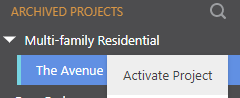
ADDITIONAL INFORMATION
- Alternative Access Point: The "Company Projects" List can also be accessed by selecting the "Company Projects" tab from either of the Selectors in the Top Navigation Bar and then clicking the blue "See All Projects →" button.
HAVE MORE QUESTIONS?
- Frequently asked questions (FAQ) about Projects can be found in the article FAQ: Projects.
- If you need additional assistance, chat with a Specialist by clicking the orange Chat icon located in the bottom left corner or visit the UDA Support Page for additional options.