- ConstructionOnline Knowledge Base
- Projects
- Managing Company Projects
-
Getting Started
-
FAQs
-
Workflows
-
Manage Account
-
Manage Company Users
-
Contacts
-
Lead Tracking
-
Opportunities
-
Projects
-
Estimating
-
Change Orders
-
Client Selections
-
Purchasing
-
Invoicing
-
Items Database & Costbooks
-
Accounting Integrations
-
Scheduling
-
Calendars
-
To Do Lists
-
Punch Lists
-
Checklists
-
Daily Logs
-
GamePlan™
-
Time Tracking
-
Communication
-
RFIs
-
Submittals
-
Transmittals
-
Redline™ Takeoff
-
Redline™ Planroom
-
Files & Photos
-
Company Reporting
-
CO™ Drive
-
Using the ClientLink™ Portal
-
Using the TeamLink™ Portal
-
SuiteLink
-
CO™ Mobile App
-
ConstructionOnline API
-
Warranty Tracking
-
Permit Tracking
-
Meeting Minutes
Delete a Project
OBJECTIVE
To Delete a Company Project within ConstructionOnline™
BACKGROUND
ConstructionOnline™ offers industry-leading cloud file management tools to provide construction teams the ability to store an unlimited number of archived projects. However, from time-to-time Company Projects can become outdated or unneeded. ConstructionOnline™ offers the valuable ability to delete Company Projects, leading to exceptional organization of active and archived company projects.
THINGS TO CONSIDER
- The only Company Users that have the ability to delete Company Projects are Company Admins and the Projects' Creators.
- Only Archived Projects can be deleted.
- Company Projects can be deleted exclusively on ConstructionOnline™. The ability to delete a Project is not accessible via CO™ Mobile.
- Once a Project has been deleted there in no way to restore the Project within ConstructionOnline™.
- This entails that all Files associated with the Deleted Project would also be deleted from ConstructionOnline™.
- This entails that all Files associated with the Deleted Project would also be deleted from ConstructionOnline™.
STEPS TO DELETE A PROJECT
A. From the Left Sidebar
- Ensure that the desired Project has been Archived
- Only Archived Projects can be deleted
- Locate the Archived Projects section on the Left Sidebar
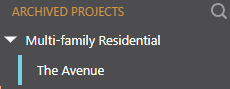
- Right-click on the Archived Project you wish to delete
- Select Delete Project from the dropdown menu
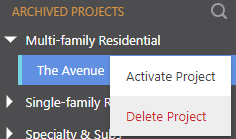
- This will open the Delete Project Window
- Click Delete
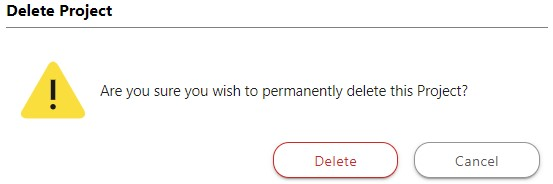
B. From the Company Overview
- Ensure that the desired Project has been Archived
- Only Archived Projects can be deleted
- Select Company Overview from the Left Sidebar
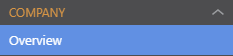
- Click the Company Projects Tab
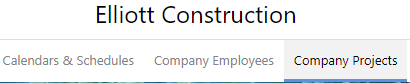
- Choose the Archived Projects category
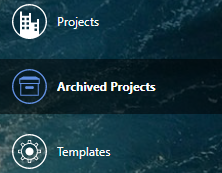
- Right-click on the Archived Project you wish to delete
- Select Delete Project from the dropdown menu
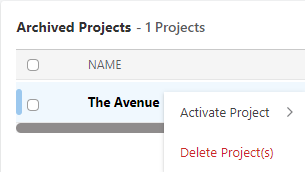
- This will open the Delete Project Window
- Click Delete
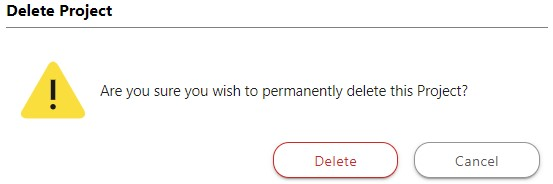
HAVE MORE QUESTIONS?
- Frequently asked questions (FAQ) about Projects can be found in the article FAQ: Projects.
- If you need additional assistance, chat with a Specialist by clicking the orange Chat icon located in the bottom left corner or visit the UDA Support Page for additional options.