- ConstructionOnline Knowledge Base
- Opportunities
-
Getting Started
-
FAQs
-
Workflows
-
Manage Account
-
Manage Company Users
-
Contacts
-
Lead Tracking
-
Opportunities
-
Projects
-
Estimating
-
Change Orders
-
Client Selections
-
Purchasing
-
Invoicing
-
Items Database & Costbooks
-
Accounting Integrations
-
Scheduling
-
Calendars
-
To Do Lists
-
Punch Lists
-
Checklists
-
Daily Logs
-
GamePlan™
-
Time Tracking
-
Communication
-
RFIs
-
Submittals
-
Transmittals
-
Redline™ Takeoff
-
Redline™ Planroom
-
Files & Photos
-
Company Reporting
-
CO™ Drive
-
Using the ClientLink™ Portal
-
Using the TeamLink™ Portal
-
SuiteLink
-
CO™ Mobile App
-
ConstructionOnline API
-
Warranty Tracking
-
Permit Tracking
-
Meeting Minutes
Convert an Opportunity to a Project
ConstructionOnline™
BACKGROUND
Opportunities in ConstructionOnline are designed to provide construction pros the tools needed to prepare initial construction contracts, including File & Photo Management, Cloud-Based Takeoff, Construction Estimates, Proposals, & Client Selections. Once a contract is completed, the Opportunity is considered "Won" and can then be converted to a new Project in ConstructionOnline for full access to expanded construction project management features & functions.
THINGS TO CONSIDER
- All paid ConstructionOnline subscriptions include unlimited Opportunities.
- An Opportunity is only counted towards an account's number of Project Starts when converted from an Opportunity to a Project.
- Opportunities can be converted to Projects, but Projects cannot be converted to Opportunities.
HOW TO CONVERT OPPORTUNITIES TO PROJECTS
- Navigate to Opportunities via the "Sales Management" tab.
- Right-click on the desired Opportunity.
- Select "Convert to Project" from the available dropdown menu.
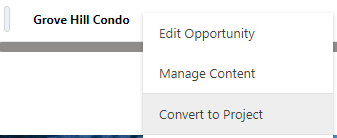
- Note: If there is a Related Lead associated with the Opportunity, ConstructionOnline will ask if you would like to invite the Lead to join the new Project as a ClientLink™ User.
-png.png)
- Choose whether to "Invite Now" or "Invite Later" to proceed with converting the Opportunity to a Project.
- When converting an Opportunity to a Project, the Project's Status is automatically set to "Live."
- A notification will appear in the bottom right-hand corner of the screen confirming the successful creation of the new project.

- Converted Projects populate to the "Company Projects" List in ConstructionOnline - just like other newly created projects. However, Converted Projects can also be accessed from the "Converted Projects" tab within Opportunities.
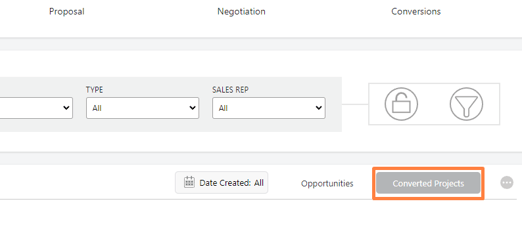
- From there, you can open the access the Project by right-clicking and choosing from options to "Edit Project" or "Go to Project Overview."
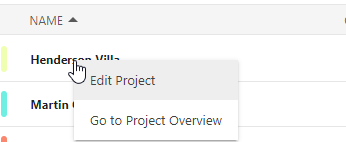
- Note: If there is a Related Lead associated with the Opportunity, ConstructionOnline will ask if you would like to invite the Lead to join the new Project as a ClientLink™ User.
HAVE MORE QUESTIONS?
- Frequently asked questions (FAQ) about Opportunities can be found in the article FAQ: Opportunities.
- If you need additional assistance, chat with a Specialist by clicking the orange Chat icon located in the bottom left corner or visit the UDA Support Page for additional options.