- ConstructionOnline Knowledge Base
- Projects
- Creating & Setting Up Projects
-
Getting Started
-
FAQs
-
Workflows
-
Manage Account
-
Manage Company Users
-
Contacts
-
Lead Tracking
-
Opportunities
-
Projects
-
Estimating
-
Change Orders
-
Client Selections
-
Purchasing
-
Invoicing
-
Items Database & Costbooks
-
Accounting Integrations
-
Scheduling
-
Calendars
-
To Do Lists
-
Punch Lists
-
Checklists
-
Daily Logs
-
GamePlan™
-
Time Tracking
-
Communication
-
RFIs
-
Submittals
-
Transmittals
-
Redline™ Takeoff
-
Redline™ Planroom
-
Files & Photos
-
Company Reporting
-
CO™ Drive
-
Using the ClientLink™ Portal
-
Using the TeamLink™ Portal
-
SuiteLink
-
CO™ Mobile App
-
ConstructionOnline API
-
Warranty Tracking
-
Permit Tracking
-
Meeting Minutes
Assign a Cost Code List to a Project
OBJECTIVE
To assign a Cost Code List to a Project in ConstructionOnline
BACKGROUND
ConstructionOnline's Cost Code system ties numerous features together based on the type of work being completed. It boosts visibility for each division cost and allows you to stay organized and informed throughout the construction process.
THINGS TO CONSIDER
- Thirteen features are tied to Cost Codes in ConstructionOnline: To-dos, Daily Logging, Punch Lists, Checklists, Estimating, Client Selections, Change Orders, Invoices, RFIs, Submittals, Transmittals, Calendar Events, and Schedule Tasks.
- Cost Code Lists can only be assigned by Project Creators and Admins.
- Cost Codes are Project specific, if duplicating or creating from a template, the assigned Cost Codes will only transfer if they share the same Cost Code List.
- Cost Codes cannot be used until they are assigned to a Project.
STEPS TO ADD A COST CODE LIST TO A PROJECT
- Navigate to the desired Project via the Left Sidebar
- Click the Project Name in the top center of the screen
- Select Edit Project Details
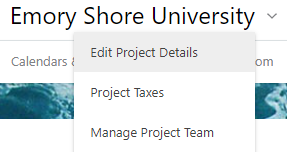
- This will open the Project Details window
- Choose the Cost Codes tab

- Click the “Cost Codes On” button
- This will turn green when activated
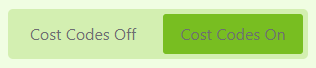
- Select the desired Cost Codes List
- Click Save
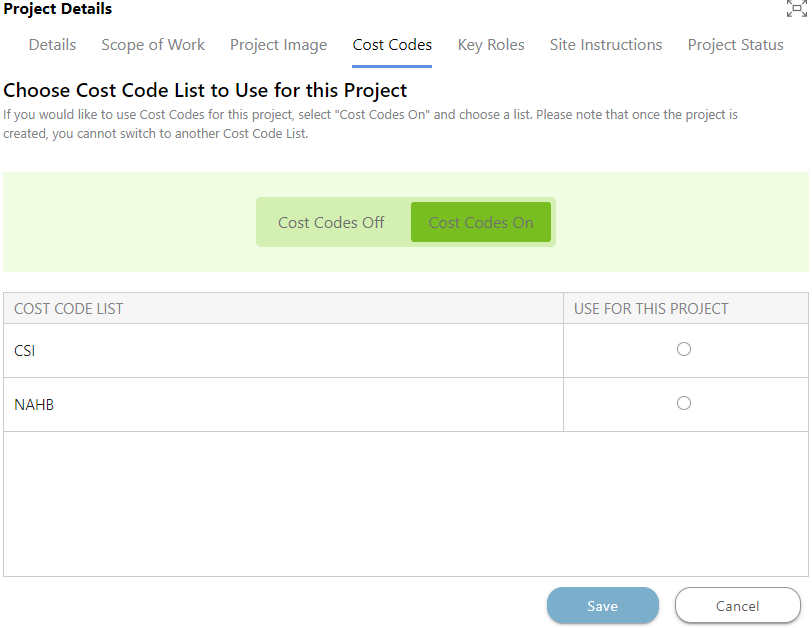
HAVE MORE QUESTIONS?
- Frequently asked questions (FAQ) about Projects can be found in the article FAQ: Projects.
- If you need additional assistance, chat with a Specialist by clicking the orange Chat icon located in the bottom left corner or visit the UDA Support Page for additional options.