Control what your Company Employees can see and do with Company Projects in ConstructionOnline.
Company Employee Permissions in ConstructionOnline determine the level of visibility and control that Company Employees are allowed to have within the Company Account.
ConstructionOnline Company Admin Users are responsible for setting and managing permissions for both new and existing Company Employees. Company Admin Users can set Company Employee Permissions for various feature segments in ConstructionOnline— all listed in the Permission tab of the Company Employee Settings with individual dropdown selection menus.
In addition to Company Employee Permissions, custom Project-Level Permissions can be set for any Company Employee on any given Project. Project-Level Permissions are explicitly set per project and override Company Employee Permissions.
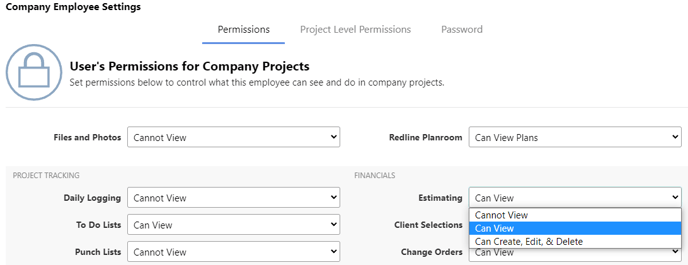
The majority of ConstructionOnline's User Permission Settings offer the same standard 3-levels of control:
- Cannot View: User has no access to feature-related content.
- Can View: User can access feature-related content, but cannot modify or manage the content.
- Can Create, Edit, & Delete: User has complete access to all feature-related content and can add, update, or remove content.
ConstructionOnline's 3-level Permissions Settings apply to the following feature segments:
To Do Lists, Punch Lists, Checklists, Estimating, Client Selections, Change Orders, Invoicing, RFIs, Submittals, Transmittals, Inbound Emails, Calendars, Schedules, and Lead Tracking
However, some feature segments within ConstructionOnline are exceptions— providing additional or fewer levels of control.
Files and Photos
-
- Cannot View: User has no access to Files & Photos added by other Company Employees.
- Can View: User has View-Only access to Files & Photos. User cannot add new Files & Photos and user cannot modify or remove Files & Photos added by other Company Employees. .
- Can View & Upload: User can add new Files & Photos, but user cannot modify or remove Files & Photos added by other Company Employees.
- Can Upload & Edit: User can add new Files & Photos, and user can modify or share Files & Photos added by other Company Employees, but user is restricted from removing Files & Photos added by other Company Employees.
- Can Upload, Edit, & Delete: User has full access to Files & Photos and can add, modify, share, or remove content.
All Company Employees have the ability to upload & organize Files and Photos for individual use in ConstructionOnline's "My Files." The Company Employee maintains full permissions for Files and Photos uploaded to "My Files," however, none of the Files and Photos stored in "My Files" are accessible outside the individual Company Employees' account.
Redline™ Planroom
-
- Cannot View Plans: User has no access to Redline™ Planroom features and no access to any Redline™ Plans.
- Can View Plans: User has View-Only access to Redline™ Planroom. User cannot add new Plans and user cannot markup, modify, or remove Plans added by other Company Employees.
- Can Add & Update Plans: User can add new Plans to Redline™ Planroom, and user can markup, modify, or share Plans added by other Company Employees, but user is restricted from removing Plans added by other Company Employees.
- Can Add, Update, & Delete Plans: User has full access to Redline™ Planroom and can add, markup, share, or remove content.
Company Employees with "Can Add..." and above Permissions can fully manage Files, Photos, and/or Plans for which they are the named "Creator," meaning they retain controls to edit, share, or remove any Files, Photos, and/or Plans they add to ConstructionOnline.
Daily Logging
-
- Cannot View: User has no access to Daily Logging features or Daily Logs submitted via ConstructionOnline.
- Can Create, Edit, & Delete: User has full access to Daily Logging and can view, create, edit, or delete Daily Logs & related content.
Additionally, ConstructionOnline's User Permission Settings also include certain options that are simply enabled by the Company Admin User checking the provided checkbox for the listed function.
- Financials: User can generate Profitability Reports.
- Project Communication: User can view all Company Message Conversations, even if they are not explicitly added as a recipient.
- Company Costbooks: User can add, edit, & delete Company Costbooks
- ClientLink™ / TeamLink™ Settings: User can adjust what ClientLink™ and TeamLink™ Users are able to see in their Projects.
Access to Redline™ Takeoff is only included for certain subscription packages for a limited number of users. Otherwise, access to Redline™ Takeoff is available as a feature add-on per subscriber. To learn more about access to Redline™ Takeoff, contact a ConstructionOnline™ Product Specialist at 1-800-700-8321.
Access to Redline™ Planroom, RFI Tracking, Submittals, Transmittals, ClientLink™/TeamLink™ Settings, or Change Orders depend on your company's ConstructionOnline subscription level.
HAVE MORE QUESTIONS?
- Frequently asked questions (FAQ) regarding Company Contacts & Company Employee Permissions can be found in the FAQ: Company Contacts and FAQ: Company Employee Permissions articles.
- If you need additional assistance, chat with a Specialist by clicking the orange Chat icon located in the bottom left corner or visit the UDA support page for additional options.