- ConstructionOnline Knowledge Base
- Projects
- Managing Company Projects
-
Getting Started
-
FAQs
-
Workflows
-
Manage Account
-
Manage Company Users
-
Contacts
-
Lead Tracking
-
Opportunities
-
Projects
-
Estimating
-
Change Orders
-
Client Selections
-
Purchasing
-
Invoicing
-
Items Database & Costbooks
-
Accounting Integrations
-
Scheduling
-
Calendars
-
To Do Lists
-
Punch Lists
-
Checklists
-
Daily Logs
-
GamePlan™
-
Time Tracking
-
Communication
-
RFIs
-
Submittals
-
Transmittals
-
Redline™ Takeoff
-
Redline™ Planroom
-
Files & Photos
-
Company Reporting
-
CO™ Drive
-
Using the ClientLink™ Portal
-
Using the TeamLink™ Portal
-
SuiteLink
-
CO™ Mobile App
-
ConstructionOnline API
-
Warranty Tracking
-
Permit Tracking
-
Meeting Minutes
Remove a Company User from a Project
OBJECTIVE
To remove a Company User from a Project
BACKGROUND
ConstructionOnline's contact management system is expertly engineered to help construction companies ensure that everyone sees exactly what they need to see, and only what they need to see. You may wish to shift your project teams around at any point before or during a project to control who has access to viewing and/or editing powers for that project. Company users can be easily removed from specific projects, which will prevent them from accessing or changing parts of a project that they do not need to be assigned to. .
THINGS TO CONSIDER
- Company Admins and Project Creators can Remove a Company User from a Project from the Project's Team tab.
- Company Users can be Removed from Project Team exclusively through ConstructionOnline™. The ability to Remove Company Users from a Project Team is not accessible via CO™ Mobile
STEPS TO REMOVE A COMPANY USER FROM A PROJECT
- Navigate to the desired Project via the Left Sidebar
- Select the Team tab

- Right-click on the Company User that you would like to remove from the project
- Choose Remove from Project from the dropdown menu
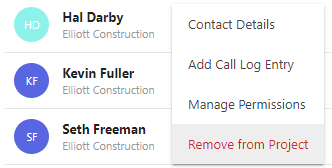
- This will open the Remove Company User window
- Click Remove
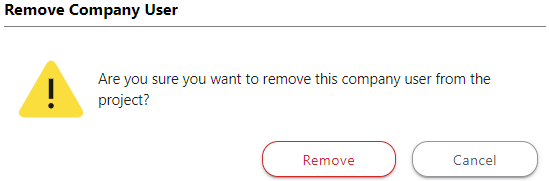
HAVE MORE QUESTIONS?
- Frequently asked questions (FAQ) about Projects can be found in the article FAQ: Projects.
- If you need additional assistance, chat with a Specialist by clicking the orange Chat icon located in the bottom left corner or visit the UDA Support Page for additional options.