Stay informed with customizable email & text notifications.
OBJECTIVE
To set your email and text notification preferences in ConstructionOnline.
BACKGROUND
ConstructionOnline's email and text notifications are designed to keep you up-to-date with anything that occurs within your Projects. By setting notification preferences for your ConstructionOnline Account, you can customize the frequency of your notifications and the type of events that trigger notifications.
THINGS TO CONSIDER
- In order to receive Text Notifications, your Contact Info must include both a Phone Number AND Mobile Provider.
- All Company Users can set their own notification preferences; however, Company Admin Users can also Set Notification Preferences for Company Employees, allowing them to override an Employee's existing notification preferences.
- Notification preferences are not accessible from the ConstructionOnline Mobile App.
STEPS TO SET NOTIFICATION PREFERENCES
- Locate the Company Dropdown Menu found in the top right corner of ConstructionOnline.
- Under Account Settings, select Notification Settings.
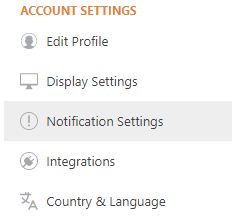
- Using the dropdown menu, select your desired frequency for notifications.
Please note that the only frequency that allows direct edits within Notification Settings is Immediately After Event Occurs. All other frequencies utilize pre-selected settings that cannot be changed.
- To customize Email or Text notifications for specific event types, select Immediately After Event Occurs.
- Using the checkboxes, select which event types you would like to receive immediate notifications for. Immediate notifications can be sent via email, text, or both.
- To receive activity summary emails for pre-selected events, select Every Two Hours, Every Four Hours, or Once Daily.
- Checkboxes are not interactive for these notification frequencies.
- To receive limited notifications, select Never.
-
- Checkboxes are not interactive for this notification frequency.
- The following events will trigger immediate email notifications:
- Announcement Created
- Message Created by Someone Else
- RFI Created
- New Response to RFI
- RFI Marked as Resolved/Unresolved
- You Designated as a Resource for RFI
- Submittal Created
- New Response to Submittal
- Submittal Marked as Closed
- Transmittal Created
- To customize Email or Text notifications for specific event types, select Immediately After Event Occurs.
- All changes made within Notification Settings are saved automatically. You may leave the page at any time once you are satisfied with your notification preferences.
NOTIFICATION FREQUENCY
- ConstructionOnline provides five different notification frequencies that differ in notification type and content.
- Immediately After Event Occurs: for each event type selected, an email and/or text notification will be sent immediately after occurrence.
- With this frequency, users have the flexibility to choose which events trigger notifications. This is the only frequency that allows direct edits to Notification Settings and supports text notifications.
- However, certain events will automatically trigger immediate email notifications. These notifications are an automatic function of ConstructionOnline and cannot be turned off.
- Every Two Hours: an activity summary email for pre-selected events will be sent every two hours.
- Activity summary emails provide a condensed version of ConstructionOnline activity from within a specified timeframe.
- With this frequency, a user will receive an email every two hours detailing recent ConstructionOnline activity.
- Additionally, certain events will automatically trigger immediate email notifications. These notifications are an automatic function of ConstructionOnline and cannot be turned off.
- Every Four Hours: an activity summary email for pre-selected events will be sent every four hours.
- With this frequency, a user will receive an email every four hours detailing recent ConstructionOnline activity.
- Additionally, certain events will automatically trigger immediate email notifications. These notifications are an automatic function of ConstructionOnline and cannot be turned off.
- Once Daily: an activity summary email for pre-selected events will be sent once per day.
- With this frequency, a user will receive a daily email with recent ConstructionOnline activity.
- Additionally, certain events will automatically trigger immediate email notifications. These notifications are an automatic function of ConstructionOnline and cannot be turned off.
- Never: only specific events will trigger notifications. No other notifications will be sent out.
- With this frequency, all optional notifications will be disabled.
- However, certain events will still trigger immediate email notifications. These notifications are an automatic function of ConstructionOnline and cannot be customized.
- Immediately After Event Occurs: for each event type selected, an email and/or text notification will be sent immediately after occurrence.
Learn more about notifications in ConstructionOnline with Understanding Notification Settings.
TIPS & TRICKS
- Notifications can be quickly disabled using the Mute Notifications button, which functions like the Never frequency.
Clients, subcontractors, and vendors can also manage notification preferences in their respective Project Portal!
HAVE MORE QUESTIONS?
We're here to help! Chat with a Specialist by clicking the orange Chat icon in the bottom left corner or contact UDA support for additional options.