Frequently asked questions about ConstructionOnline's bi-directional integration with QuickBooks Online
What is the recommended workflow/structure for ConstructionOnline's QuickBooks Online integration?
How can I prepare QuickBooks Online for integration with ConstructionOnline?
How can I import my Products and Services List into ConstructionOnline?
What are the recommended settings for QuickBooks Online?
What automatically populates in QuickBooks Online once I am integrated?
Why do I need to have a ClientLink Contact for the QuickBooks Online integration?
What client information is sent to QuickBooks Online?
How do I set up the QuickBooks Online Integration?
Can I integrate with multiple QuickBooks Online companies?
How do Items need to be set up in QuickBooks Online?
I've connected my ConstructionOnline account to QuickBooks Online. What do I do next?
How can I set up my estimates to integrate with QuickBooks Online?
Is there a recommended estimate structure for the QuickBooks Online integration?
Why can I only send two levels of detail from my estimate to QuickBooks Online?
Why am I unable to send my Change Order to QuickBooks Online?
Can I automatically import data from QuickBooks Online?
How often should I import values from QuickBooks Online?
Can I import Invoice Payments from QuickBooks Online into ConstructionOnline?
Where does my QuickBooks Online data appear in ConstructionOnline once imported?
Why aren't my QuickBooks Actuals/Invoiced Amounts/Committed Costs pulling into ConstructionOnline?
What are Unclassified QuickBooks Expenses?
Why are my imported values showing up as unclassified/unqualified?
How can I find my unclassified values in QuickBooks Online?
Can I create Applications for Payments with ConstructionOnline's QuickBooks Online integration?
How can I view records sent to and from QuickBooks Online in ConstructionOnline?
What support resources are available to me through the QuickBooks Online integration?
ConstructionOnline + QuickBooks Online Key Terminology
What is the recommended workflow/structure for ConstructionOnline's QuickBooks Online integration?
ConstructionOnline's QuickBooks Integration is refined with expertise and precision so that construction pros following the recommended "proper" workflow should experience streamlined, accurate financial integration. To learn more about the recommended process for ConstructionOnline's QuickBooks initial integration setup and project activation, visit the following workflows:
💡ConstructionOnline's Knowledge Base Workflows are designed to provide visual overviews of typical processes in ConstructionOnline, making it easier than ever before for construction pros to succeed with the industry’s leading construction management software. We encourage you and your team to use them as a reference as they provide a high-level outline for implementing the platform's solutions for project tracking, estimating, takeoff, markup, and more. To view all of ConstructionOnline's Workflows, visit here.
How can I prepare QuickBooks Online for integration with ConstructionOnline?
Typically, the best way you can prepare for the accounting integration from QuickBooks Online is ensuring your Products and Service list matches your ConstructionOnline Estimate. However, because each company tracks their accounting records differently and may be at a different stage in setting up/managing both their QuickBooks Online and ConstructionOnline accounts, we highly recommend scheduling a one-on-one training session with one of our ConstructionOnline Product Specialists if you are looking to set up your QuickBooks integration. With a one-on-one training session, you can discuss your business' unique needs with one of our training experts as well as be guided through your ConstructionOnline + QuickBooks integration to ensure its success. All ConstructionOnline subscriptions allow for unlimited training free of charge to all ConstructionOnline Users.
How can I import my Products and Services List into ConstructionOnline?
ConstructionOnline provides a special Estimate Template that can be used to import your QuickBooks Online Products and Services List into ConstructionOnline. The Estimate Template can be downloaded here.
Once you've downloaded the QuickBooks Item List Import Estimate Template, review the ReadMe sheet to determine how your information should formatted for upload to ConstructionOnline. In order for your data to import properly, the Column Names must be correct. The Name columns is the only required field.
Once you've formatted your QuickBooks Products and Services List into the Excel Estimate Template, use the step-by-step instructions found here to import the list into your OnCost Estimate.
What are the recommended settings for QuickBooks Online?
Your QuickBooks Online settings are really dependent on what your company wants to achieve with your ConstructionOnline + QuickBooks Online integration. You can find the integration settings we typically recommend in the Integrate with QuickBooks Online article. However, if you have questions about your QuickBooks settings or the integration, we highly recommend scheduling a one-on-one training session with one of our ConstructionOnline Product Specialists. With a one-on-one training session, you can discuss your business' unique goals with one of our training experts to ensure your needs are being met. All ConstructionOnline subscriptions allow for unlimited training free of charge to all ConstructionOnline Users.
What automatically populates in QuickBooks Online once I am integrated?
Once you've completed the initial configuration of your QuickBooks Online Integration Settings and activated the Accounting Integration for your Project (which automatically creates your Customer and Sub-customer in QuickBooks), you can begin sending & receiving your project financials between ConstructionOnline and QuickBooks Online. To ensure that you have complete control over what information is shared, and when it's shared, so that only relevant data is being transferred, financial data must be manually pushed from ConstructionOnline. For more information and step-by-step instructions on sending financial data from ConstructionOnline to QuickBooks Online, visit the following articles:
- Send an Estimate to QuickBooks Online
- Send Change Orders to QuickBooks Online
- Send Invoices to QuickBooks Online
- Create Purchase Orders for QuickBooks Online
- Create a Credit Memo
Why do I need to have a ClientLink Contact for the QuickBooks Online integration?
ClientLink Contacts must be assigned within any ConstructionOnline Project you are connecting with QuickBooks Online as the ClientLink Contact serves as the QuickBooks Customer for the job. Assigning a QuickBooks Online Customer must be done in order to fully activate a project's accounting integration. Step-by-step instructions for assigning a QuickBooks Customer to a Project can be found here.
What client information is sent to QuickBooks Online?
The Name, Email, Street Address, and Phone Number attached to your Project's ClientLink User are sent to QuickBooks Online.
How do I set up the QuickBooks Online Integration?
ConstructionOnline's QuickBooks Online integration set up consists of two main parts: enabling the integration between ConstructionOnline and QuickBooks Online and, then, activating the Accounting Integration for your individual ConstructionOnline Project(s). Step-by-step instructions for enabling the integration between ConstructionOnline and QuickBooks Online can be found here. Once you've completed the initial configuration of your QuickBooks Online Integration Settings, visit this FAQ to learn how to activate the Accounting Integration within your individual ConstructionOnline Projects so you can begin sending & receiving your project financials!
Can I integrate with multiple QuickBooks Online companies?
No, only one QuickBooks Online company can be linked to your ConstructionOnline account. In the rare instance you need to work with more than one QuickBooks Online company, we recommend having multiple ConstructionOnline accounts. For assistance with this setup, please contact our support staff.
How do Items need to be set up in QuickBooks Online?
Within the Products and Services List in QuickBooks Online, an item will be created for each Category and Subcategory in your OnCost Estimate, and all of these items will be associated with the corresponding account. When configuring your QuickBooks Items during integration setup, we recommend using a Parent Item to help keep your ConstructionOnline Items more organized in QuickBooks Online. With uniform naming structures and user-friendly filters, a Parent Item can help make it easier to identify, manage, and reference ConstructionOnline Items in QuickBooks Online.
Additionally, when choosing the Parent Item Type, keep in mind that "Service" applies to services you provide to customers, such as landscaping or tax preparation. We find that this is the most commonly selected option here. "Non-Inventory Parts" would refer to goods that you purchase but do not track.
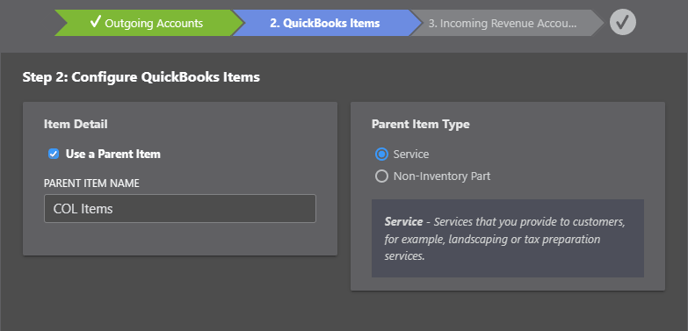
💡More information on QuickBooks Online integration setup and recommended settings can be found here.
I've connected my ConstructionOnline account to QuickBooks Online. What do I do next?
Once you've completed the initial configuration of your QuickBooks Online Integration Settings, you will be ready to begin using the advanced accounting integration functions available in ConstructionOnline. However, to start sharing project financial data between ConstructionOnline and QuickBooks Online, you will need to activate the Accounting Integration for each individual Project in ConstructionOnline. Don't worry, ConstructionOnline makes this easy:
- Select the Project you wish to link to QuickBooks Online, and navigate to Financials > Accounting Integration.
- Follow the steps outlined there to connect your Project to QuickBooks Online:
After completing these steps, you'll be able to send & receive project financials between ConstructionOnline and QuickBooks Online!
How can I set up my estimates to integrate with QuickBooks Online?
If you have questions about or are unsure how to set up your estimates to be successfully integrated with QuickBooks Online, we highly recommend scheduling a one-on-one training session with one of our ConstructionOnline Product Specialists. With a one-on-one training session, you can discuss your business' unique needs with one of our training experts as well as be guided through your ConstructionOnline + QuickBooks integration to ensure its success. All ConstructionOnline subscriptions allow for unlimited training free of charge to all ConstructionOnline Users.
Is there a recommended estimate structure for the QuickBooks Online integration?
Yes! When integrating with QuickBooks Online, we recommend choosing the Standard Estimate Level (3-Level) and 5-Column Calculation Method.
However, if you have questions about or are unsure how to set up your estimates to be successfully integrated with QuickBooks Online, we highly recommend scheduling a one-on-one training session with one of our ConstructionOnline Product Specialists. With a one-on-one training session, you can discuss your business' unique needs with one of our training experts as well as be guided through your ConstructionOnline + QuickBooks integration to ensure its success. All ConstructionOnline subscriptions allow for unlimited training free of charge to all ConstructionOnline Users.
Why can I only send two levels of detail from my estimate to QuickBooks Online?
QuickBooks Online currently restricts sending more than two levels of detail into their system, which is why you are only able to send the Category and Subcategory level of your Estimates from ConstructionOnline into QuickBooks Online.
Why am I unable to send my Change Order to QuickBooks Online?
There are a couple of reasons why you may not be able to send your Change Order to QuickBooks Online:
- The Change Order hasn't been Approved - Most likely, the reason you are unable to send your Change Order to QuickBooks Online is because the Change Order hasn't been approved yet. Step-by-step instructions that you can provide to your client for approving Change Orders from the Project Portal can be found here. Step-by-step instructions for approving Change Orders on behalf of clients can be found here. Once you have ensured the desired Change Order has been approved, re-initiate the instructions found here to send the Change Order to QuickBooks.
- Your ConstructionOnline Project was not created as a Sub-customer in QuickBooks - If you created a Project in QuickBooks Online for your ConstructionOnline Project instead of a Sub-customer, ConstructionOnline will not be able to send over any Change Orders. If you suspect this may be the case, we recommend contacting our Support Team for additional assistance.
Can I automatically import data from QuickBooks Online?
No, all data must be manually imported from QuickBooks Online into ConstructionOnline. This is to ensure that you have complete control over what information is shared, and when it's shared, so that only relevant data is being transferred.
How often should I import values from QuickBooks Online?
This is really dependent on your preferences and your company's processes. We recommend importing values into ConstructionOnline any time you want your data in ConstructionOnline to reflect what you have in QuickBooks. This could be any time you create a transaction, at the end of every business day, whenever your company processes billing—it's up to you! However we do recommend having a consistent and timely schedule for your imports so that your financial data stays up-to-date and accurate.
Can I import Invoice Payments from QuickBooks Online into ConstructionOnline?
No, you cannot directly import Invoice Payments from QuickBooks Online into ConstructionOnline; however, when importing Invoiced Amounts you do have the option to include "Paid and Partially Paid Invoices" and/or include "Unpaid Invoices" which can help you track your Invoice Payment amounts in ConstructionOnline.
Where does my QuickBooks Online data appear in ConstructionOnline once imported?
While you'll find your financial data built in across the entire platform, you can specifically find data imported from QuickBooks in the following places in ConstructionOnline:
- QuickBooks Actuals column in your OnCost Estimate - Any dollar amounts associated with your QuickBooks Bills and Expenses will appear here.
- QuickBooks Committed column in your OnCost Estimate - Any dollar amount associated with your QuickBooks Purchase Orders will appear here.
- QuickBooks Invoiced column in your OnCost Estimate - Any dollar amount associated with your QuickBooks Invoices will appear here.
- Unclassified QuickBooks Expenses section in your OnCost Estimate - Any Line Items imported from QuickBooks Online that do not correspond to an existing Estimate Subcategory, Client Selection, or Change Order in your ConstructionOnline Project will appear in this section of your estimate.
- Vendor Transactions category - All QuickBooks Online Vendors will appear within the Vendor Transactions table alongside any Committed Costs (Purchase Orders), Amounts Billed (Bills), Paid Amounts, and Balances associated with them.
💡Not seeing one of the columns listed in your OnCost Estimate? Learn more about showing & hiding estimate columns here!
Why aren't my QuickBooks Actuals/Committed Costs/Invoiced Amounts pulling into ConstructionOnline?
There are a few possible reasons your imported values from QuickBooks Online may not be pulling into ConstructionOnline:
- The QuickBooks Job did match your ConstructionOnline Project - If the QuickBooks Job does not match the Project in ConstructionOnline, your values will not import into ConstructionOnline. More on linking ConstructionOnline Projects to Jobs in QuickBooks can be found here.
- The QuickBooks Customer did not match your ConstructionOnline ClientLink User - If the QuickBooks Customer does not match to the ClientLink User in ConstructionOnline, your values will not import into ConstructionOnline. More on assigning QuickBooks Customers can be found here.
- ConstructionOnline could not find the exact match for your QuickBooks Item(s) in your OnCost Estimate - In order for your QuickBooks Online Items to import successfully into ConstructionOnline, the Item Name must be an exact match for an existing Estimate Subcategory, Client Selection, or Change Order. Exact Match means EXACT...i.e. "General Requirements" is not the same as "Gen. Requirements" or "General Rqrmts".
- If ConstructionOnline cannot match the values to an existing Estimate Subcategory, Client Selection, or Change Order, the QuickBooks Items will be labeled as "Unclassified QuickBooks Expenses". To learn more about how to identify unclassified values in QuickBooks, visit this FAQ.
- The values imported, but you don't have the QuickBooks columns showing in your OnCost Estimate - In most cases, values import successfully into ConstructionOnline, but users don't have the QuickBooks Actuals, Committed, and/or Invoiced columns shown in their OnCost Estimate, so they can't see their imported data. To learn how to show/hide estimate columns in ConstructionOnline, visit this article. To learn more about where to find your imported data from QuickBooks in ConstructionOnline, visit this FAQ!
What are Unclassified QuickBooks Expenses?
Unclassified QuickBooks Expenses are Line Items imported from QuickBooks Online or QuickBooks Desktop that do not correspond to an existing Estimate Subcategory, Client Selection, or Change Order in your ConstructionOnline Project.
Why are my imported values showing up as unclassified/unqualified?
Values imported from QuickBooks Online or QuickBooks Desktop are labeled as "Unclassified" when, upon import, ConstructionOnline was able to match the Customer & Job, but could not match the values to an existing Estimate Subcategory, Client Selection, or Change Order. In order for your QuickBooks Items to import successfully into ConstructionOnline, the Item Name must be an exact match for an existing Estimate Subcategory, Client Selection, or Change Order. Exact Match means EXACT...i.e. "General Requirements" is not the same as "Gen. Requirements" or "General Rqrmts".
How can I find my unclassified values in QuickBooks Online?
You can identify records that may not have shown up in ConstructionOnline by running a Profit and Loss Report in your QuickBooks Online account.
What are Vendor Transactions?
The Vendor Transactions category that appears within your ConstructionOnline Financials toolkit upon integrating with QuickBooks Online allows you and our team to view, track, and reference the financial data related to your QuickBooks Online Vendors from within ConstructionOnline. All QuickBooks Online Vendors will appear within the Vendor Transactions table alongside any Committed Costs (Purchase Orders), Amounts Billed (Bills), Paid Amounts, and Balances associated with them.
New QuickBooks Online Vendors can be created from ConstructionOnline by clicking the green (+) Add New Vendor button and filling in the Vendor's information. This will create a new Vendor in QuickBooks Online that you can then assign Purchase Orders, issue credits, etc.
Can I create Applications for Payments with ConstructionOnline's QuickBooks Online integration?
Currently you cannot create Applications for Payments with ConstructionOnline's QuickBooks Online integration; however, it is on our development team's roadmap.
How can I view records sent to and from QuickBooks Online in ConstructionOnline?
ConstructionOnline keeps and displays an Activity Log where you can view all records sent to and from QuickBooks Online. The Activity Log can be accessed by navigating to Financials > Accounting Integration category. Any blue text on the Activity Log indicates a hyperlink that, when clicked, will take you to the exact item in QuickBooks (i.e. Estimate, Purchase Order, Invoice, etc.).
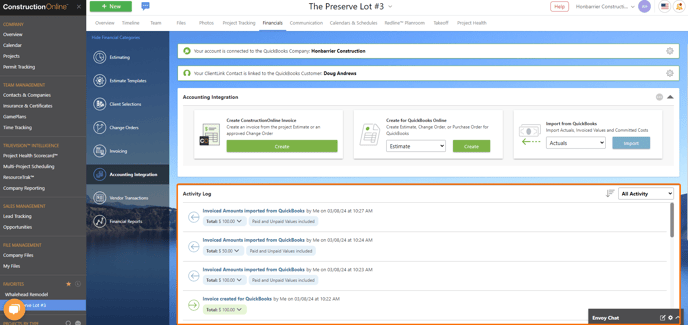
What support resources are available to me through the QuickBooks Online integration?
ConstructionOnline's Customer Support Team is here to help! All ConstructionOnline subscriptions allow for unlimited training & support free of charge to all ConstructionOnline Users. You can contact our award-winning support staff using one of the following methods:
- Click the orange Chat icon in the bottom left corner of ConstructionOnline
- Call 800.700.8321
- Email support@uda1.com
Our U.S.-based Support Team is ready to take your chats, calls, and emails any time between 9:00 AM to 6:00 PM ET.
CONSTRUCTIONONLINE + QUICKBOOKS ONLINE KEY TERMINOLOGY
|
ConstructionOnline |
QuickBooks Online |
|
Client |
Customer |
|
Project |
Sub-customer |
|
Change Order |
Sub-customer Level Two |
|
QB Actuals |
Bills & Expenses |
|
QB Committed Costs |
Purchase Orders |
|
QB Invoiced Amounts |
Invoices |
- Account: Financial categories where transactions are recorded; examples include Cost of Goods Sold, Expense Accounts, Bank Accounts, Income Accounts, and more
- Bill: Any items or services received that you will pay for at a later date; in ConstructionOnline bills always represent vendor transactions, whether or not you receive an actual bill from the vendor
- Chart of accounts: Complete listing of each account in a business' accounting system; used to track how much money your company has, how much money it owes, how much money is coming in, and how much is going out
- Cost of Goods Sold (aka COGS, Cost of Sales, or COS): The costs associated with producing a good or services
- Customer: The individual or organization purchasing services from your business
- Expense: A financial transaction that represents money spent by a business for goods or services
- Invoice: An itemized bill for goods sold or services provided, typically containing at the minimum individual prices, total charge, and the terms; in QuickBooks Online invoices always represent customer transactions
- Products and Services: A list of everything you might sell or provide to a customer; comparable to the Items List in QuickBooks Desktop
- Sub-customer: A type of customer associated with a main or "parent" customer; this is commonly used for franchises or different locations, however with ConstructionOnline's QuickBooks integration, ConstructionOnline Projects are represented in QuickBooks Online as Sub-customers and Change Orders are represented as Sub-customers at the second level of detail
- Customer > Client
- Sub-customer > Project
- Sub-customer Level Two > Change Order
- Sub-customer > Project
- Customer > Client
💡Looking for specific information regarding ConstructionOnline's accounting integrations or integrating with QuickBooks Desktop? Visit our frequently asked questions (FAQs) articles for ConstructionOnline's Accounting Integrations and QuickBooks Desktop for direct, concise answers to your common inquires.