- ConstructionOnline Knowledge Base
- Accounting Integrations
- Integrating with QuickBooks Online
-
Getting Started
-
FAQs
-
Workflows
-
Manage Account
-
Manage Company Users
-
Contacts
-
Lead Tracking
-
Opportunities
-
Projects
-
Estimating
-
Change Orders
-
Client Selections
-
Purchasing
-
Invoicing
-
Items Database & Costbooks
-
Accounting Integrations
-
Scheduling
-
Calendars
-
To Do Lists
-
Punch Lists
-
Checklists
-
Daily Logs
-
GamePlan™
-
Time Tracking
-
Communication
-
RFIs
-
Submittals
-
Transmittals
-
Redline™ Takeoff
-
Redline™ Planroom
-
Files & Photos
-
Company Reporting
-
CO™ Drive
-
Using the ClientLink™ Portal
-
Using the TeamLink™ Portal
-
SuiteLink
-
CO™ Mobile App
-
ConstructionOnline API
-
Warranty Tracking
-
Permit Tracking
-
Meeting Minutes
Send Change Orders to QuickBooks Online
OBJECTIVE
To send Change Orders from ConstructionOnline to QuickBooks Online
BACKGROUND
Integrating your ConstructionOnline Change Orders with QuickBooks Online allows for easy creation of bills, customers, invoices and more, eliminating redundant data entry and improving accuracy and efficiency.
THINGS TO CONSIDER
- Completing the Company Integration, connecting a ClientLink user, and connecting the project are all required before Change Orders can be sent to QuickBooks Online.
- Only ConstructionOnline Company Administrators can sync ConstructionOnline and QuickBooks Online.
- Change Orders must be approved before sending to QuickBooks Online.
- Sending a Change Order with a negative cost will create a Credit Memo in QuickBooks.
STEPS TO SEND CHANGE ORDERS TO QUICKBOOKS ONLINE
A. From the Change Orders category:
- Navigate to the desired Project via the Left Sidebar
- Select the Financials tab
- Choose the Change Orders category
- Located the desired Change Order
- Click the Send Change Order to QuickBooks button

B. From the Accounting Integration category:
- Navigate to the desired Project via the Left Sidebar
- Select the Financials tab
- Choose the Accounting Integration category
- Select Change Order from the Create for QuickBooks Online dropdown menu
- Click Create
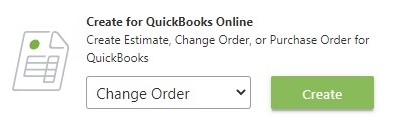
- This will open the Send Change Order to QuickBooks Online window
- Choose the Unsent Approved Change Order from the dropdown menu
- Click Create
- The Activity Log will update once the Change Order has sent to QuickBooks
- Click the log to open your Change Order in QuickBooks Online
You can choose to automatically send Estimates and/or Invoices to QuickBooks for approved Change Orders. To enable these settings, click the gray 3-Dot Action Menu within the Change Orders category and select QuickBooks Settings > Change Orders.
HAVE MORE QUESTIONS?
- Frequently asked questions (FAQ) about ConstructionOnline's QuickBooks Online integration can be found in the article FAQ: Integrating with QuickBooks Online.
- If you need additional assistance, chat with a Specialist by clicking the orange Chat icon located in the bottom left corner or visit the UDA Support Page for additional options.