- ConstructionOnline Knowledge Base
- Accounting Integrations
- Integrating with QuickBooks Online
-
Getting Started
-
FAQs
-
Workflows
-
Manage Account
-
Manage Company Users
-
Contacts
-
Lead Tracking
-
Opportunities
-
Projects
-
Estimating
-
Change Orders
-
Client Selections
-
Purchasing
-
Invoicing
-
Items Database & Costbooks
-
Accounting Integrations
-
Scheduling
-
Calendars
-
To Do Lists
-
Punch Lists
-
Checklists
-
Daily Logs
-
GamePlan™
-
Time Tracking
-
Communication
-
RFIs
-
Submittals
-
Transmittals
-
Redline™ Takeoff
-
Redline™ Planroom
-
Files & Photos
-
Company Reporting
-
CO™ Drive
-
Using the ClientLink™ Portal
-
Using the TeamLink™ Portal
-
SuiteLink
-
CO™ Mobile App
-
ConstructionOnline API
-
Warranty Tracking
-
Permit Tracking
-
Meeting Minutes
Link a Project to QuickBooks Online
Share construction financial data through advanced accounting integration functions by linking a ConstructionOnline Project to QuickBooks Online.
BACKGROUND
ConstructionOnline offer powerful, advanced accounting integration with QuickBooks Online to streamline the management of construction financials. Before the transfer of financial data can be initiated, each individual ConstructionOnline Project must be linked to QuickBooks Online. Then and only then will users be able to send and receive financial data between ConstructionOnline and QuickBooks Online.
THINGS TO CONSIDER
- Permissions: Accounting Integration for your ConstructionOnline Company Account must be activated by a Company Admin User.
- Access to Accounting Integration functions is exclusively available for ConstructionOnline Company Admin Users.
- Non-Admin Company Users can view QuickBooks data imported to ConstructionOnline.
- The configuration of your company's QuickBooks Online Integration Settings must be completed before moving forward with individual project integration.
- ConstructionOnline Projects sync to QuickBooks Online as QuickBooks Sub-Customers. Therefore, a Primary QuickBooks Customer must be assigned to the Project before the Project can be linked to QuickBooks Online.
STEPS TO LINK A PROJECT TO QUICKBOOKS ONLINE
- Navigate to the desired Project via the Left Sidebar
- Select the Financials tab
- Choose the Accounting Integration category
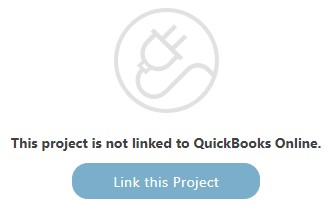 Click the blue Link this Project button
Click the blue Link this Project button
- If you do not see the blue Link this Project button, verify that your ConstructionOnline Company Account has been linked to QuickBooks Online and that the Primary Customer has been set.
- The ConstructionOnline Project will automatically link to your connected QuickBooks Online account and will appear in your QuickBooks Customer list as a Sub-Customer under the assigned Primary Customer's name. Once processed successfully, the ConstructionOnline Accounting Integration display will update with options for sending & receiving financial data.

An updated, timestamped activity will also be added to the Accounting Integration Activity Log, showing that the Project was linked to QuickBooks Online, the user who linked the Project, and the date & time of the link.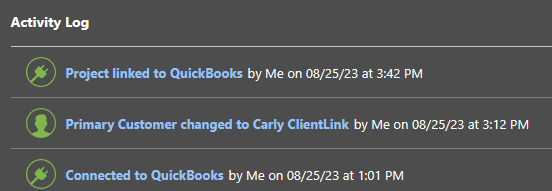
HAVE MORE QUESTIONS?
- Frequently asked questions (FAQ) about ConstructionOnline's QuickBooks Online integration can be found in the article FAQ: Integrating with QuickBooks Online.
- If you need additional assistance, chat with a Specialist by clicking the orange Chat icon located in the bottom left corner or visit the UDA Support Page for additional options.