Frequently asked questions about Costbooks, Assemblies, and the Items Database in ConstructionOnline™
What is the ConstructionOnline Items Database?
What are Costbooks in ConstructionOnline?
Why should I use ConstructionOnline Costbooks?
Where can I use Costbooks in ConstructionOnline?
How many Costbooks can I have?
What is the difference between Costbooks and Cost Codes in ConstructionOnline?
Can I create a Costbook from one of my Estimates?
How can I import a Costbook into ConstructionOnline?
How should I structure my Costbook?
I don't have any costs yet. Should I still create a Costbook?
Do I make my Estimate Template from a Costbook or Costbook from an Estimate Template?
What details can be included in a Costbook Item?
What is the difference between Unit of Measure and Purchase Unit?
Is markup included within Costbook Items?
How do Costbook Items calculate my quantity?
My Costbook Items are not populating in my Estimate! What should I do?
What is the best way to update my Costbook Items?
Can I update the price of a Costbook Item while working in my Estimate?
How do I refresh individual Costbook Items within my Estimate?
How do I refresh all Costbook Items within my Estimate?
If one user refreshes Costbook Item costs does it affect other users?
Can I reorganize my Costbook items?
I have a framing package. How do I add all of these parts?
How can I add an entire Subcategory to an Estimate?
How can I add an Assembly to my Estimate?
How can I open Assemblies within my Estimate?
How can I control the quantity of my Estimate Subcategory?
Can I refresh Assemblies while working in my Estimate?
How do Costbooks work with Redline Takeoff?
Can I insert Costbook Items into Change Orders?
Do Costbooks send to QuickBooks?
Do Costbooks impact my integration with QuickBooks?
How can I export a Costbook from ConstructionOnline?
Is there a way I can hide an old/unused Costbook?
Can I re-activate an archived Costbook?
How do I remove a Costbook from my Company Costbooks?
What is the ConstructionOnline Items Database?
ConstructionOnline's Items Database is the industry's leading solution for storing, tracking, and managing construction costs with accuracy and efficiency. The ConstructionOnline Items Database holds all Company Costbooks. The term "costbook" generally refers to comprehensive catalogs or databases that contain detailed lists of information about the costs associated with various construction components such as materials, labor, equipment, subcontractor costs, etc.
In ConstructionOnline, Costbooks can have two components: Items and Assemblies. Individual Costbook Items can include details such as Classification, Unit Cost, Purchase Unit, Unit of Measure, Coverage Rate, Waste %, and more, and can be arranged into Folders for optimal organization. Costbooks can also contain Assemblies which are groups of commonly-used or related Costbook Items organized as a package or "assembly" for quick & easy insertion at the Subcategory level of an OnCost Estimate. So, for example, all of the commonly-used Costbook Items for framing, such as lumbar, nails, and labor hours, could go into a "Framing" Assembly.
By centralizing construction cost information in a single database, companies utilizing ConstructionOnline's Items Database can streamline estimate creation, improve estimate accuracy, and easily apply estimate updates. And, with multi-level organization, ConstructionOnline's fully customizable Costbooks are flexible enough to support every company's cost structure.
Costbooks can also be used for takeoffs through ConstructionOnline's Redline™ Takeoff & Estimating Integration. Learn more about this integration here.
What are Costbooks in ConstructionOnline?
The term "costbook" generally refers to comprehensive catalogs or databases that contain detailed lists of information about the costs associated with various construction components such as materials, labor, equipment, subcontractor costs, etc. In ConstructionOnline, Costbooks can contain two components: Items and Assemblies.
Individual Costbook Items are where cost details are stored such as Classification, Unit Cost, Purchase Unit, Unit of Measure, Coverage Rate, Waste %, and more. Costbook Items can be arranged into Folders for optimal, flexible organization built to support every company's cost structure. Additionally, Costbooks can also contain Assemblies which are groups of commonly-used or related Costbook Items organized as a package or "assembly" for quick & easy insertion at the Subcategory level of an OnCost Estimate. So, for example, all of the commonly-used Costbook Items for framing, such as lumbar, nails, and labor hours, could go into a "Framing" Assembly.
Costbooks are valuable resources for professionals across the industry as they streamline the cost estimating process, enhance accuracy, and provide a basis for developing realistic project budgets. For these reasons, and more, we highly recommend utilizing Costbooks in ConstructionOnline as a way to standardize your company's processes and ensure ultimate ROI.
Why should I use ConstructionOnline Costbooks?
ConstructionOnline's Company Costbooks are an innovative approach to the common construction costbook. Building on the belief that Costbooks are valuable resources for professionals across the industry as they streamline the cost estimating process and enhance accuracy, ConstructionOnline's Items Database is engineered to centralize cost information in Costbooks that are fully customizable to support every company's cost structure. With multi-level folder structures, cutting-edge Assemblies, and the ability to integrate estimates and takeoffs via Costbooks, ConstructionOnline Costbooks are not only a highly recommended, but extremely important tool for construction project management success.
Where can I use Costbooks in ConstructionOnline?
Costbooks can be used in ConstructionOnline's OnCost™ Estimating (available within Projects and Opportunities), Estimate Templates, Change Orders, & Redline Takeoff.
How many Costbooks can I have?
Each ConstructionOnline Company Account can have an unlimited number of Costbooks.
What is the difference between Costbooks and Cost Codes in ConstructionOnline?
ConstructionOnline Costbooks were designed to centralize construction cost information into a single database so that your company can streamline estimate creation, improve estimate accuracy, quickly apply cost updates, and integrate estimate and takeoff data. ConstructionOnline Costbooks are made up of Costbook Items and Assemblies which can be organized to support every company's unique cost structure. To learn more about Costbooks in ConstructionOnline, visit this FAQ.
ConstructionOnline Cost Codes were designed to help organize construction data across all facets of construction project management. The Cost Code system—consisting of Lists, Divisions, and the Codes themselves—ties numerous features together based on the type of work being completed, boosting visibility for each division cost and allowing you to stay organized and informed throughout the construction process. To learn more about ConstructionOnline Cost Codes, visit this overview article.
How can I create a Costbook?
ConstructionOnline provides three ways for you to create new Costbooks:
- Navigate to the Company Dropdown Menu located in the top right corner of ConstructionOnline.
- Within the Financial Settings category, choose "Company Costbooks".
- From the Costbooks pane, click the green (+) Add New Costbook button.
- From the dropdown menu, select the way you wish to create a new Costbook:
- Import Costbook - If choosing to import a new Costbook, start with Step 5 in the Import New Company Costbooks article linked here.
- Create Blank Costbook - If choosing to create a Costbook from scratch, start with Step 4 in the Create New Company Costbooks article linked here.
- Create From Estimate - Choosing this option allows you to create a Costbook from any existing Estimate or Estimate Template in ConstructionOnline.
- Within the "Create New Costbook from Estimate" window, select:
- Estimate - All Estimates and Estimate Templates will appear within the dropdown menu.
- Costbook Name - By default the Costbook Name is set to "[Estimate Name] Estimate Costbook", but this can be modified.
- Then, select from the following additional options:
☑️ Auto-generate costbook links for items in the selected estimate
⬜ Overwrite existing costbook item and assembly links
- Within the "Create New Costbook from Estimate" window, select:
- Upon completion, the new Costbook will appear within the Costbooks pane.
Please note this video tutorial only shows how to create a new Costbook via import.
To view a visual flowchart of the Costbook creation process in ConstructionOnline, visit our Costbook Creation Workflow!
Can I create a Costbook from one of my Estimates?
Yes! Costbooks can be created from any existing OnCost Estimate, Opportunity Estimate, or Estimate Template. To create a Costbook from an existing estimate, use the following instructions:
- Navigate to the desired Estimate and locate the "Costbook Options" section of the Estimate Sidebar.
- Within the "Costbook Options" section, click the "Create Costbook From Estimate" button.
- Within the "Create New Costbook from Estimate" window, select:
- Estimate - By default, the current Estimate is selected in this field. All Estimates and Estimate Templates appear within the dropdown menu.
- Costbook Name - By default the Costbook Name is set to "[Estimate Name] Estimate Costbook", but this can be modified.
- Then, select from the following additional options:
☑️ Auto-generate costbook links for items in the selected estimate
⬜ Overwrite existing costbook item and assembly links
- Upon completion, the new Costbook will appear within your Company Costbooks.
How can I import a Costbook into ConstructionOnline?
Step-by-step instructions for importing new Company Costbooks can be found here.
How should I structure my Costbook?
ConstructionOnline Costbooks are fully customizable, featuring multi-level folder structures that encourage you to organize data in whatever way works best for you and your team. We typically recommend organizing your ConstructionOnline Costbooks by Folders > Subfolders (if applicable) > Items, with Items organized in Folders/Subfolders by standard divisions and/or your estimate structure. Structuring your Costbook(s) to reflect your Estimate is made easy with the ability to create Costbooks from existing OnCost Estimates. Step-by-step instructions for creating Costbooks from Estimates can be found here.
🚧 Please keep in mind Costbook Folders (and Items) are listed in the order in which they are created or imported into ConstructionOnline and cannot be re-ordered in ConstructionOnline.
I don't have any costs yet. Should I still create a Costbook?
Yes! We recommend creating Costbooks even if you have not finalized your costs as they are helpful for calculating your Coverage Rates.
To learn more about Coverage Rates, visit this FAQ.
Do I make my Estimate Template from a Costbook or Costbook from an Estimate Template?
Because ConstructionOnline offers the ability to create Costbooks from OnCost Estimates, we recommend building your Estimate Template first, then creating your Costbook from the Estimate Template. Step-by-step instructions for creating a Costbook from an Estimate can be found in this FAQ.
🚧 Please note that Estimates and Estimate Templates cannot be created from Costbooks.
What details can be included in a Costbook Item?
Costbook Items can contain the following details:
- Details
- Item Name: Custom name given to the Costbook Item
- Description: Text field where you can enter any additional details related to the Costbook Item
- Resource(s): Resources can be attached to the Costbook Item by selecting the desired Resource(s) from the dropdown menu or by typing the Resource Name in the Resource field
- Website Link: Website link(s) relevant to the Costbook Item can be pasted in this field
- Classification: Material, Labor, Subcontractor, Equipment, or Other Classifications can be assigned to the Costbook Item. More information about assigning Classification in ConstructionOnline can be found here.
- Purchase Unit: The specific quantity or packaging in which the Costbook Item is procured or purchased
- Common examples of Purchase Units included in the default list provided by ConstructionOnline include: Square Feet, Cubic Yards, Each, Sheets, 5 gal. bucket, Day, Packs, and Rolls. ConstructionOnline provides 44 Purchase Units by default.
- The Purchase Unit list can be managed by clicking the gear icon ⚙️.
- Unit of Measure: The standardized quantity used to express the extent, quanitity, or amount of the Costbook Item
- ConstructionOnline provides the following options for Unit of Measure:
- None
- Each
- ln. ft.
- sq. ft.
- cu. ft.
- cu. yards
- ln. m.
- sq. m.
- cu. m.
- ConstructionOnline provides the following options for Unit of Measure:
- Unit Cost: Cost per Unit of the Costbook Item
- Waste %: Accounts for any material that may be lost or remain unused at the end of the job; common waste percentages are around 10-15%
-
- Coverage Rate: Determines the quantity of the Unit of Measure that will be covered by a quantity of the Purchase Unit when performing a takeoff
- For example, when performing an area takeoff for drywall, 32 sq. ft. would be covered by one 4 ft. x 8 ft. drywall sheet.
- Coverage Rate: Determines the quantity of the Unit of Measure that will be covered by a quantity of the Purchase Unit when performing a takeoff
- Notes: Add any General Notes, TeamLink Notes, and/or ClientLink Notes
- Specifications: Detail the work and workmanship required for the Costbook Item
- Attachments: Attach any important files or documents to the Item
- Item Image: Add an image that will signify the Costbook Item
- Any images uploaded within the Attachments tab will populate here. ConstructionOnline automatically selects the first image from the Attachments list as the Item Image by default.
What is the difference between Unit of Measure and Purchase Unit?
Unit of Measure is the unit that is used when measuring the exact extent, quantity, or amount that is needed of a Costbook Item (i.e. square feet, cubic feet, yards, etc.). The Purchase Unit is the specific quantity or packaging in which the Costbook Item is procured or purchased. Common examples of Purchase Units included in the default list provided by ConstructionOnline include: Cubic Yards, Each, Sheets, 5 gal. bucket, Day, Packs, and Rolls. Unit of Measure and Purchase Unit vary depending on the type of item or service but a common example is concrete which may have a Unit of Measure of cubic yards, but is delivered by truckload (which would be its Purchase Unit).
Both terms are crucial to understand when estimating costs and managing procurements in your construction projects as they impact cost estimate and communication with suppliers/subs.
What is a Coverage Rate?
Coverage Rate is an equivalence factor that is only used during takeoff calculations and measurements. Coverage Rate determines the quantity of the Unit of Measure that will be covered by a quantity of the Purchase Unit when performing a takeoff. In other words, Coverage Rate determines how much a Unit of Measure will equal a certain amount of the Purchase Unit.
For example: to calculate the amount of drywall needed for a room, you will need to measure the total square footage of the walls and ceilings that will need drywall. However, drywall is usually sold in individual sheets—typically 4 ft. x 8 ft. or 4 ft. x 12 ft. Setting a Coverage Rate for the drywall's Costbook Item will determine how many square feet are covered by one sheet. This will be used in the takeoff calculation to calculate how many dry wall sheets are required for the measured area. So, when performing an area takeoff for drywall, 32 sq. ft. would be covered by one 4 ft. x 8 ft. drywall sheet.
Is markup included within Costbook Items?
No. Because markup is set at the Estimate level, it is not included as a part of a Costbook Item's details. However, Costbook Items can be inserted into Estimate Templates where you can also apply and save markup alongside the Costbook Item.
To learn more about markup in ConstructionOnline, visit this article. To learn how to apply markup within your OnCost Estimates, visit the Set Markup for an Estimate Item article.
How do Costbook Items calculate my quantity?
When a Costbook Item is assigned to a takeoff in Redline, ConstructionOnline applies the Item's Waste % and Coverage Rate to the takeoff measurement to calculate your quantities and associated costs. So, for example, let's say you have a Costbook Item for ceramic tiles with the following details:
- Unit of Measure: Square Foot
- Unit Cost: $5.00
- Waste Percentage: 10%
- Coverage Rate: 1.2 (meaning 1.2 square feet of tiles are needed to cover 1 square foot of space, accounting for overlapping and cutting)
When starting a takeoff in Redline for one of the bathrooms in your current project, you assign this Costbook Item to the takeoff. Based on your measurements in Redline, the bathroom you plan to install this ceramic tile in is 100 square feet. ConstructionOnline will then automatically apply the Unit Cost, Waste %, and Coverage Rate to this measurement to calculate the quantity and cost. With a Coverage Rate of 1.2, the total Quantity of tiles needed to cover the bathroom is 120 square feet (100 square feet x 1.2). However, with a Waste % of 10%, the total Quantity of tiles that needs to be purchased is 132 square feet [120 square feet + (120 square feet x 0.10)]. This is then multiplied by the Unit Cost to get the Total Cost of $660.00 (132 square feet x $5.00 per square foot).
My Costbook Items are not populating in my Estimate! What should I do?
The most common reason your Costbook Items are not populating in your OnCost Estimate is because you do not have Costbook Items enabled. You can ensure Costbook Items are enabled for your Estimate by confirming the toggle next to "Costbook Items Enabled" is marked as "on" or green.
In the rare instance that Costbook Items are still not populating in your Estimate, contact our Support Team for additional assistance. Be sure to indicate exactly which steps you’ve already taken so that we can better assist you.
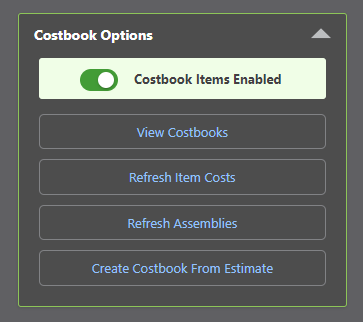
What is the best way to update my Costbook Items?
There are a few different ways to update your Costbook Items in ConstructionOnline:
- From the Estimate: Costbook Items that have been inserted into OnCost Estimates can be refreshed within OnCost Estimating by following the instructions outlined in this FAQ.
- Within Company Costbooks: Costbook Items can be updated within Company Costbooks at any time by right-clicking on the desired Item and selecting "Edit Item".
- Please note that this does not update the Costbook Item anywhere else in ConstructionOnline. It simply updates the Costbook & Costbook Items within Company Costbooks.
- Export then Re-Import: Costbook Items can be updated by exporting the entire Costbook the Item(s) belong to as an Excel file, making the desired updates, and then re-importing the Excel file into ConstructionOnline. This can be done by, first, exporting the desired Costbook to Excel by right-clicking on the Costbook and selecting the "Export to Excel" option. Within the Excel file, make the desired updates to your Costbook Item(s) and save the file. Once you've finalized your updates, you can then re-import the Costbook back into ConstructionOnline by following the steps in this article.
- Please note that this does not update the Costbook Item anywhere else in ConstructionOnline. It simply updates the Costbook & Costbook Items within Company Costbooks.
Can I update the price of a Costbook Item while working in my Estimate?
You can! Costbook Items that have been inserted into an OnCost Estimate can be updated within the Estimate by using the following steps:
- Navigate to the desired Project via the Left Sidebar.
- Select the Financials tab to automatically open the Estimating category.
- Within any Category Sheet, find the Costbook Item you wish to edit the details of.
- Right-click on the Costbook Item and select "Item Details" from the dropdown menu.
- Within the "Edit Item Details for this Estimate" window, make any necessary updates to the Item.
- Once you have finalized your updates, mark the checkbox next to ☑️ Apply changes made here to the original costbook item. Neglecting to mark this checkbox will only save your updates to the current Estimate, not the Costbook Item.
- Please note that if this Item is being used in another Estimate, any changes to the Item's Details will not appear until the "Refresh Item Costs" button is pressed within the Estimate Sidebar > Costbook Options of that Estimate.
- After ensuring you've marked the checkbox next to the ☑️ Apply changes made here to the original costbook item option, click the blue "Save" button.
- Upon completion, your updates will be reflected within the current Estimate and with your Company Costbooks.
How do I refresh individual Costbook Items within my Estimate?
Individual Costbook Items that have been inserted into an OnCost Estimate can be refreshed, or updated, by right-clicking on the desired Costbook Item within the Estimate and choosing "Refresh Item's Cost" from the dropdown menu.
Please note following these instructions only refreshes the data for the individual Costbook Item within the current Estimate. To learn how to refresh all Costbook Items inserted in an Estimate, visit this FAQ. To refresh the Costbook Item in other Project Estimates, you must follow these instructions within each Estimate.
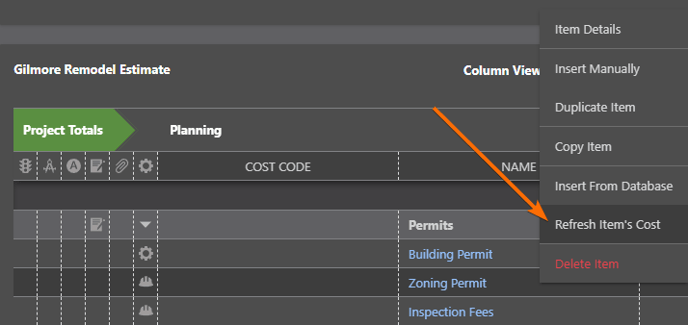
How do I refresh all Costbook Items within my Estimate?
All Costbook Items that have been inserted into an OnCost Estimate can be refreshed, or updated, from the Estimate Sidebar. Within the "Costbook Options" section of the Estimate Sidebar, click the "Refresh Item Costs" button. Then, confirm you wish to refresh the costs for ALL items in the Estimate, which may affect the value of the Estimate and cannot be undone, by clicking the blue "Continue" button.
Please note refreshing the Costbook Items within one Estimate does not affect Costbook Items inserted in other OnCost Estimates.
If one user refreshes Costbook Item costs does it affect other users?
Yes. When refreshing Costbook Item costs in an OnCost Estimate, the Costbook Items are updated for all users.
If I refresh my Costbook Items in one Project Estimate, does it affect other Project Estimates in ConstructionOnline?
No. Refreshing Costbook Items within one Estimate does not affect Costbook Items inserted in other OnCost Estimates. To refresh or update Costbook Items inserted within multiple Project Estimates, you must follow the instructions listed in this FAQ and Refresh Item Costs within each individual Estimate.
Can I reorganize my Costbook items?
Folders, Subfolders, and Items can be moved within Costbooks by right-clicking on the desired item and selecting "Move [Folder/Item]". However, please note that this option only moves Folders and Items one at a time. Additionally, Folders can only be moved into other Folders, and Items can only be moved from one Folder to another. Costbook Folders and Items cannot be numerically re-ordered in ConstructionOnline using this option; they are always organized in ConstructionOnline by the order in which they were added to the Costbook or Folder.
If you wish to re-order Costbook Items within a Folder and/or re-order multiple Items at one time, we recommend exporting your Costbook to Excel, making any desired changes within the Excel document, and then re-importing the Costbook back into ConstructionOnline. There is no way to numerically re-order Folders within a ConstructionOnline Costbook.
What is an Assembly?
Assemblies are ConstructionOnline's solution for seamless estimate creation and takeoff integration. They are groups of commonly-used or related Costbook Items organized as a package or "assembly" for quick & easy insertion at the Subcategory level of an OnCost Estimate.
For example, let's say you're a residential contractor that builds spec homes. While you may offer some degree of customization, you most likely have pre-defined combinations of items and quantities that represent specific tasks or parts of building these spec homes. This could look like the items related to the project's:
- Foundation, which may include excavation, concrete, rebar, and formwork;
- Framing, which may include materials and labor for framing components such as lumbar, nails, and labor hours; and/or
- Roofing, which may include materials and labor for roofing components such as shingles, underlayment, and labor hours.
By grouping these commonly-used and related items into Costbook Assemblies, you can streamline your estimating process in whatever way fits your business' needs, making it more efficient and reducing the likelihood of estimation errors. Additionally, you can assign Assemblies to your takeoffs to automatically give you material and labor costs that can be sent directly to your Estimate! For more information on ConstructionOnline's Takeoff & Estimate Integration, visit the Redline Takeoff + Estimating Integration article and the FAQ article for Redline Takeoff.
I have a framing package. How do I add all of these parts?
You can add your framing packing to ConstructionOnline as a Costbook Assembly! ConstructionOnline's Costbook Assemblies were designed to fit the unique needs and types of projects of all different construction businesses. To learn more about Assemblies in ConstructionOnline, visit this FAQ. To learn how to create a new Assembly, visit this FAQ.
How can I create an Assembly?
Assemblies can be created in ConstructionOnline using the following instructions:
- Navigate to the Company Dropdown Menu located in the top right corner of ConstructionOnline.
- Within the Financial Settings category, choose "Company Costbooks".
- From the Costbooks pane, open the Costbook you'd like to add the new Assembly to.
- Once you've drilled into the desired Costbook, navigate to the Assemblies view in the top right-hand corner of the pane.
- Click the (+) Add Assembly button.
- If you'd like to organize the Assembly within a Folder, create a new Folder first, or drill down into a specific Folder by clicking on & opening the relevant Folder(s).
- Within the Add Costbook Assembly window, choose from the following options:
- Choose the Assembly Type - This affects how the assembly can be used in estimating and/or takeoff.
- Standard Assembly - This assembly type can contain costbook items with varying units of measure. Recommended for estimating use only.
- Takeoff Compatible - This assembly type can only contain costbook items with units of measure compatible with the assembly unit of measure. Recommended for takeoffs and estimating.
- Build Assembly Details & Costbook Items
- Assembly Name - Customize the Name of your assembled Costbook Items
- Description - Add any additional Assembly details in this text field
- Unit of Measure - Choose the Unit of Measure to give to the Assembly
- By default, the Unit of Measure is set to "Each". However, ConstructionOnline provides the following options for Unit of Measure: None, Each, ln. ft., sq. ft., cu. ft., cu. yards, ln. m., sq. m., cu. m.
- Takeoff Measurement Type - The options that populate within this dropdown are dependent on the Unit of Measure selected
- Assembly Costbook Items
- Main Assembly Items - Costbook Items added to this table will be included in takeoff measurements and inserted into estimates. Items in this section must be compatible with the assembly's takeoff measurement type.
- New Costbook Item(s) can be added to the Assembly by clicking the green "Add Costbook Item" button and then clicking the (+) "Add Item" button appearing at the bottom of the Costbook's content. To learn more about the details that can be included as a part of Costbook Items, visit this FAQ.
- Existing Costbook Item(s) can be added to the Assembly by clicking the green "Add Costbook Item" button, drilling into any Folder(s) (if applicable), and clicking on the existing Costbook Item(s) you wish to add to the Assembly.
- Once you have made your selections, click the blue "Add Item" button. All selected Costbook Items will populate within the "Main Assembly Items" table. Costbook Items can be edited from the table by clicking the Item Name to open the "Edit Costbook Item" window. They can also be removed from the table by clicking the red ❌ next to the Item Name.
- Special Case Assembly Items (Optional) - Costbook Items added to this table will be excluded from takeoff measurements and used in estimates. Items in this section do not have to be compatible with the assembly's takeoff measurement type.
- Special Case Assembly Items can be added the same way Main Assembly Items are added (following the steps above).
- Please note that ConstructionOnline provides the Assembly's Total Cost within a green label in the top right of the Assembly Costbook Items. Additionally, companies with Multi-Family subscription levels can choose to show and edit the Quantity Multiplier column by marking the checkbox next to ☑️ Show Quantity Multiplier.
- Main Assembly Items - Costbook Items added to this table will be included in takeoff measurements and inserted into estimates. Items in this section must be compatible with the assembly's takeoff measurement type.
- Once you have finalized your Assembly's Details & Costbook Items, click the blue "Next Step" button.
- Add Assembly Notes - Attach any additional Notes to the Assembly
- Choose the Assembly Type - This affects how the assembly can be used in estimating and/or takeoff.
- Once you've finalized the details of your new Assembly, click the blue "Create" button.
- Upon completion, the new Assembly will appear in its respective Costbook.
New Assemblies can also be added within OnCost Estimates and Redline Takeoff!
How can I add an entire Subcategory to an Estimate?
Entire Subcategories can be added to an Estimate using Assemblies! Costbook Assemblies are groups of commonly-used or related Costbook Items organized as a package or "Assembly" that are inserted at the Subcategory level of an OnCost Estimate.
To learn more about Assemblies, visit this FAQ. For step-by-step instructions on how to add an Assembly to an Estimate, visit this FAQ
How can I add an Assembly to my Estimate?
Assemblies are added at the Subcategory level of OnCost Estimates. To add an Assembly to your Estimate:
- Navigate to the desired Project via the Left Sidebar.
- Click the Financials tab to automatically open the Estimating category.
- Find the green "(+) Add New..." Subcategory row or cell in the location you wish to add a new Assembly.
- Assemblies, which are added as Subcategories, can be inserted from both the Project Totals sheet and individual Category sheets.
- By default, all ConstructionOnline OnCost Estimates have the Show Add Links setting engaged within Estimate Settings. If the green (+) Add Links do not appear within your current Estimate, you can engage these options within Estimate Settings.
- Click the green "(+) Add New..." Subcategory row or cell and choose the "Insert Assembly from Costbook" option.
- If this option does not appear, you are not adding an Estimate Subcategory, but rather a Category or Item (which are not compatible with Assemblies).
- This will open the "Insert Costbook Assembly from Database" window where you can choose existing Assemblies to add to your Estimate.
- Find your desired Costbook by using the dropdown menu or Search bar located under "Selected Costbook".
- New Costbooks can be added from this window.
- Select the Assembly you wish to add to the Estimate by clicking its row. Only one Assembly can be added to an Estimate at a time
- New Folders and Assemblies can be added from this window.
- Once you have made your selection, click the blue "Insert Into Estimate" button.
- Before the Assembly is inserted, you must assign the Assembly's Quantity (if applicable).
- By default, the Assembly Quantity is set to "1". You can set the Quantity for all Assembly Items by inserting the number into the field under "Assembly Quantity" OR you can adjust the Quantity of individual Items within the Quantity column of the table.
- Once you have confirmed the Assembly's Quantity, click the blue "Save" button.
- Find your desired Costbook by using the dropdown menu or Search bar located under "Selected Costbook".
- Upon completion, the Assembly will populate as a Subcategory within your Estimate!
- Assemblies are signified by a blue "A" icon next to the Subcategory name.
How can I open Assemblies within my Estimate?
Specific Assemblies can be opened within your Estimate by clicking on the Subcategory row from any Category Sheet. You can also access all of your Costbook Assemblies within the "Costbook Options" section of the Estimate Sidebar by clicking the "View Costbooks" option and then selecting the "Costbook Assemblies" tab.
How can I control the quantity of my Estimate Subcategory?
The Quantity of an entire Estimate Subcategory is based on the Quantity of your Assembly. By default, all Assembly Quantities are set to "1". However, you can set the Quantity for all Assembly Items by inserting the number into the field under "Assembly Quantity". So, for example, let's say you have 3 Items in your Assembly that have Quantities of 2, 4, and 5 respectively. When setting the Assembly Quantity (which applies to each Item) to "2" instead of "1," those Items would have updated Quantities of 4, 8, and 10 respectively. This allows you to control your Assembly/Subcategory Quantities more efficiently and reduce manual data entry.
However, please note that this feature is only available when using Assemblies in your OnCost Estimates. Assembly Quantities cannot be controlled within Company Costbooks.

Can I refresh Assemblies while working in my Estimate?
Yes! All Assemblies that have been inserted into an OnCost Estimate can be refreshed, or updated, from the Estimate Sidebar. Within the "Costbook Options" section of the Estimate Sidebar, click the "Refresh Assemblies" button. Then, confirm you wish to refresh all Assemblies in the Estimate, which may affect the value of the estimate and and cannot be undone, by clicking the blue "Continue" button.
Please note refreshing Assemblies within one Estimate does not affect Assemblies inserted in other OnCost Estimates.
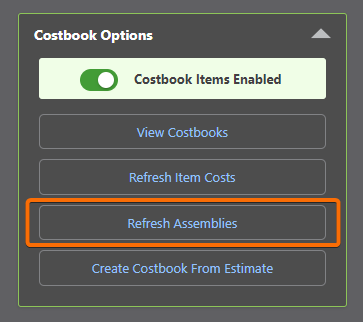
How do Costbooks work with Redline Takeoff?
Assigning Costbook Items & Assemblies in ConstructionOnline's Redline Takeoff feature allows you to automatically calculate the quantities and costs associated with your takeoffs for seamless, accurate estimating. Similar to OnCost Estimates, takeoff-compatible Assemblies can be added as Subcategories in Redline Takeoff. The option to add Costbook Items is presented each time a new takeoff is started, but can also be added to existing takeoffs at any time by clicking the "Add Costbook Items" button.
Please note that in order to assign Costbook Items and/or Assemblies to takeoffs, you must have at least one active Costbook within your Company's Items Database. Additionally, the Costbook Item's Unit of Measure must be compatible with at least one measurement included in the takeoff. Compatible Units of Measure are displayed at the top of the "Choose Items to Assign to this Takeoff" window.
Can I insert Costbook Items into Change Orders?
Costbook Items can be inserted as Line Items within Detailed Change Orders—the Change Order Method that allows you to itemize costs and methods. Simply click into the Name cell of the Change Order Price Calculation table and type in the desired Costbook Item to search your Company Costbooks. Once you've located the desired Costbook Item, click on it within the dropdown menu to automatically populate the Costbook Item's details into the Change Order Price Calculation table.
Please note that Costbook Items do not include markup and this will need to be added within the Markup column if applicable.
Do Costbooks send to QuickBooks?
Yes! Costbook data is sent to QuickBooks via the Estimate. Costbook data is not and cannot be sent directly from the Company Costbook feature. Only Costbook Items & Assemblies that have been added to an Estimate will be sent to QuickBooks when the Estimate is sent.
Do Costbooks impact my integration with QuickBooks?
If you are utilizing Costbooks within your OnCost Estimates (which is the recommended best practice for estimate standardization and accuracy), then yes, Costbooks impact your integration with QuickBooks. When an Estimate is sent to QuickBooks, each Estimate Item's Name and Base Cost (plus Tax, Overhead, and Markup if applicable) are sent. Therefore, if you are using Costbooks to populate these details within your Estimate, the Costbook Item(s) and its details are what is sent to QuickBooks.
How can I export a Costbook from ConstructionOnline?
Company Costbooks can be exported using the following instructions:
- Navigate to the Company Dropdown Menu located in the top right corner of ConstructionOnline.
- Within the Financial Settings category, choose "Company Costbooks".
- Within the Costbooks pane, right-click on the desired Costbook and choose the option to "Export to Excel".
- This will open the "Export Costbook" window where you can choose from the following options:
- Choose Filters to Apply to the Export
- Filter by Classification
- "All Classifications" is selected by default.
- Filter by Purchase Units
- "All Purchase Units" is selected by default.
- Filter by Resource
- "All Resources" is selected by default.
- Filter by Classification
- Choose Columns to Include in the Export
☑️ Description
☑️ Classification
☑️ Notes
☑️ Specifications
☑️ Unit Cost
☑️ Purchase Unit
☑️ ClientLink Notes
☑️ Purchase Unit Coverage
☑️ Waste %
☑️ Unit of Measure
☑️ TeamLink Notes
☑️ Unit of Measure Coverage
*All columns are selected to display by default.
- Choose Filters to Apply to the Export
- Once you have finalized the export's details, click the blue "Export" button to initiate the creation of the external Excel file.
- Upon completion, the exported Excel file will be available in the Downloads section of the web browser in use. This file can be adjusted in Excel and imported back into ConstructionOnline.
Is there a way I can hide an old/unused Costbook?
Yes! Old or unused Costbooks can be hidden from your Company Costbooks list by archiving! Step-by-step instructions for archiving a Costbook can be found here. Once archived, the Costbook will appear greyed out within your Company Costbooks list.
To streamline your Company Costbooks list and completely remove archived Costbooks from view, mark the checkbox next to the ☑️ Hide Archived Costbooks option. Please note that all archived Costbooks will not appear in the Company Costbook search and cannot be selected for use within an OnCost Estimate.
Can I re-activate an archived Costbook?
Yes! Archived Costbooks can be reactivated by right-clicking on the Costbook and choosing "Activate Costbook" from the dropdown menu.
How do I remove a Costbook from my Company Costbooks?
To completely remove a Costbook from ConstructionOnline, you can delete it from your list of Company Costbooks. Step-by-step instructions for deleting a Costbook can be found here. Please note that removing a Costbook will not remove any items from any OnCost Estimate unless the Item costs are refreshed within the Estimate after deletion.
Have more questions?
We're here to help! Chat with a Specialist by clicking the orange Chat icon in the bottom left corner or Contact UDA Support for additional options.