- ConstructionOnline Knowledge Base
- Redline™ Takeoff
-
Getting Started
-
FAQs
-
Workflows
-
Manage Account
-
Manage Company Users
-
Contacts
-
Lead Tracking
-
Opportunities
-
Projects
-
Estimating
-
Change Orders
-
Client Selections
-
Purchasing
-
Invoicing
-
Items Database & Costbooks
-
Accounting Integrations
-
Scheduling
-
Calendars
-
To Do Lists
-
Punch Lists
-
Checklists
-
Daily Logs
-
GamePlan™
-
Time Tracking
-
Communication
-
RFIs
-
Submittals
-
Transmittals
-
Redline™ Takeoff
-
Redline™ Planroom
-
Files & Photos
-
Company Reporting
-
CO™ Drive
-
Using the ClientLink™ Portal
-
Using the TeamLink™ Portal
-
SuiteLink
-
CO™ Mobile App
-
ConstructionOnline API
-
Warranty Tracking
-
Permit Tracking
-
Meeting Minutes
Starting a Takeoff
OBJECTIVE
To begin collecting & organizing takeoff measurements in Redline™ Takeoff
BACKGROUND
Manage your jobs efficiently with real-time collaboration based on the most up-to-date information available. Give everyone on your team - from foremen to architects to subs - centralized project plans, tasks, documents and more. Redline™ Planroom gives you the tools you need to connect office and field, so you can build better, faster and smarter.
THINGS TO CONSIDER
- Company users must have a license to access Redline Takeoff.
- Review the Redline Sheet Requirements to ensure your plans are scanned correctly.
STEPS TO START A TAKEOFF
- Navigate to the desired project via the Left Sidebar
- Select the Takeoff category
- Open the Sheet you wish to edit
- Click Set Calibration from the Right Sidebar
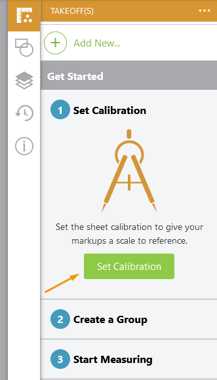
- Click and Drag to draw your calibration line
- Enter your calibration values in either Imperial or Metric units.
- To edit the measurement at any time, click the calibration line and adjust the measurements on the Right Sidebar.
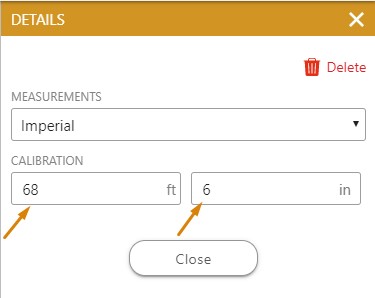
- Close the Calibration Details once values have been entered
- Next, add a Dimension Group
- Takeoffs can be organized by group (i.e. room, phase, material, etc.)
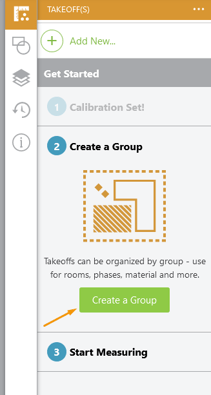
- Takeoffs can be organized by group (i.e. room, phase, material, etc.)
- Name the Dimension Group, and enter any Details or Notes
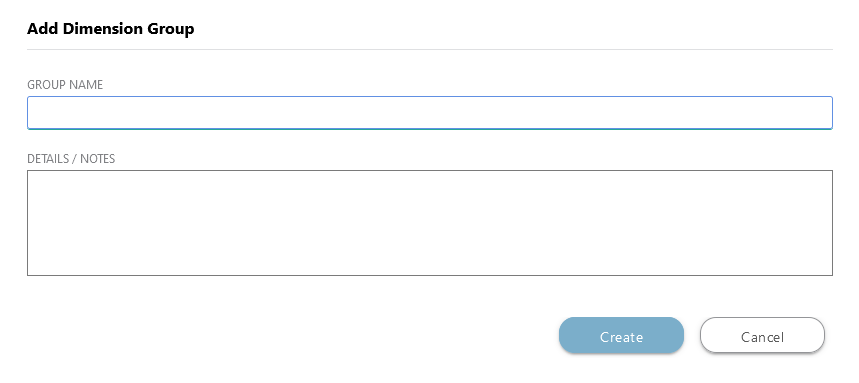
- Then, it's time to start measuring! On the Right Sidebar, choose Start New Takeoff
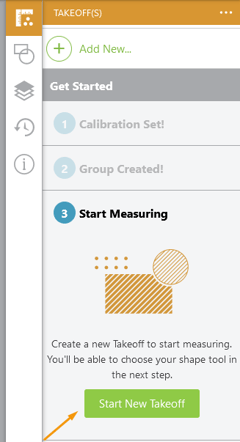
- Fill in the appropriate fields - be sure to choose the desired measurement type!
- Available measurement types include: Area, Perimeter, Linear, Pitched Linear, Volume, Count, Stamp Count, Wall Surface Area, Wall Volume, Roof
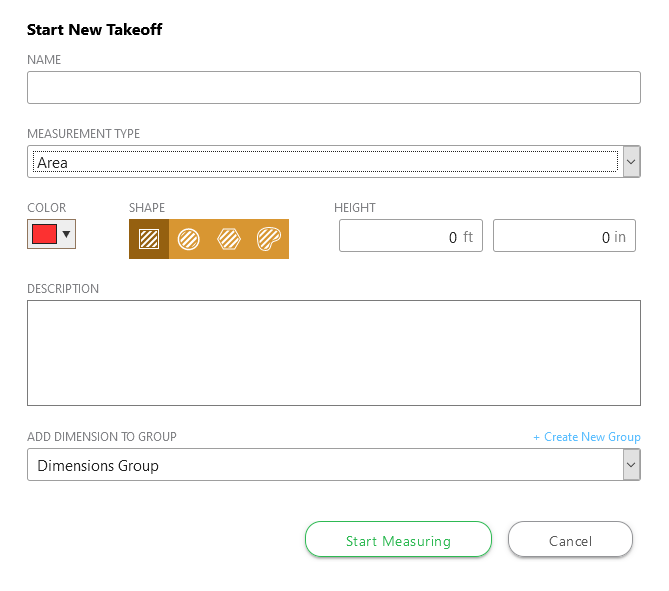
- Available measurement types include: Area, Perimeter, Linear, Pitched Linear, Volume, Count, Stamp Count, Wall Surface Area, Wall Volume, Roof
- Click Start Measuring
- Create the drawing by clicking and dragging on the Sheet
- If you need to adjust the Sheet during measuring, complete the drawing, adjust the sheet, and select the tool from the Left Sidebar to continue
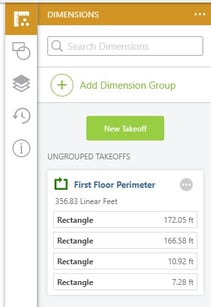
- If you need to adjust the Sheet during measuring, complete the drawing, adjust the sheet, and select the tool from the Left Sidebar to continue
- When your measurement is complete, click Finish Measuring at the top-center of Takeoff

- You can now continue to add new measurements by clicking New Takeoff on the Right Sidebar
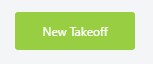
HAVE MORE QUESTIONS?
- Frequently asked questions (FAQs) about Redline Takeoff can be found in the article FAQ: Redline Takeoff.
- If you need additional assistance, chat with a Specialist by clicking the orange Chat icon located in the bottom left corner or visit the UDA support page for additional options.