BACKGROUND
ConstructionOnline uses industry leading Optical Character Recognition (OCR) to read all Sheets uploaded to Redline Takeoff. OCR scans and automatically reads Sheet Numbers, Names, and Callouts on every page, saving you hours of work on each job. When working with Redline OCR, formatting PDF plans plays a key role in ensuring your plans are scanned correctly. This article is designed to provide details on the ideal plan set for OCR and keep you moving forward.
SHEET REQUIREMENTS
Sheet Formatting
- All Sheets must be in VectorPDF format.
- Vector PDFs are the preferred PDF format for Redline Planroom and will provide the quickest, most accurate readings.
- Raster PDFs can be used in Redline, but manual adjustments to numbering and naming will likely be needed.
- What's the difference?
- Vector PDFs are made up of mathematical calculations between points. These are recalculated as you resize the PDF, so zooming is infinite.
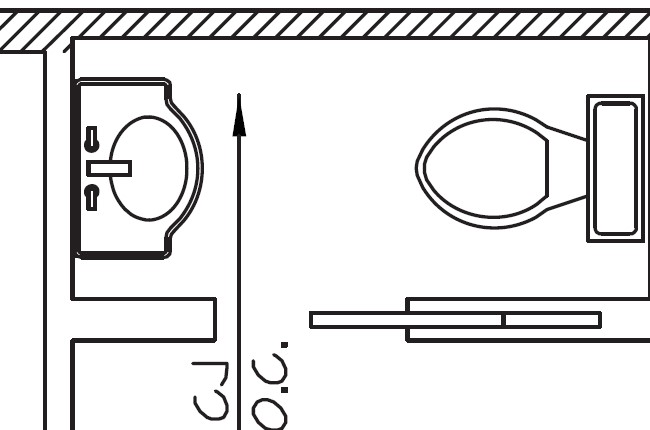
- Raster PDFs are made up of individual pixels, which lose quality as they are enlarged.
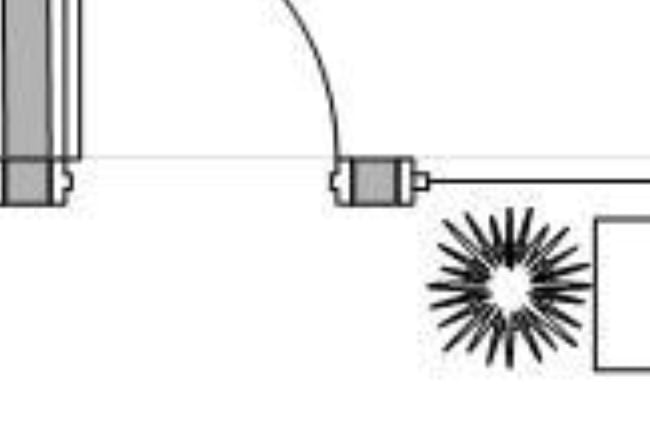
- Vector PDFs are made up of mathematical calculations between points. These are recalculated as you resize the PDF, so zooming is infinite.
- How can I tell if my PDF is Vector or Raster?
- You can quickly tell if your PDF is a Raster PDF by zooming in on your PDF. Does the image become distorted and blurry? If so, you've got a Raster PDF.
- Sheets can be vertical or horizontal.
- Sheets should be 150 DPI or higher.
Numbering & Naming
- UDAi uses Optical Character Recognition (OCR) to read all Sheets in Redline Planroom. Text for OCR needs to follow the following formatting:
- Be sure that all fonts are consistent throughout the Set.
- Fonts must be TrueType.
- Make sure the Z coordinate value of the text is zero.
- Do not alter the text from the original font, such as changing width (must be 1.0) or other style options.
- All text must be black in color. Other colors like red, yellow, pink, green, etc. will not be recognized.
- Script or specialized fonts are not recommended. Sans-serif fonts like Helvetica or Arial yield the best results.
- Sheet Numbers and Names must be in the bottom-right corner of each Sheet.
- Unique Numbers are required for Redline Sheets and cannot be edited once assigned.
- Sheet Numbers are used to identify each unique Sheet within Redline.
- Alphanumeric and special characters can be used in Sheet Numbers or Names.
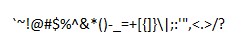
- Names are required for Redline Sheets and can be edited at any time after creation.
- Multiple Sheets can have the same name.
- For best results, ensure text within the PDF does not overlap or go beyond the edge of the Sheet.
- Sheet Numbers and Names should be the largest text within your text block.
- Sheet Numbers should be numerical, not words (1 vs one).
- If UDAi doesn't automatically assign Numbers or Names to your Sheets, you can always review the Sheets to make alterations.
EXAMPLES
Ideal text block example:
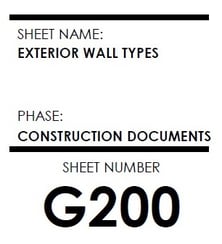
- Why? Text is in bottom-right corner of the drawing, font is a standard sans-serif, white space between text makes the characters easy to recognize by UDAi, and the Sheet Number is the largest text.
Non-ideal text examples:
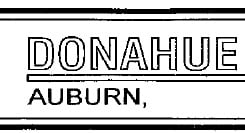
- Why? White space within text makes the font unreadable to UDAi.
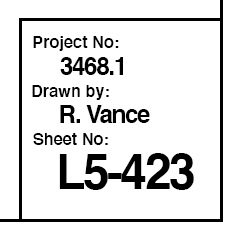
- Why? Overlapping text; text must have generous white space around each character.
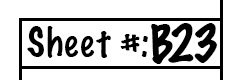
- Why? Non-standard serif font is used with minimal space around text characters.
HAVE MORE QUESTIONS?
- Frequently asked questions (FAQs) about Redline Takeoff can be found in the article FAQ: Redline Takeoff.
- If you need additional assistance, chat with a Specialist by clicking the orange Chat icon located in the bottom left corner or visit the UDA support page for additional options.