Manage construction Estimate Units with ease using ConstructionOnline's flexible OnCost™ Estimating
BACKGROUND
ConstructionOnline's industry-leading construction estimating software—OnCost™ Estimating—comes with all of the tools construction companies need to build and track detailed & accurate construction estimates. Users are provided with numerous customizable field options like Quantity, Unit, Unit Cost, and more that seamlessly manage all of the details and calculations related to construction cost estimating. Within the Units field, Company Users can select the values needed to calculate the material, labor, and general costs related to their projects. But, in the case where users need more flexible options, ConstructionOnline™ provides the ability to customize the Units used within OnCost™ Estimating—whether that is by adding new Units or editing preloaded ones.
STEPS TO EDIT CUSTOM UNITS
- Navigate to the desired Project via the Left Sidebar.
- Select the Financials tab to automatically open the Estimating category.
- At the top right of the Estimate, click the gray three-dot Actions Menu.
- Hover over Estimate Options then select Edit Custom Units from the dropdown menu.
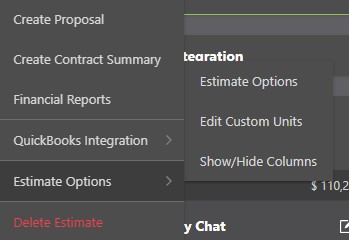
- Within the Units window:
- New Units can be created by clicking the green Add Unit + button at the top right corner of the window.
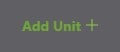
- Existing Units within the list of 21 preloaded Estimate Units can be:
- Deleted by clicking the gray X next to the Unit
- If a Unit has been assigned within the Estimate and is deleted within the Units window, the Unit column will populate the respective cell(s) with the first Unit option from the Units list.
- Renamed by selecting the Unit text box and entering the desired name in the field
- If a Unit has been assigned within the Estimate and is renamed within the Units window, the Unit column will not update the existing Unit within the Estimate, but will populate the cell(s) with the first Unit option from the Units list.
- Rearranged by clicking and dragging the Units up or down the list.
♦ NOTE: Creating a new Unit or rearranging any existing Units only updates the options populated to the Estimate Units dropdown list and does not alter any data already entered within the Estimate's Unit column.
- Deleted by clicking the gray X next to the Unit
- New Units can be created by clicking the green Add Unit + button at the top right corner of the window.
- Finalize changes to Custom Estimate Units by clicking the blue "Save" button. Changes to Custom Units are updated within OnCost™ Estimating automatically and can be viewed by finding the Unit column and selecting the dropdown arrow.
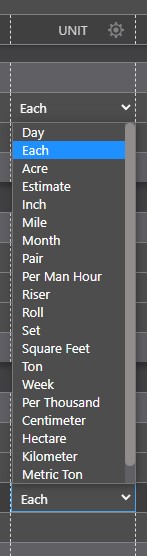
Default Units can be restored at any point by opening the Edit Custom Units window, clicking the "Restore Defaults" text, then clicking the blue "Save" button. Please note that:
- "Restoring Defaults" only restores the default Units that have been deleted from the Units list. It does not undo edits made during the Renaming of Units and does not remove New Units.
- Units that have been renamed and assigned within the Estimate will populate to the first option from the Units list when defaults are restored.
- New Units that have been added to the Units list will not be removed when Restoring the Defaults.
ALTERNATIVE ACCESS POINT
- The Custom Units window can also be accessed by opening the desired Estimate and using the following steps:
- Locate the Unit column within the desired Estimate sheet.
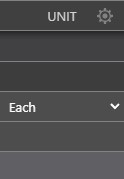
- The Unit column will not appear within any Project Totals sheet. The Project Totals sheet shows high-level Category and Subcategory information and does not provide any information related to Items or Item-Level columns.
- The Unit column is a default column within Simple & Advanced Estimate sheet views. If the Unit column is hidden within your current view, you can choose to show the column.
- Select the gear icon within the Unit Column header.

- Follow Steps 5 & 6 above.
- Locate the Unit column within the desired Estimate sheet.
ADDITIONAL INFORMATION
- Custom Units can be edited within any OnCost™ Estimate in ConstructionOnline™ - including Opportunity Estimates & Estimate Templates .
- Estimate Custom Units are managed on a per Company basis. Any edits to the Custom Units List are applied for all Company Employees, as well as across all Project Estimates, Opportunity Estimates, and Estimate Templates.
- The Unit column is a default column within Simple & Advanced Estimate sheet views but can be added to any Estimate Column View. If the Unit column is not visible within your Estimate, use the Show/Hide Columns option to enable it.
- Permissions: Only ConstructionOnline™ Company Users with Estimating Permissions set to "Can Create, Edit & Delete" can edit Estimate Custom Units.
- Mobile App: Managing OnCost™ Estimates is exclusively available for Company Employees via browser access to ConstructionOnline™. Estimates are presented in View-Only Mode on the ConstructionOnline™ Mobile App.
HAVE MORE QUESTIONS?
- Frequently asked questions (FAQ) regarding OnCost Estimating can be found in the FAQ: Estimating article.
- If you need additional assistance, chat with a Specialist by clicking the orange Chat icon located in the bottom left corner or visit the UDA support page for additional options.