Segment construction costs by assigning classifications to Estimate Line Items in ConstructionOnline's OnCost™ Estimating
BACKGROUND
Within OnCost™ Estimating, ConstructionOnline™ Company Users have the ability to customize over 30 critical points of data in one integrated place—making tracking & managing construction contract data from project creation to completion easy & efficient. One way Company Employees can add additional levels of detail to their construction estimates is by using the Classification designation for Estimate Line Items. By classifying Estimate Line Items as Material, Labor, Subcontractor, Equipment, and Other, ConstructionOnline™ Users have more insight into construction job costs and are able to generate better, more detailed Financial Reports.
STEPS TO SET CLASSIFICATIONS WITHIN AN ESTIMATE
- Navigate to the desired Project via the Left Sidebar.
- Select the Financials tab to automatically open the Estimating category.
- Navigate to the desired Category Sheet.
- Classifications cannot be assigned within the Project Totals sheet. The Project Totals sheet shows high-level Category and Subcategory information and does not provide any information related to Items or Item-Level columns.
- Note: If working within a legacy 2-Level Estimate, Classifications will be assigned to Subcategories not Items.
- Locate the Classifications column
 next to the Item you would like to assign a Classification to.
next to the Item you would like to assign a Classification to.
- If the Classifications column is hidden, use the Show/Hide Columns options to enable the "Classification" column.
- Click into the Classification column cell next to the Item and select the desired Classification from the dropdown menu.
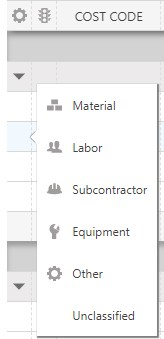
- Once a Classification has been selected, the designated icon will populate the Classification Column within the Estimate for quick, easy reference. Classifications can be updated at any point by simply clicking into the Classification Column to trigger the Classification menu.
ALTERNATIVE ACCESS POINT
- Classifications can also be assigned to Estimate Line Items through the Edit Item Details window:
- Open the desired Estimate and find the Line Item you wish to assign a Classification to.
- Double-click anywhere on the desired Line Item row to open the Edit Item Details window.
- Within the Edit Item Details window, find the Classification dropdown menu and select the desired Classification.
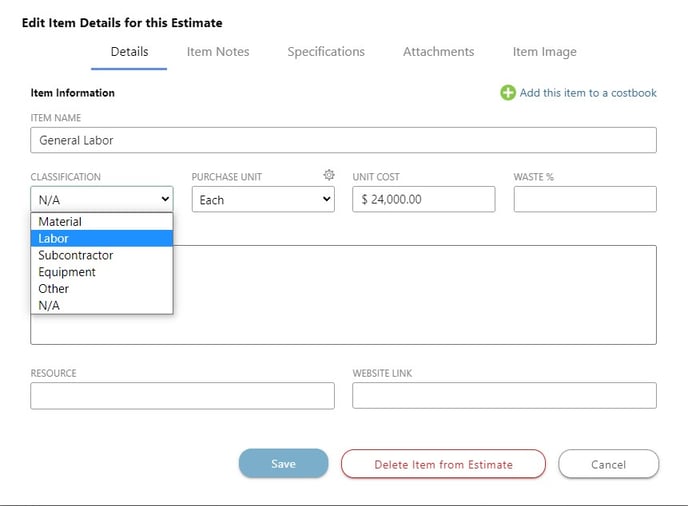
- Finalize the Classification settings by clicking the blue "Save" button. The assigned Classification can be seen by the addition of the selected Classification icon to the column.
-
Company Costbook Considerations:
- If the Estimate Item has been added from Company Costbooks, the Classification that has been assigned as part of the Costbook Item Details will automatically populate within the Classification column.
- Edits can be made to the Costbook Item Classification by clicking the hyperlinked Item Name and managing Costbook Item Details within the Items Database, or by managing the Classification through the Edit Item Details window.
- Changes made within the Edit Item Details window can be applied to the original Costbook Item by selecting the "Apply changes made here to the original costbook item" option.
- Please note that if this Item is being used in another Estimate, any changes to the Item's Details will not appear until the "Refresh Item Costs" button is pressed within the Estimate Sidebar > Costbook Options of that Estimate.
TIPS & TRICKS
- Uniform classifications can be set for all Line Items within the same Subcategory by Managing Estimate Settings.
- Default Classifications can be set within the Item Defaults Setting that apply to all new Items added within the Estimate.
- Classifications can also be used to determine Default Line Item Markup.
- Costs and Taxes can be filtered by assigned Classifications within the Estimate Sidebar > Estimate Summary.
- Classifications designated within the Estimate apply to the following Financial Reports - OnPoint™ Estimate Proposals, Current Contract Summaries, Purchase Orders, & Requests for Quotes.
- Classifications can be locked within the Estimate using the Lock Estimate options for any OnCost™ Estimate.
ADDITIONAL INFORMATION
- Estimate Classifications are available for all OnCost™ Estimates in ConstructionOnline™ - including Opportunity Estimates & Estimate Templates.
- Permissions: ConstructionOnline™ Company Users who have Estimating permissions set to “Can Create, Edit, & Delete” can add Classifications to an Estimate.
- Mobile App: Managing OnCost™ Estimates is exclusively available for Company Employees via browser access to ConstructionOnline™. Estimates are presented in View-Only Mode on the ConstructionOnline™ Mobile App.
HAVE MORE QUESTIONS?
- Frequently asked questions (FAQ) regarding OnCost Estimating can be found in the FAQ: Estimating article.
- If you need additional assistance, chat with a Specialist by clicking the orange Chat icon located in the bottom left corner or visit the UDA support page for additional options.