- ConstructionOnline Knowledge Base
- Estimating
- Financial Reports: Estimating
-
Getting Started
-
FAQs
-
Workflows
-
Manage Account
-
Manage Company Users
-
Contacts
-
Lead Tracking
-
Opportunities
-
Projects
-
Estimating
-
Change Orders
-
Client Selections
-
Purchasing
-
Invoicing
-
Items Database & Costbooks
-
Accounting Integrations
-
Scheduling
-
Calendars
-
To Do Lists
-
Punch Lists
-
Checklists
-
Daily Logs
-
GamePlan™
-
Time Tracking
-
Communication
-
RFIs
-
Submittals
-
Transmittals
-
Redline™ Takeoff
-
Redline™ Planroom
-
Files & Photos
-
Company Reporting
-
CO™ Drive
-
Using the ClientLink™ Portal
-
Using the TeamLink™ Portal
-
SuiteLink
-
CO™ Mobile App
-
ConstructionOnline API
-
Warranty Tracking
-
Permit Tracking
-
Meeting Minutes
Create a Purchase Order Report
OBJECTIVE
To create a Purchase Order in ConstructionOnline
BACKGROUND
ConstructionOnline provides the most powerful cloud-based estimating in the industry, giving users the ability to manage their project financials from proposal generation through final invoicing.
STEPS TO CREATE A PURCHASE ORDER
- Navigate to the desired Project via the Left Sidebar
- Select the Financials tab
- Choose the Financial Reports category
- Hover over the Purchase Order & click Create
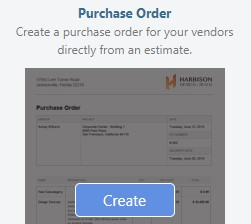
- This will open the Purchase Order window
- Select the level of detail to include on the Report
- Click Create
- The Report will open in a new tab
- You can Share, Save, Download, Edit, or Print the Report from this tab

ALTERNATIVE ACCESS POINT
- Purchase Orders can also be created from the Estimating Toolbar within OnCost™ Estimating by using the following steps:
- Navigate to the desired Project via the Left Sidebar.
- Click the Financials tab which will automatically open the Estimating category.
- Within the desired Estimate, open the Estimating Toolbar by clicking the brick icon at the top right of the Estimate

- Choose the Quickbooks tab and click the "Create PO" option.

HAVE MORE QUESTIONS?
We're here to help! Chat with a Specialist by clicking the orange Chat icon in the bottom left corner or Contact UDA Support for additional options.