Included in ConstructionOnline's library of robust, customizable Financial Reports for construction, the Current Contract Summary Report can be used to detail the current financial standings of any job in the system.
OBJECTIVE
To create a Current Contract Summary from an Estimate in ConstructionOnline
BACKGROUND
With more than 150 custom-branded construction reports available, ConstructionOnline™ is well-known for providing the industry's #1 library of online construction project management reports. Among dozens of professional Financial Reports, the Current Contract Summary allows for Company Users to create a summary of data from the Project Estimate, including category & subcategory totals, allowance amounts, approved Change Order amounts, taxes, markup, and more.
THINGS TO CONSIDER
- The Current Contract Summary Report is exclusively available for Projects in ConstructionOnline.
- An Estimate must be created & saved to the Project before a Current Contract Summary can be created.
- ConstructionOnline Company Users must have Estimating Permissions set to "Can View" or "Can View, Edit, & Delete" to have access to Estimating Reports, including the Current Contract Summary.
- ConstructionOnline Company Users with Estimating Permissions set to "Cannot View" do not have access to Estimates or Estimating Reports, including the Current Contract Summary.
- Company Reports generated in ConstructionOnline can include the company's logo or letterhead. Company logo & letterhead preferences can be managed from within the Company Settings and are applied company-wide.
- Company Reports, including the Current Contract Summary, cannot be created using the ConstructionOnline Mobile App. Creation of reports & documents is exclusively accessible via browser access to ConstructionOnline.
- Reports & documents are otherwise accessible for viewing, sharing, and/or downloading using the ConstructionOnline Mobile App.
STEPS TO CREATE A CURRENT CONTRACT SUMMARY
ConstructionOnline™ Company Users can access options for creating a Current Contract Summary from two convenient locations in OnCost™ Estimating:
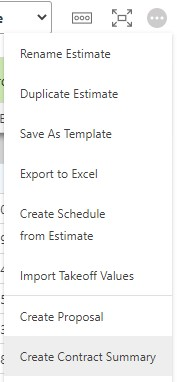
1. From within the Estimate:
- When open to Project > Financials > Estimating, click
the gray 3-Dot Action Menu at the top right of the Estimate (see image ⇒) - Select "Create Contract Summary" from the dropdown menu
2. From within Financial Reports:
- Navigate to the desired Project via the Left Sidebar
- Select the Financials tab within the Project, and navigate to Financial Reports
- Hover over the Current Contract Summary until it darkens & then click Create (see image ⇓)
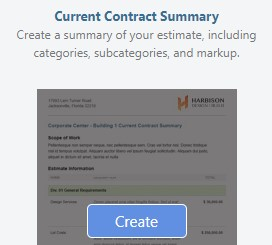
-
- Download a sample Current Contract Summary Report.
Step 1 - General Layout:
Verify the estimate for which the report is to be generated, select the level of detail that will show in the report, select the table row density for the report, view/edit Scope of Work, and choose report orientation.
a. Document Detail: The level of detail selected here may affect the availability of other report settings in Steps 2 and 3.
i. Estimate Detail Level
• Categories Only
• Categories & Subcategories
• Categories, Subcategories, & Items
• Categories & Items
• Subcategories & Items
• Items Only
ii. Selections Detail Level
☑️Show Selections Table
• Categories Only
• Categories & Subcategories
iii. Additional Options
☑️Descriptions
b. Document Density: The selected table row density affects the display of the data tables populated to the Current Contract Summary Report.
• Default
• Comfortable
• Compressed
☑️Remove Table Borders - Automatically applied when the Compressed Density option is selected, but can be enabled by user for Default and Comfortable Density options as well.
c. Scope of Work: Generally entered in the Project Details during Project Setup, the Scope of Work can be entered and/or edited during the creation of any Current Contract Summary or Estimate Proposal and outlines the details of work to be completed as a result of the contract.
d. Print Orientation:
• Portrait - Not available for Proposals and/or Contract Summaries originating from 5-Column Estimates
• Landscape - Available for Proposals and/or Contract Summaries, regardless of Estimate Settings
Step 2 - Price Detail:
Select options to determine which Totals are displayed in the report and which additional estimate details should be included, if any.
a. Show Totals: Options available here may be impacted by the Estimate Detail Level selected in Step 1.
• Allowance Amounts
• Category Totals
• Subcategory Totals
• Item Totals
b. Additional Estimate Detail Options:
• Show Quantity
• Show Unit with Quantity
• Show Unit Cost
• Include Items with Zero Quantity
• Include Items with Zero Cost
c. Classification and Tax Totals: Choosing to include either of these options will add additional tables to the end of the report.
• Classification Totals: Breakdown of Estimate Totals by Classification assigned within Estimate.
• Tax Section: Detailed breakdown of Estimate Taxes, as determined by Company/Project/Estimate Settings.
Step 3 - Tax & Markup:
Select options to determine how Tax, Dollar Markup, and Company Overhead & Margin are displayed in the report, and set preferences for how many decimal places to show for Unit Cost.
a. Tax and Dollar Markup: Set individual preferences for how Tax and Dollar Markup respectively are shown:
• As Separate Column
• As part of Unit Cost
b. Company Overhead & Margin: Choose to include Company Overhead & Margin, and how it should be shown in the report.
• As Separate Line Items
• Prorated throughout Contract
c. Unit Cost Decimal Settings: This option is only enabled when Tax, Dollar Markup, and/or Company Overhead & Margin are prorated into the Unit Cost. Options of up to 8 decimal places are available to ensure transparent flexibility regarding Unit Cost calculations, as proration rounding methods may create fractional variances in certain instances.
Step 4 - Default Text:
Choose to insert any Default Text Block into the Current Contract Summary. Select from Default Text Blocks already saved to the account, or create new Default Text Blocks directly from within the report wizard.
• Upper Default Text: Text will appear above the main document content.
• Lower Default Text: Text will appear below the main document content.
Finalize the selected Report Settings by clicking "Create," to generate the Current Contract Summary Report. The Current Contract Summary Report will open in a new browser tab. Share (via email), Save (to ConstructionOnline Files), Download (as PDF), Edit (in built-in text editor), or Print from this tab.

Current Contract Summary Reports will always include the Approved Change Orders Total for the Project. Looking for a similar report without this information? Try Creating an Estimate Proposal - all the same options (and then some!) without the Change Order data included.
HAVE MORE QUESTIONS?
We're here to help! Chat with a Specialist by clicking the orange Chat icon in the bottom left corner or Contact UDA Support for additional options.