As part of ConstructionOnline's advanced financial tools for construction, OnCost™ Estimating provides easy-to-use tools for the creation and customization of Proposals & Contracts to help construction pros win more bids.
BACKGROUND
With the powerful, integrated estimating tools of ConstructionOnline's OnCost™ Estimating system, construction teams are able to create detailed, accurate construction cost estimates with ease & efficiency. But that's only the beginning - to win more jobs and beat out the competition, construction pros need proposals that are professional, polished, and print-ready. With ConstructionOnline's advanced OnPoint™ Proposal Wizard, ConstructionOnline™ Company Users can quickly & easily create detailed, customizable Estimate Proposals built from details & data already populated to the system.
PREREQUISITES
- An Estimate must be created & saved to the Opportunity or Project before an Estimate Proposal can be created.
- Estimate Proposals can be created manually or by applying a Proposal Preset.
- When creating an Estimate Proposal, you can save the currently selected settings at any time as a Proposal Preset for future reuse.
STEPS TO CREATE AN ESTIMATE PROPOSAL
ConstructionOnline™ Company Users can access options for creating an Estimate Proposal from two convenient locations in OnCost™ Estimating:
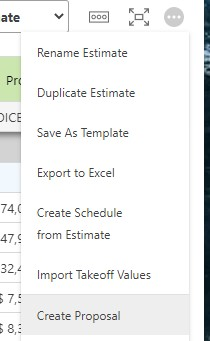
1. From within the Estimate:
- When open to Project > Financials > Estimating, click
the gray 3-Dot Action Menu at the top right of the Estimate (see image ⇒) - Select "Create Proposal" from the dropdown menu
2. From within Financial Reports :
- Navigate to the desired Project via the Left Sidebar
- Select the Financials tab within the Project, and navigate to Financial Reports
- Under the heading for the OnPoint™ Proposal Wizard, choose from any of the 7 predefined Proposal options:
- Detailed Proposal: Comprehensive Proposal that includes Estimate Categories, Subcategories, Items, Client Selection Allowances, Markup, and more.
- Categories Only: Simple Proposal that only shows Category Totals from the Project Estimate.
- Categories & Subcategories: Proposal that includes Categories and Subcategories from the Project Estimate.
- Subcategories & Items: Proposal that displays Subcategories and Item Values from the Project Estimate.
- Items Only: Proposal that populates a list of Line Items from the Project Estimate.
- Categories & Items: Proposal that includes Categories and Items from the Project Estimate.
- Hide Estimate Table: Proposal which hides Estimate Details and displays only the Project Totals.
Any of the available predefined OnPoint™ Proposal options can be adjusted and further customized via ConstructionOnline's OnPoint™ Proposal Wizard after being initially selected here.
Whether accessed from within Estimating or Financial Reports, the OnPoint™ Proposal Wizard will then open with flexible, detailed options for creating & customizing Estimate Proposals:
1. Choose Estimate: Verify the estimate for which the proposal is to be generated. By default, the OnPoint™ Proposal Wizard will default to the current Project's Estimate, however the dropdown menu for this field includes all current Project Estimates in the ConstructionOnline™ Company Account, so users can conveniently update to a different Project Estimate if needed.
-
- Apply Proposal Preset: If utilizing one of your company's saved Proposal Presets, use the dropdown menu to select the desired Preset. The OnPoint Proposal Wizard will automatically generate a Proposal with the saved settings, which can be further customized and/or saved again if necessary.
- For more information about Proposal Presets, see the Understanding Estimate Proposal Presets article.
- Document Title: Edit the title displayed for the Proposal. By default, the title is saved as the name of the Proposal Type (i.e., Estimate Proposal)
- Document Subtitle: Edit the subtitle displayed for the Proposal. By default, the title is saved as the name of the Estimate.
- To edit the subtitle, click the gear icon and select the option "Use Custom Subtitle". The subtitle text is now editable.
- Client Text: Edit the text that is displayed alongside the name(s) and address(es) of the client(s).
- Contractor Text: Edit the text that is displayed alongside the Company name and address.
- Project Text: Edit the text that is displayed alongside the Project name and address.
◻️ Show Project Number: If enabled, will populate the Project Number assigned in ConstructionOnline™ on the report
- Apply Proposal Preset: If utilizing one of your company's saved Proposal Presets, use the dropdown menu to select the desired Preset. The OnPoint Proposal Wizard will automatically generate a Proposal with the saved settings, which can be further customized and/or saved again if necessary.
2. Detail Settings - Estimate: Allows the user to select the preferred level of detail for the Estimate Proposal. Associated settings for Estimate Totals, Tax and Dollar Markup, and Additional Detail Options will automatically update to best align with the level of detail selected: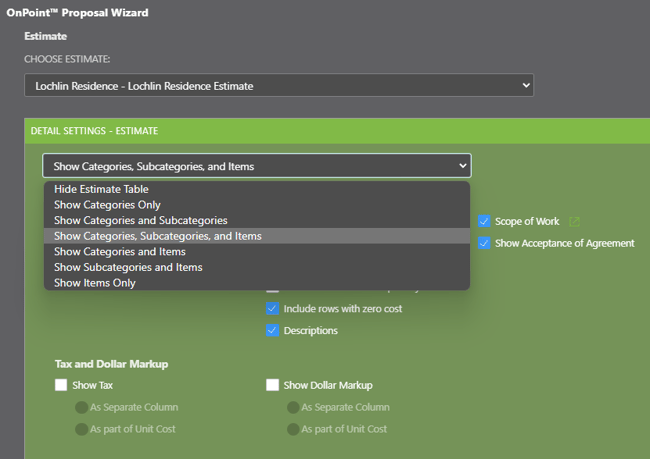
-
- Hide Estimate Table, includes -
☑️ Scope of Work
☑️ Show Acceptance of Agreement- Available for all Estimate Types in ConstructionOnline™
- Show Categories Only, includes -
☑️ Show Category Totals
☑️ Scope of Work
☑️ Show Acceptance of Agreement- Additional Options Available:
◻️Include rows with zero cost
◻️Descriptions - Available for all Estimate Types in ConstructionOnline™
- Additional Options Available:
- Show Categories & Subcategories, includes -
☑️ Show Category Totals
☑️ Show Subcategory Totals
☑️ Scope of Work
☑️ Show Acceptance of Agreement- Additional Options Available:
◻️Include rows with zero cost
◻️Descriptions
◻️Show Tax
◻️Show Dollar Markup
♦ Note: Tax and Dollar Markup can only be set to show "As Separate Column" when choosing this option and may not be set to show "As part of Unit Cost" because "Unit Cost" is a property stored at the Item level in OnCost™ Estimating, and so, can only be included on Estimate Proposals that are set to include at least the Item level of detail.
♦ Note: "Quantity" and "Unit" are also properties stored at the Item level in OnCost™ Estimating, and so, can only be included on Estimate Proposals that are set to include at least the Item level of detail. - Available for all Estimate Types in ConstructionOnline™
- Additional Options Available:
- Show Categories, Subcategories, & Items, includes -
☑️ Show Category Totals
☑️ Show Subcategory Totals
☑️ Show Item Totals
☑️ Scope of Work
☑️ Show Acceptance of Agreement- Additional Options Available:
◻️Show Quantity w/ or w/o Unit
◻️Show Unit Cost
◻️Include rows with zero quantity
◻️Include rows with zero cost
◻️Descriptions
◻️Show Tax
◻️Show Dollar Markup
♦ Note: Tax and Dollar Markup can only be set to show "As part of Unit Cost" when the option to "Show Unit Cost" is enabled under Additional Detail Options. - Exclusively available for 3-Level Estimates in ConstructionOnline™
- Additional Options Available:
- Show Categories & Items, includes -
☑️ Show Category Totals
☑️ Show Item Totals
☑️ Scope of Work
☑️ Show Acceptance of Agreement- Additional Options Available:
◻️Show Quantity w/ or w/o Unit
◻️Show Unit Cost
◻️Include rows with zero quantity
◻️Include rows with zero cost
◻️Descriptions
◻️Show Tax
◻️Show Dollar Markup
♦ Note: Tax and Dollar Markup can only be set to show "As part of Unit Cost" when the option to "Show Unit Cost" is enabled under Additional Detail Options. - Exclusively available for 3-Level Estimates in ConstructionOnline™
- Additional Options Available:
- Show Subcategories & Items, includes -
☑️ Show Subcategory Totals
☑️ Show Item Totals
☑️ Scope of Work
☑️ Show Acceptance of Agreement- Additional Options Available:
◻️Show Quantity w/ or w/o Unit
◻️Show Unit Cost
◻️Include rows with zero quantity
◻️Include rows with zero cost
◻️Descriptions
◻️Show Tax
◻️Show Dollar Markup
♦ Note: Tax and Dollar Markup can only be set to show "As part of Unit Cost" when the option to "Show Unit Cost" is enabled under Additional Detail Options. - Exclusively available for 3-Level Estimates in ConstructionOnline™
- Additional Options Available:
- Show Items Only, includes -
☑️ Show Item Totals
☑️ Scope of Work
☑️ Show Acceptance of Agreement- Additional Options Available:
◻️Show Quantity w/ or w/o Unit
◻️Show Unit Cost
◻️Include rows with zero quantity
◻️Include rows with zero cost
◻️Descriptions
◻️Show Tax
◻️Show Dollar Markup
♦ Note: Tax and Dollar Markup can only be set to show "As part of Unit Cost" when the option to "Show Unit Cost" is enabled under Additional Detail Options. - Exclusively available for 3-Level Estimates in ConstructionOnline™
- Additional Options Available:
- Hide Estimate Table, includes -

-
- Hide Selections Table -
Omits Project Selections and associated details from the Estimate Proposal. - Show Categories Only, includes -
☑️Show Category Totals- Additional Options Available:
◻️Descriptions
◻️Include rows with zero allowances
- Additional Options Available:
- Show Categories and Selections, includes -
☑️Show Category Totals
☑️Show Selection Totals
- Additional Options Available:
◻️Descriptions
◻️Include rows with zero allowances
- Additional Options Available:
- Hide Selections Table -
4. Classification and Tax Totals: Provides the user with options for including Classification and Tax breakdowns on the Estimate Proposal -
◻️Include Classification Totals: Includes table displaying Material, Labor, Subcontractor, Equipment, and Other Classification Totals. Requires that Classifications are assigned within Estimate.
◻️Include Tax Section: Includes table displaying Totals for all associated Tax Types, such as Material and Service, alongside the Total applied Tax Rate (%). Custom Tax Types and Tax Types with a 0% rate and/or a $0 total are included.
-
-
- Additional Options Available -
◻️Show Tax Subtypes: Expands Tax Section to display a breakdown of Project Taxes which includes individual Tax Subtypes, such as Local, County, and State for Material and/or Service Tax. Custom Subtypes and Subtypes with a 0% rate and/or a $0 total are included.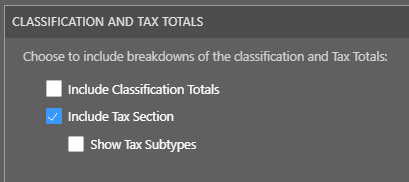
- Additional Options Available -
-
5. Company Overhead & Margin: Provides the user with options for including Company Overhead & Margin and determining how it should be displayed within the Estimate Proposal -
☑️Include Overhead & Margin: Option is selected by default as recommended best practice, but can be disabled by the user by unchecking the checkbox.
When enabled, the method by which Company Overhead & Margin is included can then be determined by the user: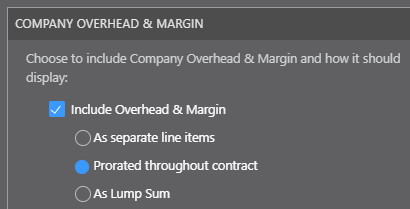
-
-
- As separate line items: Displays individual line item entries within the Company Overhead & Margin section of the Estimate Proposal for Company Overhead, Company Margin, Contingency, and Other
- Prorated throughout contract: Eliminates the Company Overhead & Margin section of the Estimate Proposal, as associated values are calculated across all Categories, Subcategories, and/or Line Items selected for inclusion.
- As lump sum: Displays a single lump sum total for Company Overhead and Margin within the Project Total section of the Estimate Proposal.
-
6. Unit Cost Decimal Settings: This option pertains to how "Unit Cost" is displayed in the Estimate Proposal and is only enabled when Tax and/or Dollar Markup are set to be included "as part of the Unit Cost" (see Detail Settings - Estimate) and/or when Company Overhead and Margin is set to be "prorated throughout the contract."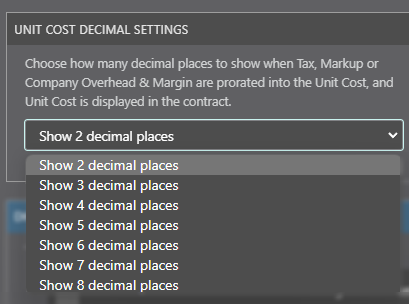
Options of up to 8 decimal places are available to ensure transparent flexibility regarding Unit Cost calculations, as proration rounding methods may create fractional variances in certain instances.
7. Proposal Preparation / Expiration Dates: Provides for the user to define date fields documenting when the Estimate Proposal was "Prepared" and when the Estimate Proposal "Expires."
◻️Select checkbox to show preparation and expiration dates for the Estimate Proposal, and use the date selectors for each field to define the desired dates.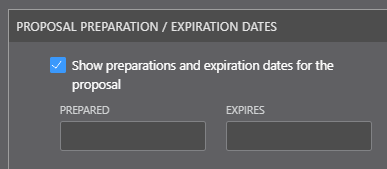
♦ Note: The "Prepared" date automatically populates to the date at the time of Proposal generation, however the user can update/edit to an earlier/later date as needed.
8. Document Styling Options: Allow for the user to customize tables, borders, colors, and more to control the look & feel of the Estimate Proposal.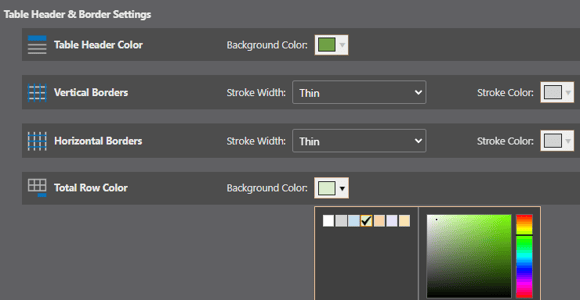
a. Table Header & Border Settings -
-
-
- Table Header Color: Use color selector to customize the background color applied to table headers within the Estimate Proposal.
- Vertical Borders: Customize Stroke Width and Stroke Color of vertical borders for tables within the Estimate Proposal.
♦ Note: Select "None" under Stroke Width to eliminate vertical table borders entirely. - Horizontal Borders: Customize Stroke Width and Stroke Color of horizontal borders for tables within the Estimate Proposal.
♦ Note: Select "None" under Stroke Width to eliminate horizontal table borders entirely. - Total Row Color: Use color selector to customize the background color applied to total rows within the Estimate Proposal.
-
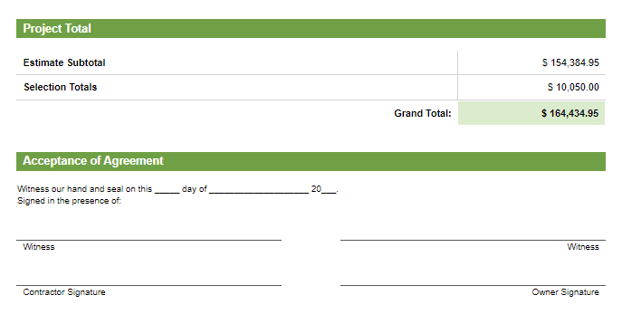
b. Table Header & Total Labels - Customize the text that appears on table headers and total labels throughout the Estimate Proposal.
c. Additional Options -
☑️Show Table Headers: Selected by default as recommended best practice, but can be disabled by the user by unchecking the checkbox; when enabled, shows Table Headers throughout the Estimate Proposal
☑️Use bold text for Subcategory Totals: Selected by default as a recommended best practice, but can be disabled by the user by unchecking the checkbox; when enabled, displays Subcategory Totals in bolded text
◻️ Display zeros as dashes: Represent zero amounts with a dash "-"
◻️ Indent Subcategory Rows: Indents Subcategory Row headers to be in line with Item names
◻️ Extend border under Subcategory Row text: Extends borders to be in line with Subcategory Row text
◻️ Use bold text for Item Names: Displays Item Names in bolded text
d. Image Settings - Only available for Estimate Proposals that include the Item level of detail because "Item Image" is a property stored at the Item level in OnCost™ Estimating.
◻️Include Images: Populates the "Item Image" from Estimate Line Items with Images in-line with the listing of the Item on the Estimate Proposal.
◻️Span description to fit rows if Images are not present: Adjust text wrapping of Descriptions included for Categories, Subcategories, and/or Items, accounting for instances where Images are not present.
♦ Note: "Descriptions" must be selected for inclusion in the Detail Settings - Estimate step of creating the Estimate Proposal for this option to deliver the expected results within the Estimate Proposal. 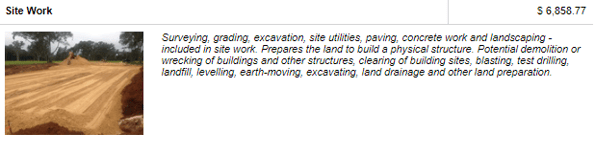
e. Document Density - The selected table row density affects the display of the Estimate Table.
-
-
- Default: Standard Row Density

- Comfortable: Row Density is increased
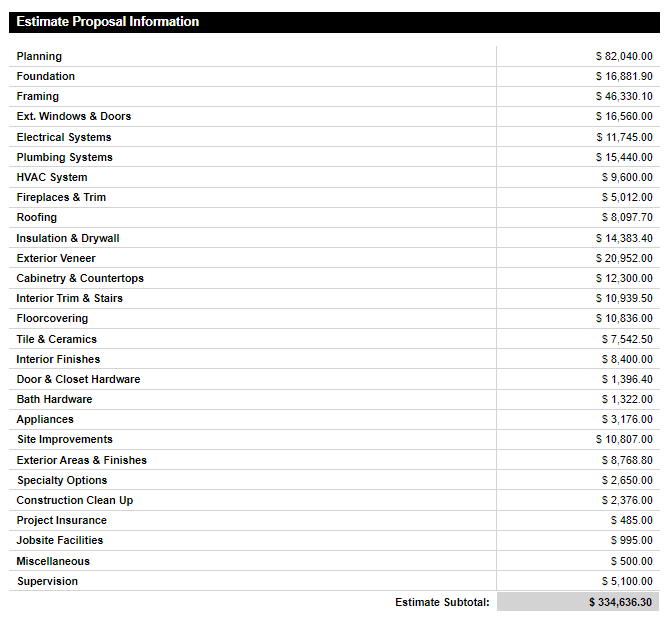
- Compressed: Row density is increased further
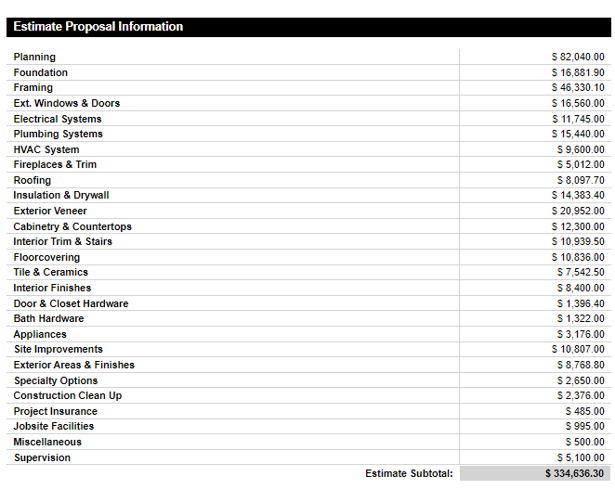
- Default: Standard Row Density
-
f. Document Orientation -
☑️Portrait: Not available for Estimate Proposals originating from 5-Column Estimates
◻️Landscape: Available for all Estimate Proposals, regardless of Estimate Detail Settings
9. Signature Block Settings: Customize the signature block that appears at the bottom of the Estimate Proposal.
☑️ Show Signature Block: Option is selected by default as recommended best practice, but can be disabled by the user by unchecking the checkbox.
When enabled, users can customize the text and signature rows/labels that appear within the Estimate Proposal:
-
- Signature Block Header Label: Customize the Header text that appears for the Signature Block.
- Signature Text: Enter any additional text or modify the default text for signing the Estimate Proposal.
-
Signature Rows & Labels: Customize the number of labels, label text, and row layout of Signature lines.
10. Default Text: Choose to insert any Default Text Block into the Estimate Proposal. Select from Default Text Blocks already saved to the Company Account, or create new Default Text Blocks directly from within the OnPoint™ Proposal Wizard.
a. Upper Default Text: Text will appear above the main document content.
b. Lower Default Text: Text will appear below the main document content.
11. Header & Footer: Choose the Header/Footer Set for the Estimate Proposal
-
- Default Header & Footer Settings will apply for companies with Pro or Team Plans.
- Companies with Business or Enterprise Plans can choose to apply
custom Header & Footer sets to the document.- Headers & Footers are managed at the Company level.
- To manage Header & Footer sets, click on the Manage Header & Footer Sets hyperlinked text.
Finalize the selected Proposal Settings by clicking "Create," to generate the Estimate Proposal, which will then open in a new browser tab. Share (via email), Save (to ConstructionOnline Files), Download (as PDF), Edit (in built-in text editor), or Print from this tab.

✴️ Pro Tip: When customizing the Estimate Proposal in the OnPoint™ Proposal Wizard, reference the Document Preview pane on the right-hand side of the OnPoint™ Proposal Wizard window to see a live preview of the Proposal with selected proposal preferences applied as chosen.
When prompted, be sure to click the "Update Report Preview" button to ensure access to the most current, up-to-date version of the customized Estimate Proposal.
ADDITIONAL INFORMATION
- Estimate Proposals are available for Opportunities and Projects in ConstructionOnline.
- ConstructionOnline Company Users must have Estimating Permissions set to "Can View" or "Can View, Edit, & Delete" to have access to Estimating Reports, including the Estimate Proposal.
- ConstructionOnline Company Users with Estimating Permissions set to "Cannot View" do not have access to Estimates or Estimating Reports, including the OnPoint™ Proposal Wizard.
- Estimate Proposals, as well as other reports & documents generated in ConstructionOnline, can include the company's logo or letterhead. Company logo & letterhead preferences can be managed from within the Company Settings and are applied company-wide.
- ConstructionOnline Reports, including Estimate Proposals, cannot be created using the ConstructionOnline Mobile App. Creation of reports & documents is exclusively accessible via browser access to ConstructionOnline.
- Estimate Proposals, as well as other reports & documents, are otherwise accessible for viewing, sharing, and/or downloading using the ConstructionOnline Mobile App.
HAVE MORE QUESTIONS?
- Frequently asked questions (FAQ) about Estimating can be found in the article FAQ: Estimating.
- If you need additional assistance, chat with a Specialist by clicking the orange Chat icon located in the bottom left corner or visit the UDA support page for additional options.