Discover how to save Estimate Proposal settings as a Proposal Preset for future construction estimate proposals & contracts
Every construction professional knows that the key to a successful construction project is a detailed, accurate estimate. As part of ConstructionOnline's advanced tools for construction cost estimating & financial management, OnCost™ Estimating provides construction pros with easy-to-use tools to create and customize Estimate Proposals & Contracts—helping pros win more bids and beat out the competition with professional, polished, and print-ready proposals. Using ConstructionOnline's advanced OnPoint™ Proposal Wizard, ConstructionOnline Company Users can fully customize proposals with on-the-fly styling and structure controls. To save additional time, Company Users can also save customized settings from an Estimate Proposal as a Proposal Preset for continued, future use.
What is a Proposal Preset?
If you've spent some time fully customizing your Estimate Proposal, there's probably a good chance you'd like to re-use the settings for additional proposals in the future. With ConstructionOnline's Proposal Presets, you can save the exact combination of your customized proposal settings for continued use. Any customizable element of an Estimate Proposal—such as table header & border settings, document density, image settings, tax breakdowns, and more—can be saved within a Proposal Preset. Proposal Presets are also a property of your ConstructionOnline Company Account, meaning they can be created, saved, and utilized company-wide.
Each time you create an Estimate Proposal, the OnPoint Proposal Wizard will include an option to "Apply Proposal Preset". Selecting a preset from the dropdown menu will automatically populate a proposal with the saved, custom settings and the estimate details & data saved within the current project.
How do I create a Proposal Preset?
You can create a Proposal Preset while customizing a proposal within the OnPoint Proposal Wizard! Modifying any default proposal settings triggers controls to save the changes as a new Proposal Preset, such as:
- Save Changes as a New Preset: located at the bottom of the OnPoint Proposal Wizard, this button allows you to save your current settings as a new preset.
- (+) Add New Preset From Current Settings: located near the top of the OnPoint Proposal, this button also allows you to create a new Preset from your current settings.
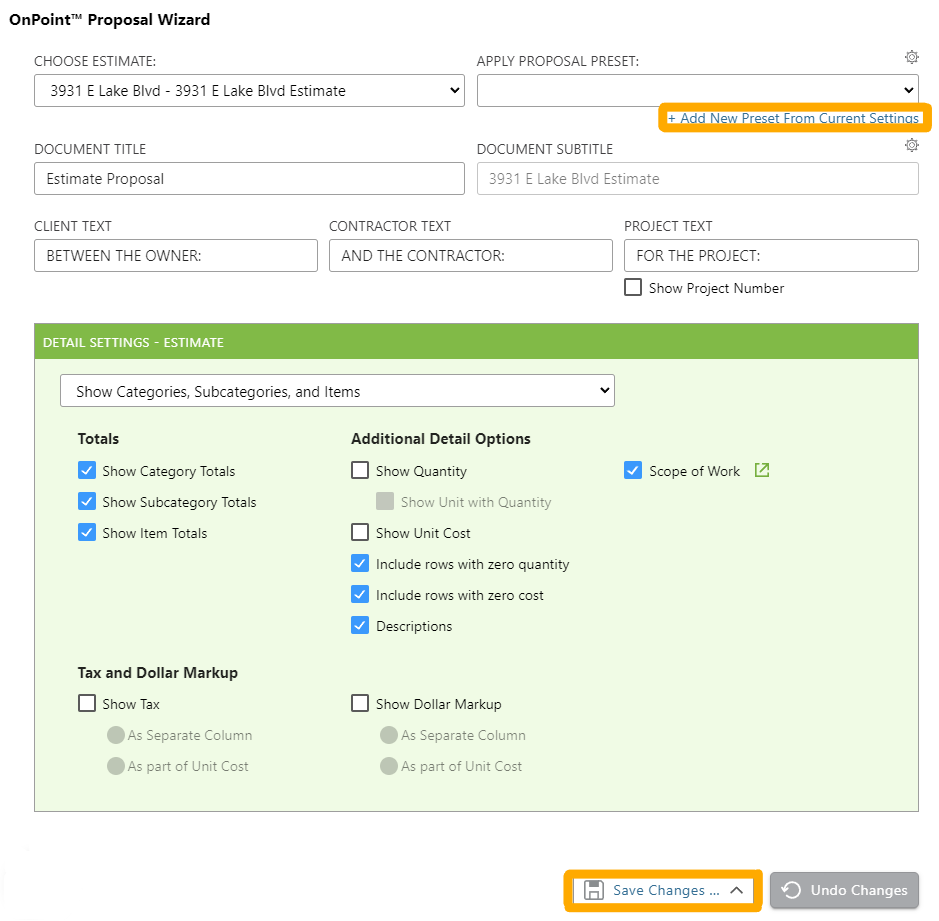
Once you have elected to save your settings as a new Proposal Preset, ConstructionOnline will prompt you to name & save your Preset. The name of your new Proposal Preset will be found within the list of company-wide Proposal Presets.
How do I manage Proposal Presets?
A full list of your company's Proposal Presets can be found by clicking the gear icon found next to the "Apply Proposal Preset" button. Each listed Proposal Preset will include the Preset's name, who it was created by, the creation date, the date it was last modified, who it was last modified by, the level of estimate detail, and estimate type. Right-clicking on a specific Proposal Preset will give you options to manage the Preset, such as Rename, Delete, and Duplicate. Additionally, you can select the option "Apply" to use the Proposal Preset for your current proposal.
You can also edit individual Proposal Presets any time after creation. To edit a Proposal Preset, apply the specific Preset to your current Estimate Proposal. After making your desired changes, click the "Save Changes to Current Preset" button. ConstructionOnline will ask you if you would like to overwrite the selected preset with the current settings, which you can confirm by clicking the red Overwrite button. If you find that you would prefer to save the changes as a completely new Preset, click the "Save Changes as a New Preset" button. You can also revert back to the default settings of the Estimate Proposal by clicking the "Undo Changes" button.
Additional Information
- ❗ Proposal Presets can only be applied to Estimates of the same Estimate Type and Level (for example: 2-Level 5-Column Proposal Presets can only be applied to 2-Level 5-Column Estimates)
- Permissions: Company Users must have Estimating Permissions set as "Can View" or "Can View, Edit, & Delete" to create, edit, apply, or manage Proposal Presets.
- Mobile App: Proposal Presets cannot be created, edited, applied, or managed via the ConstructionOnline Mobile App. The creation of reports & documents is exclusively accessible via browser access to ConstructionOnline.
Have more questions?
- Frequently asked questions (FAQ) about Estimating can be found in the article FAQ: Estimating.
- If you need additional assistance, chat with a Specialist by clicking the orange Chat icon located in the bottom left corner or visit the UDA support page for more options.