- ConstructionOnline Knowledge Base
- Items Database & Costbooks
-
Getting Started
-
FAQs
-
Workflows
-
Manage Account
-
Manage Company Users
-
Contacts
-
Lead Tracking
-
Opportunities
-
Projects
-
Estimating
-
Change Orders
-
Client Selections
-
Purchasing
-
Invoicing
-
Items Database & Costbooks
-
Accounting Integrations
-
Scheduling
-
Calendars
-
To Do Lists
-
Punch Lists
-
Checklists
-
Daily Logs
-
GamePlan™
-
Time Tracking
-
Communication
-
RFIs
-
Submittals
-
Transmittals
-
Redline™ Takeoff
-
Redline™ Planroom
-
Files & Photos
-
Company Reporting
-
CO™ Drive
-
Using the ClientLink™ Portal
-
Using the TeamLink™ Portal
-
SuiteLink
-
CO™ Mobile App
-
ConstructionOnline API
-
Warranty Tracking
-
Permit Tracking
-
Meeting Minutes
Update an Existing Costbook
OBJECTIVE
To update existing Costbooks in ConstructionOnline.
BACKGROUND
ConstructionOnline's Items Database delivers a powerful, yet easy-to-use system for storing, tracking, and managing construction costs. By centralizing construction cost information in a single database, companies can streamline estimate creation, improve estimate accuracy, and apply estimate updates. With multi-level organization, ConstructionOnline's fully customizable Costbooks are flexible enough to support every company's cost structure.
THINGS TO CONSIDER
- Files must be saved in .CSV format for successful import into ConstructionOnline.
- Company Users must have permissions to add, edit, and delete Company Costbooks.
- Any Company User can access Company Costbook Items and insert them in an Estimate.
STEPS TO UPDATE AN EXISTING COSTBOOK
- Navigate to the Company Dropdown Menu at the top right corner of the page
- Select Company Costbooks
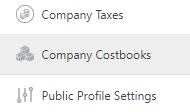
- Hover over the Costbook you wish to update
- Click the gray 3-Dot Action Menu at the right


- Select Import Costbook
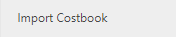
- This will open the Update Costbook window
- Choose the File to Import and select Update
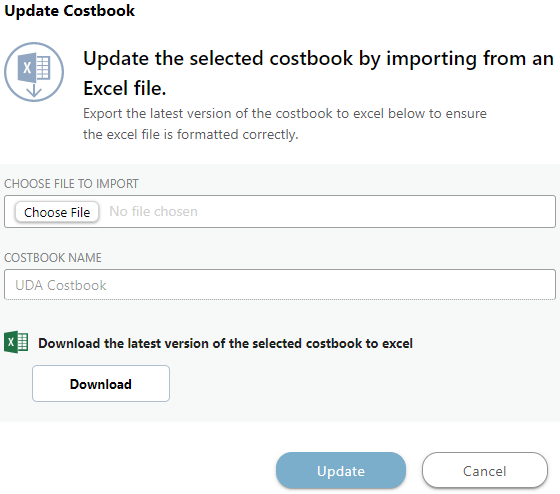
HAVE MORE QUESTIONS?
- Frequently asked questions (FAQ) about Costbooks can be found in the article FAQ: Items Database & Costbooks.
- If you need additional assistance, chat with a Specialist by clicking the orange Chat icon located in the bottom left corner or visit the UDA Support Page for additional options.