Frequently asked questions about ConstructionOnline™ Contacts
What is the difference between the different Contacts types in ConstructionOnline™?
How can I import Contacts from Google/Outlook?
How can I add multiple Contacts at once?
Can I convert a Contact from one type to another?
How do I convert a Contact from one type to another?
How do I manage permissions for Contacts?
Can I change the Public Details of a Contact?
What happens when I delete a Contact?
What is the difference between the different Contacts types in ConstructionOnline™?
ConstructionOnline offers six different contact designations, each designed for a unique purpose and function within the platform -
- Company Contacts: Company Contacts are generally individuals who work internally for your company's office and will be managing/need access to your projects in ConstructionOnline. There are two types of Company Contacts you can choose between when designating roles in your ConstructionOnline Company Account -
- Company Admin Users are responsible for the setup and management of many key elements of the Company Account. All Company Accounts must have at least one Company Admin User, and most Company Accounts will have multiple Admin Users. Company Admin Users have full access to all features & functions available within their ConstructionOnline subscription and have complete control of the Company Account. Additionally, they can control permissions for other Company Employees & Contacts to determine the level of visibility and access other users have within the Company Account.
- Company Employees, who may also be known as "Company Users," are able to create, share, and manage content within the Company Account, depending on their designated Company Employee permissions. All current ConstructionOnline subscriptions allow for an unlimited number of Company Employees.
- ClientLink™ Contacts: ClientLink Contacts are generally construction clients, developers, investors, architects, or any other third party contacts who have been involved in contracting the construction work for completion. Being designated a ClientLink Contact grants the individual access to their project(s) via ConstructionOnline's ClientLink & TeamLink Portal.
- TeamLink™ Contacts: TeamLink Contacts are generally subcontractors, vendors, suppliers, or other contacts who have a responsibility or relationship to one or more of your company's projects. Being designated a TeamLink Contact grants the individual access to their project(s) via ConstructionOnline's ClientLink & TeamLink Portal.
- Basic Contacts: Basic Contacts are recommended for individuals you want to share files, photos, and plans with, but do not want to give full access to your ConstructionOnline Company Account or the Portal. Basic Contacts can be converted to Leads if necessary.
- Leads: A lead is an incoming contact—generally a potential client—who has demonstrated interest in your company's service or product. Leads can automatically populate to your Company Account if you are utilizing ConstructionOnline's custom, online Lead Capture Form or, conversely, Leads may be created by a Company Employee via Excel import or manual entry.
- Inactive Contacts: Contacts that have not been associated with any Project in your ConstructionOnline Company Account are considered to be "Inactive." Once a Contact has been invited to join a ConstructionOnline Company or Project (and designated as a Company, ClientLink, or TeamLink Contact), they no longer qualify as an Inactive Contact.
More information regarding the creation, organization, and management of different ConstructionOnline Contact types can be found in the Essential Guide to Contacts in ConstructionOnline.
How can I import Contacts from Google/Outlook?
There is not an option to directly import Contacts from Google/Outlook to ConstructionOnline. However, you can export all of your Contacts from Google and/or Outlook, and then use ConstructionOnline's provided Excel template to copy & paste your contact data from Google/Outlook for import. Once your data has been formatted in accordance to the provided template, you will be able to import your Contacts to ConstructionOnline.
Step-by-step instructions for importing Contacts from Excel into ConstructionOnline can be found here.
How can I add multiple Contacts at once?
You can add multiple Contacts at once by importing Contacts from Excel to ConstructionOnline. Using ConstructionOnline's provided Excel template, you can instantly upload Contacts in bulk—saving hours of manual data entry. However, the import Contacts function should not be used to add your internal company employees (aka Company Users). Company Users should be manually added one at a time to ensure correct permissions are set for each user.
When Contacts are imported to ConstructionOnline, they are automatically saved as Basic Contacts. Basic Contacts do not have access to your ConstructionOnline Account or Project Portal. You will need to go back and mark each contact with their corresponding Contact Type, such as ClientLink User, Lead, or TeamLink User.
Step-by-step instructions for importing Contacts from Excel to ConstructionOnline can be found here.
Can I convert a Contact from one type to another?
Yes! However—only certain Contacts can be converted from one type to another.
- ClientLink Contacts can be converted to TeamLink Contacts, and TeamLink Contacts can be converted to ClientLink Contacts.
- Leads can be converted to ClientLink Contacts.
- Basic Contacts can be converted to Leads.
- Company Contacts can be converted into Company Admin Users.
Any other contact conversions are not possible in ConstructionOnline. For instructions on how to convert a Contact from one type to another, visit this FAQ.
How do I convert a Contact from one type to another?
To convert a Contact, navigate to Contacts using the Left Sidebar. Then, right-click on the specific Contact, and select the option "Convert to....". If you do not see an option to convert to a specific type of Contact, it is likely that the conversion is not possible. A full list of possible conversion types can be found here.
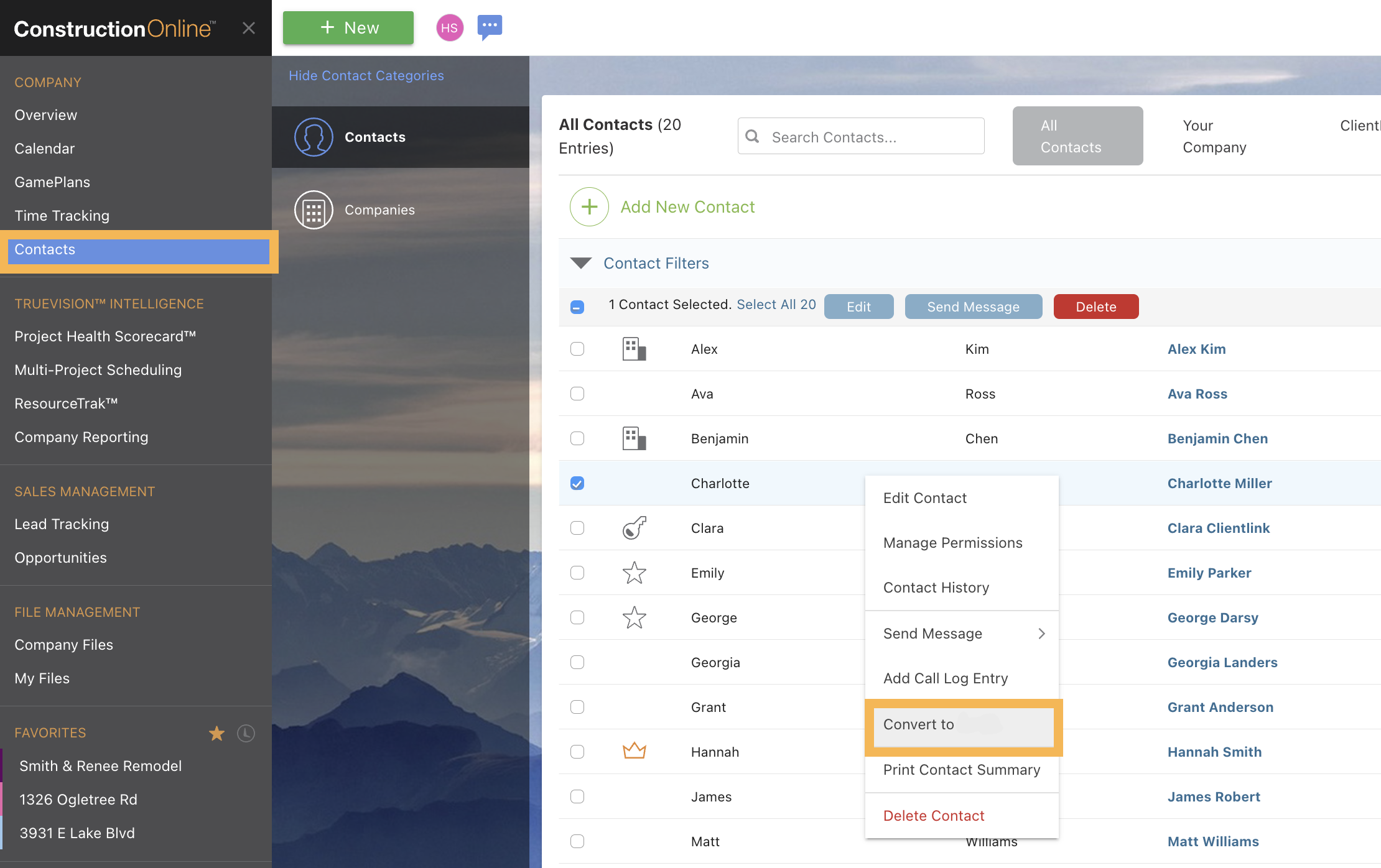
How do I manage permissions for Contacts?
Depending on the Contact type, you can manage permissions in the following ways -
- For Company Employees, navigate to the Company Dropdown Menu and select "Manage Company Users" under Company Settings. Click the blue "🔒 Manage permissions" text next to the desired Contact to open the Company Employee Settings window. From here, you can set your employee's Company and/or Project Level Permissions.
- More information on managing Company Employee permissions can be found here.
- For ClientLink & TeamLink Users, navigate to the Company Dropdown Menu and select "ClientLink/TeamLink Settings" under Public Profile & Portals. From here, you can make desired changes to your Company's ClientLink and/or TeamLink Permissions. Please keep in mind that ClientLink permissions and TeamLink permissions apply globally across all Projects. This means that ClientLink User A will have the same permissions as ClientLink User B, while TeamLink User C will have the same permissions as TeamLink User D.
- More information regarding ClientLink & TeamLink permissions can be found in the Understanding ClientLink™/TeamLink™ Permissions and Manage ClientLink™ and/or TeamLink™ Permissions articles.
Basic Contacts, Leads, and Inactive Contacts do not have access to your ConstructionOnline Account or the Portal and, therefore, have no permissions to manage. See the FAQ above if you wish to convert one of your Contacts.
Can I change the Public Details of a Contact?
No, you cannot change a Contact's Public Details. Public Details are a Contact's publicly visible account information, which can only be edited by the Contact themselves. While each Contact can control how much of their personal information is visible to other ConstructionOnline users, Public Details require a Contact to include at least their first name, last name, and email address.
More information on the difference between Public and Private Details can be found here.
How do I delete a Contact?
To delete a Contact, navigate to Contacts using the Left Sidebar. Right-click on the specific Contact, then select the option "Delete Contact". ConstructionOnline will ask you to confirm your decision before proceeding with the deletion.
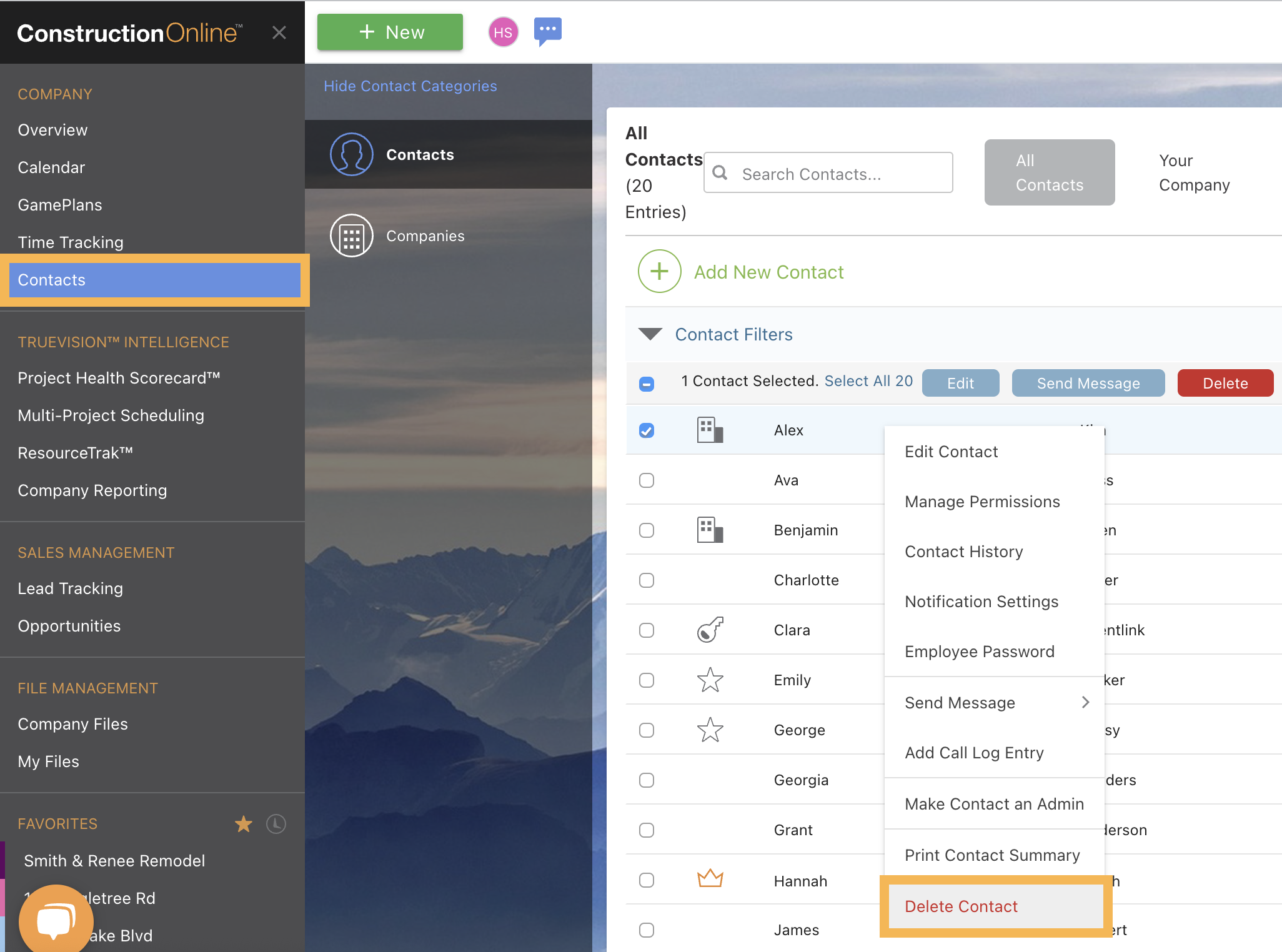
Step-by-step instructions for deleting a Contact can be found here.
What happens when I delete a Contact?
When a Contact is deleted from ConstructionOnline, they will be removed from any assigned Projects and will lose access to your Company's ConstructionOnline Account. However, deleting a Contact does not delete the Contact's personal ConstructionOnline account. Additionally, any previous actions performed by the Contact will not be removed from a Project if the Contact is deleted. Ownership for items created by or actions performed by the removed Contact will be transferred to the Account Owner.
Have more questions?
We're here to help! Chat with a Specialist by clicking the orange Chat icon in the bottom left corner or contact UDA support for additional options.