Expand your ConstructionOnline team by adding additional Company Admin Users to your ConstructionOnline Company Account.
OBJECTIVE
To add a new Company Admin User to your ConstructionOnline Company Account.
BACKGROUND
ConstructionOnline empowers construction teams to collaboratively manage construction jobs from start to finish within a single, comprehensive online system. ConstructionOnline Company Admin Users are responsible for the setup and management of the ConstructionOnline Company Account—including adding additional Company Admin Users to assist with administrative level tasks.
THINGS TO CONSIDER
- Current ConstructionOnline subscription packages allow for unlimited Company Employees—both Company Admin Users and Non-Admin Company Users.
- All ConstructionOnline Company Accounts must have at least one Company Admin User. By default, the Company Account Owner is always designated as a Company Admin User.
- Company Admin Users have full access to all features & functions available in ConstructionOnline and have complete control of the Company Account.
- Company Admin Users can also control permissions for other Company Employees, determining the level of visibility and access other employees have within the Company Account.
- Permissions for Company Admin Users are universal and cannot be edited.
- Only existing Company Admin Users can add new Company Admin Users.
- A new Company Admin User must be added as a Company Employee before they can be given administrative permissions.
STEPS TO ADD A COMPANY ADMIN USER
- Locate the Company Dropdown Menu found in the top right corner of ConstructionOnline.
- Under Company Settings, select Manage Company Users.
- Click the green (+) Add Employee button.
- Enter the employee's information in each of the respective fields.
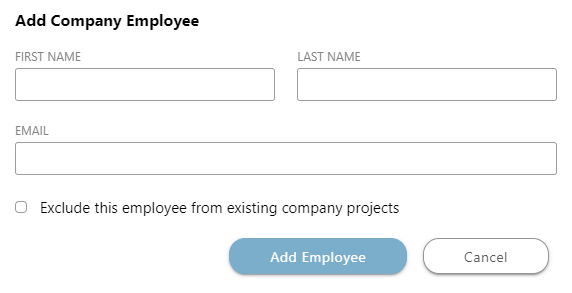
- First Name
- Last Name
- Email
- Every ConstructionOnline user must have a unique email address. A warning will populate if you try to assign a user an email that is already associated with another ConstructionOnline account.
- Click the blue Add Employee button.
- This will open the Employee Settings window.
- Employees who will be added as Company Admin Users DO NOT need to have their permissions customized during Employee Settings setup.
- Click the blue Next button.
- Enter and confirm a password using the respective password fields.
- Select the blue Next button, which will activate the employee's account.
- An email invitation will be sent out automatically after this step, providing the employee with their login information. However, it is recommended for the employee to wait and log in to ConstructionOnline AFTER their admin setup is complete.
- After logging in to ConstructionOnline for the first time, the Company Admin User will be prompted to create a new password for their account.
- Click the Close button.
- This will open the Contact Details page, which can be managed at a later time.
- Click the blue Save button to finish initial setup.
- Right-click on the newly added Company Employee.
- Select the option to Make Contact an Admin.
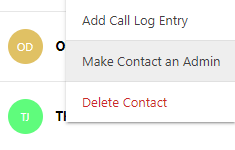
- A verification window will pop up, confirming your decision.
- Click the red Confirm button to verify your decision.
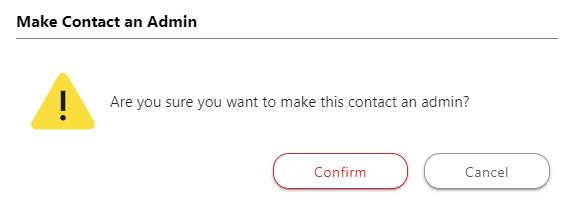
ALTERNATIVE ACCESS POINT
- You can also use the Contacts page to add new Company Admin Users.
-
- Navigate to the Contacts page using the Left Sidebar.
- Click the green (+) Add New Contact button.
- Select Company Employee as the Contact Type.

- Follow steps 4 - 13 as listed above.
-
HAVE MORE QUESTIONS?
- Frequently asked questions (FAQ) regarding Company Contacts can be found in the FAQ: Company Contacts article.
- If you need additional assistance, chat with a Specialist by clicking the orange Chat icon located in the bottom left corner or visit the UDA support page for additional options.