- ConstructionOnline Knowledge Base
- Lead Tracking
- Lead Tracking
-
Getting Started
-
FAQs
-
Workflows
-
Manage Account
-
Manage Company Users
-
Contacts
-
Lead Tracking
-
Opportunities
-
Projects
-
Estimating
-
Change Orders
-
Client Selections
-
Purchasing
-
Invoicing
-
Items Database & Costbooks
-
Accounting Integrations
-
Scheduling
-
Calendars
-
To Do Lists
-
Punch Lists
-
Checklists
-
Daily Logs
-
GamePlan™
-
Time Tracking
-
Communication
-
RFIs
-
Submittals
-
Transmittals
-
Redline™ Takeoff
-
Redline™ Planroom
-
Files & Photos
-
Company Reporting
-
CO™ Drive
-
Using the ClientLink™ Portal
-
Using the TeamLink™ Portal
-
SuiteLink
-
CO™ Mobile App
-
ConstructionOnline API
-
Warranty Tracking
-
Permit Tracking
-
Meeting Minutes
Enable Lead Capturing on your Company Website
Transform website visitors into new Leads with ConstructionOnline's Lead Capture form.
OBJECTIVE
To enable Lead Capturing on your main company website.
BACKGROUND
ConstructionOnline's Lead Capture form can be used to capture new leads and acquire contact information from potential clients. In addition to being enabled on your Company Public Profile, the Lead Capture form can be directly embedded in your main company website. With Lead Capturing enabled, website visitors will automatically be added in ConstructionOnline as Leads after submitting questions or comments.
THINGS TO CONSIDER
- After obtaining the provided code from ConstructionOnline, your web developer or designer can implement the Lead Capture form on your main company website.
- The Lead Capture form provides a convenient platform for site visitors to share interest in your Company's services. Visitors can submit questions or comments alongside their contact information.
- Visitors are required to submit their First Name, Last Name, and Email Address. All other contact fields are optional.
- After submitting the form, the site visitor will automatically populate in ConstructionOnline as a Lead and appear within your Company's Lead Pipeline.
- Designated Company Users will receive notifications every time a form is submitted.
- Non-Admin Company Users must have permissions for Lead Tracking set as "Can Create, Edit, & Delete" to access Web Capture Settings.
- Code for the Lead Capture form cannot be obtained from the ConstructionOnline Mobile App.
STEPS TO ENABLE LEAD CAPTURING ON YOUR COMPANY WEBSITE
- Navigate to Lead Tracking via the Left Sidebar.
- Click the three dot menu and select the Web Capture Settings option.
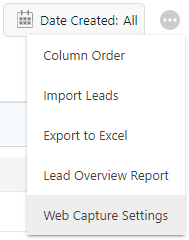
- Select the desired method for obtaining the code.
- Copy the Code
- Click the blue Copy the Code button.
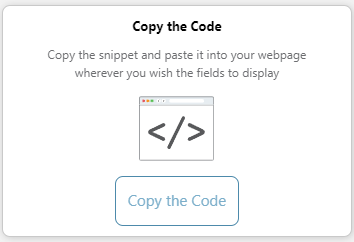
- Select ALL of the provided text.
- Right-click the selected text and click Copy.
- Click the Close button.
- Click the blue Copy the Code button.
- Send to Developer
- Click the blue Email the Code button.

- Enter or select the developer's email address.
- Click the blue Send button.
- Click the blue Email the Code button.
- Copy the Code
- In the text field, enter Company Users that should receive notifications when a lead capture form is submitted.
- Select one or more notification method(s) for the entered Company Users.
- Send email
- Send text message
- Click the blue Save button after the code has been obtained. The code is now ready to be implemented by your web developer or designer.
HAVE MORE QUESTIONS?
- Frequently asked questions (FAQ) about Leads & Lead Tracking can be found in the article FAQ: Lead Tracking.
- If you need additional assistance, chat with a Specialist by clicking the orange Chat icon located in the bottom left corner or visit the UDA Support Page for additional options.