Import multiple Leads from Excel to ConstructionOnline.
OBJECTIVE
To import Leads from Excel to ConstructionOnline.
BACKGROUND
Keeping track of potential clients, also known as Leads, is a key part of any successful sales system. ConstructionOnline Lead Tracking allows your company to easily manage Leads, monitor your sales pipeline, and onboard new clients with ease. ConstructionOnline provides multiple methods of adding new Leads to your company's sales pipeline—including an option to directly import multiple Leads from Excel to ConstructionOnline.
THINGS TO CONSIDER
- Leads in ConstructionOnline can contain the following fields:
- First Name, Last Name, Company Name, Email Address, Street Address, City, State, Zip Code, Phone Number, Mobile Phone Number, Website Address, Lead Status, Lead Stage, Lead Value, Probability, Source, Type, Quality, Sales Representative Email Address, Contact Group, Contact Category, Office, Division, Region, and Trade.
- Each imported Lead is required to have a First Name, Last Name, and valid Email Address; all additional fields are optional.
- Leads must be imported using the Excel template provided by ConstructionOnline.
- The template structure should not be edited. Any changes to the template will cause the import to fail.
- Company Users must have permissions for Lead Tracking set as "Can Create, Edit, & Delete" to import Leads from Excel.
- Company Users with permissions for Lead Tracking set as "Can View" or "Cannot View" will not be able to add any new Leads, including importing multiple leads from Excel.
- Since Leads are also considered to be a type of Contact in ConstructionOnline, Leads are visible in both Lead Tracking AND Contacts.
- However, Leads are stored independently in Lead Tracking—meaning Leads can only be managed (i.e. added, edited, or deleted) within Lead Tracking, not Contacts.
- Lead Tracking is exclusively available via browser access to ConstructionOnline. Leads cannot be imported using the ConstructionOnline Mobile App.
STEPS TO IMPORT LEADS FROM EXCEL
- Navigate to Lead Tracking via the Left Sidebar.
- Choose the Lead Pipeline category.
- Select the grey three dot menu, then select the Import Leads option.
- Click Download Excel Template to download the Import Leads Template provided by ConstructionOnline.
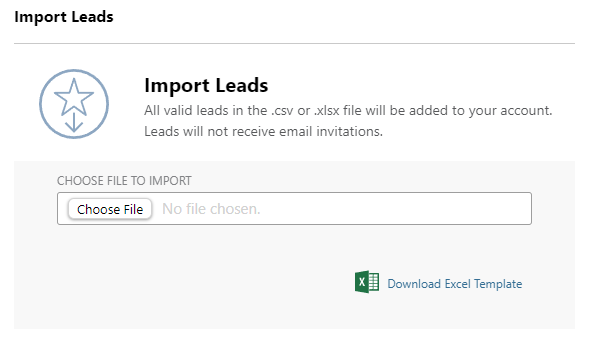
- After opening the downloaded template, enter your Leads into the template and save the file.
- Each Lead is required to have a First Name, Last Name, and valid Email Address in order to be imported into ConstructionOnline. All other fields listed in the template are optional and can be added later if needed.
- Leads will not be imported successfully if the Template is edited in any way!
- Navigate back to the Import Leads window and select Choose File. Using your device's' file manager, locate the template file.
- Click the blue Import button to import your Leads.
- If the import is successful, the page will automatically refresh and display the imported Leads.
- A failed import will trigger a pop-up message containing the reason(s) why the import failed. For example:

HAVE MORE QUESTIONS?
- Frequently asked questions (FAQ) about Leads & Lead Tracking can be found in the article FAQ: Lead Tracking.
- If you need additional assistance, chat with a Specialist by clicking the orange Chat icon located in the bottom left corner or visit the UDA Support Page for additional options.