Keep track of potential clients by creating new Leads in ConstructionOnline™
BACKGROUND
Effective lead management is the cornerstone of a thriving construction business. ConstructionOnline’s Lead Tracking features provide a centralized hub for organizing and tracking all of your potential clients. From capturing initial contact information to documenting interactions and assigning sales representatives, ConstructionOnline helps you stay organized, ensures no Lead slips through the cracks, and maximizes your team’s efficiency in pursuing new business.
THINGS TO CONSIDER
- ConstructionOnline considers a Lead a type of Contact, so while Leads are stored independently in Lead Tracking, they're also visible in the "Contacts & Companies" tab.
- Leads must have a First name, Last name, Display Name, and unique Email Address.
- Within ConstructionOnline, any field that shows the
 icon is a Custom Value, allowing users to add, edit, or remove categories. These fields can be customized by clicking on the icon.
icon is a Custom Value, allowing users to add, edit, or remove categories. These fields can be customized by clicking on the icon.
HOW TO ADD A NEW LEAD
- Access the "Sales Management" tab through the Left Sidebar or the Company Selector in the Top Navigation Bar.
- Select "Lead Pipeline" under the "Lead Tracking" section.
- Click the green +Add New Lead button. This will open the “New Lead” window, where you can enter the following information -

- General: Enter general information about the Lead.
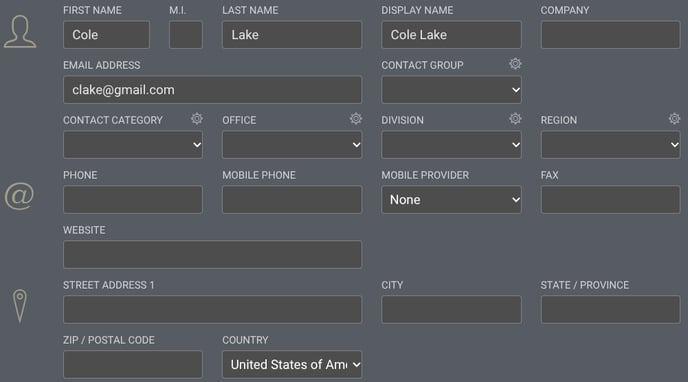
- First Name: The Lead's first name.
- M.I.: Their middle initial.
- Last Name: Their last name.
- Display Name: Their name as it should appear in your Company Contact List.
- ConstructionOnline, by default, will populate the First & Last Name entered. However, this can be changed if you would like to use a different preferred name for the Lead.
- Company: If the Lead is associated with a Company, enter it here.
- Email Address: Their email address.
Note: Every user must have a unique email address. If you try to use an email address that is already associated with an existing Contact in the system, you'll get a message from the system alerting you that the email address is already in use. - Contact Group: Categorize the Lead by assigning them to a group for organizational purposes.
- Contact Category: Classify the Lead for further organization.
- Office: If the Lead is associated with an office location, enter it here.
- Division: If the Lead is within a specific division within a Company, specify here.
- Region: The geographic region where the Lead is located.
- Phone: The Lead's phone number.
- Mobile Phone: The Lead's mobile phone number.
- Mobile Provider: Their mobile phone carrier.
- By default, ConstructionOnline populates the option "None."
- Fax: Their fax number.
- Website: If the Lead has a personal website or company website, enter it here.
- Street Address 1: The Lead's street address.
- City: The city.
- State / Province: The state/province.
- Zip / Postal Code: The zip/postal code associated with the Lead's address.
- Country: The country.
- ConstructionOnline, by default, will populate the Country set in your Account's Settings under the "Country & Language" option.
- Lead Details: Organize the Lead to strategically track, qualify, and ultimately convert Leads into valuable clients.

- Lead Status: Indicate the current status of the Lead.
- By default, ConstructionOnline populates every new Lead with the Lead Status of "Open."
- Lead Stage: Specify the current phase you and the Lead are in within the sales process.
- Lead Source: Identify the origin of the Lead.
- Types: Classify the type of Lead.
- Sales Representative: Assign a sales representative responsible for managing the relationship with the Lead.
- ConstructionOnline, by default, will populate the option "(None)."
- Probability: State the estimated probability of converting the Lead into an opportunity.
- Lead Value: Enter the estimated monetary value of completing the work associated with the Lead.
- Opened Date: The date the Lead was opened.
- ConstructionOnline automatically populates the date of Lead creation. However, this date can be modified, which might be useful when entering a Lead that you are not yet working on moving through the Lead Pipeline.
- ConstructionOnline automatically populates the date of Lead creation. However, this date can be modified, which might be useful when entering a Lead that you are not yet working on moving through the Lead Pipeline.
- Closed Date: Record the date when the Lead was either won or lost.
- When a Lead's Status is changed to closed, ConstructionOnline will automatically set the Closed Date to the current date. This date can be modified.
- Lead Quality: Assess the overall quality or potential of the Lead.
- Tags: Assign any predefined keywords or labels to the warranty.
- By using Tags in ConstructionOnline, you can easily sort and track information within the system.
- Details: Provide any relevant details or notes regarding the Lead.
- Lead Status: Indicate the current status of the Lead.
- Lead Events: Document interactions with the Lead, including changes to their Contact, sales calls, callbacks, meetings, and follow-ups.

- Tracking all communication and progress with each Lead helps ensure successful conversion of Leads into clients.
- These events are stored independently in Lead Tracking, but are also visible on the Company Calendar.
- ConstructionOnline will automatically populate Lead Events when changes are made to the Lead, such as "Lead Created" and "Lead Opened."
- Opportunities: The Project Opportunities related to the Lead.
- You can link the Lead to an existing Opportunity by clicking the green (+) Add Related Opportunity button.
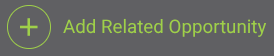
- A Lead can be associated with an unlimited number of Opportunities. That is why you might keep a Lead in the system, even if their Status changes, in case they want future projects completed.
- You can link the Lead to an existing Opportunity by clicking the green (+) Add Related Opportunity button.
- Attachments: Add any Files and Photos associated with the Lead.
- You can upload these documents by hitting the green (+) Add New Attachment button.
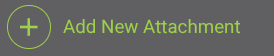
- You can upload these documents by hitting the green (+) Add New Attachment button.
- General: Enter general information about the Lead.
- Press the blue "Save" button to create the new Lead.
ADDITIONAL INFORMATION
- Subscription Level: ConstructionOnline's Sales & CRM features are available for companies with current ConstructionOnline subscriptions at Team, Business, and Enterprise levels.
- Sales Management is also available as a Per-Company Add-On for all other plans.
- Permissions: Admin Users and Company Users with their Lead Tracking permissions set to “Can Create, Edit, and Delete” can add new Leads.
- CO™ Mobile App: With the appropriate permissions, Users can add a new Lead via the app.
HAVE MORE QUESTIONS?
- Frequently asked questions (FAQ) about Leads & Lead Tracking can be found in the article FAQ: Lead Tracking.
- If you need additional assistance, chat with a ConstructionOnline Specialist by clicking the orange Chat icon located in the bottom left corner or visit the UDA Support Page for additional options.