-
Getting Started
-
FAQs
-
Workflows
-
Manage Account
-
Manage Company Users
-
Contacts
-
Lead Tracking
-
Opportunities
-
Projects
-
Estimating
-
Change Orders
-
Client Selections
-
Purchasing
-
Invoicing
-
Items Database & Costbooks
-
Accounting Integrations
-
Scheduling
-
Calendars
-
To Do Lists
-
Punch Lists
-
Checklists
-
Daily Logs
-
GamePlan™
-
Time Tracking
-
Communication
-
RFIs
-
Submittals
-
Transmittals
-
Redline™ Takeoff
-
Redline™ Planroom
-
Files & Photos
-
Company Reporting
-
CO™ Drive
-
Using the ClientLink™ Portal
-
Using the TeamLink™ Portal
-
SuiteLink
-
CO™ Mobile App
-
ConstructionOnline API
-
Warranty Tracking
-
Permit Tracking
-
Meeting Minutes
Delete a Contact
Remove a Contact from your Company Contact List
BACKGROUND
ConstructionOnline's award-winning construction CRM software is designed to help successful construction companies organize contacts of all types. ConstructionOnline provides six different contact designations, each designed for a unique purpose and function within the platform. With convenient Contact management options, you can easily delete a Contact if you ever need to revoke their access to all Projects and remove them from your Company Contact List.
Deleted Contacts cannot be recovered!
However—note that deleting a Contact does not delete the Contact's personal ConstructionOnline account. The Contact will be removed from any assigned Projects and will lose all access to your Company's ConstructionOnline Account. They will also no longer appear on your Company Contact List.
For Company Contacts: any previous actions performed by the deleted Company Contact will not be removed from a Project when the Company Contact is deleted. Ownership for items created by or actions performed by the removed Company Contact will be transferred to the Account Owner.
STEPS TO DELETE A CONTACT
- Navigate to Contacts via the Left Sidebar.
- Right-click on the Contact, then select the option "Delete Contact".
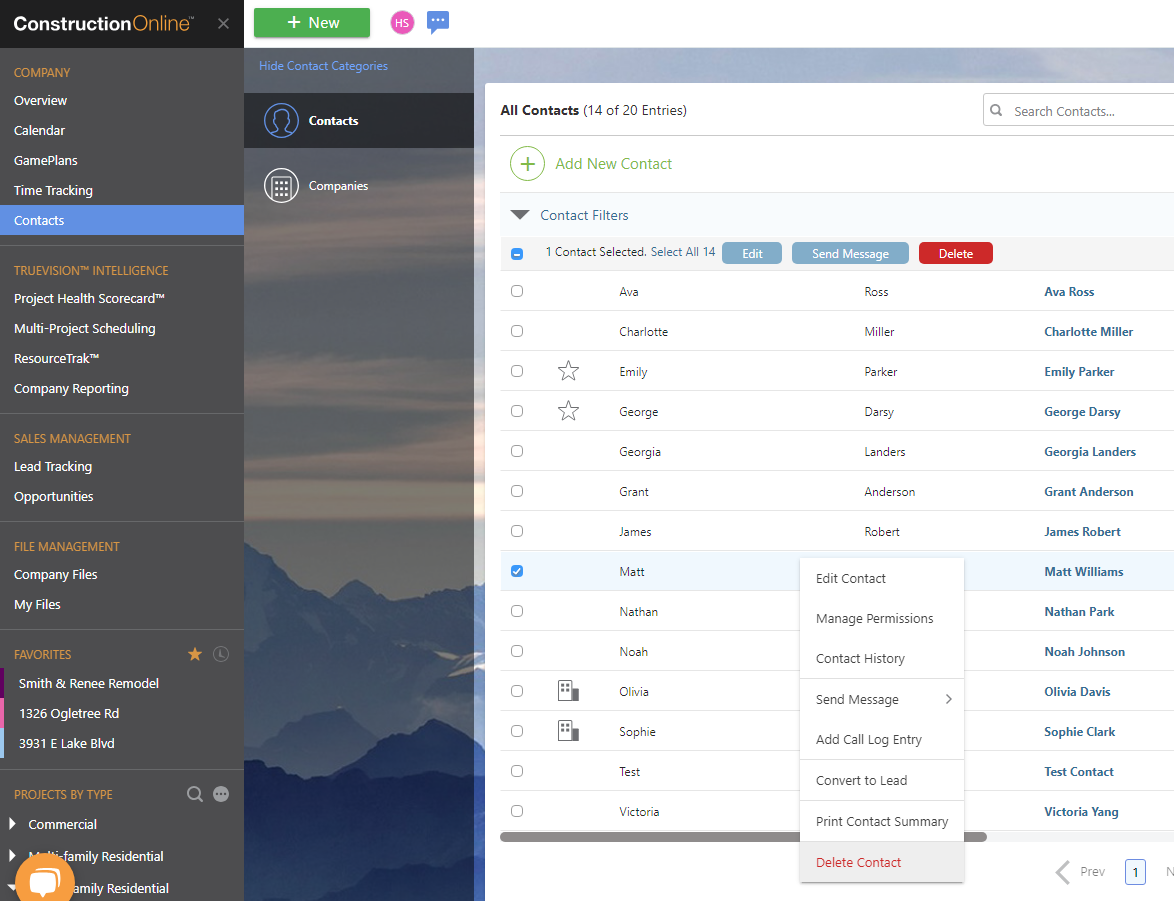
- This will open the Delete Contact window.
- Click the red "Remove" button to finalize your decision to delete the Contact.
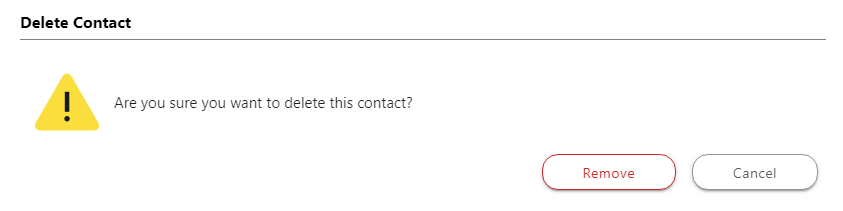
ALTERNATIVE ACCESS POINT
Contacts can also be deleted from the "Delete" tab of the Contact Details window.
- Navigate to Contacts via the Left Sidebar.
- Right-click on the Contact, then select the "Edit Contact" option.
- Select the Delete tab.
- Click the "Delete This Contact" button.
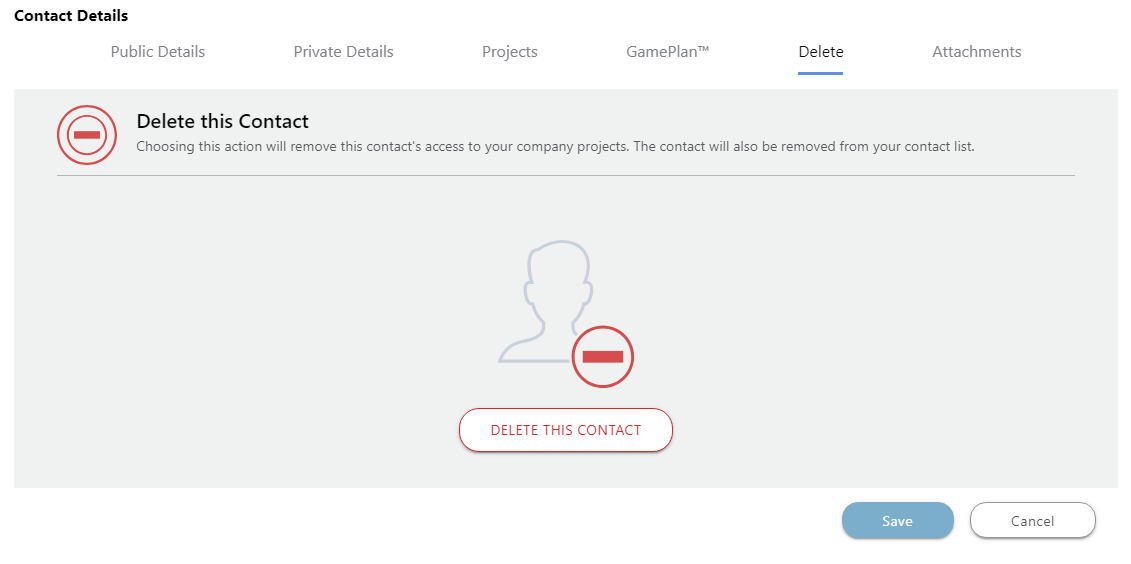
- Click the red "Remove" button to finalize your decision to delete the Contact.
HAVE MORE QUESTIONS?
- Frequently asked questions (FAQ) regarding Contacts can be found in the FAQ: Contacts article.
- If you need additional assistance, chat with a Specialist by clicking the orange Chat icon located in the bottom left corner or visit the UDA support page for additional options.