Increase the efficiency & accuracy of construction cost estimating by generating new construction estimates from saved company estimate templates in ConstructionOnline™
BACKGROUND
A key component of the industry's leading construction financial management software, ConstructionOnline's powerful, cloud-based OnCost™ Estimating empowers construction companies to build and manage detailed, accurate construction cost estimates quickly & efficiently. ConstructionOnline offers four convenient ways to create new Estimates: create a blank Estimate, create from a Template, import from Excel, or create from Redline™ Takeoff. With the option to create construction estimates from company templates, construction teams can standardize preferred estimate options, estimate structure, and estimate details across the company - saving time, money, and resources.
PREREQUISITES
- To create an Estimate from a template, your Company Account must first have at least one Estimate Template saved.
- Company Accounts can save an unlimited number of Estimate Templates.
- To learn how to build an Estimate Template, view "Create an Estimate Template."
Best Practice: It is highly recommended to use templates saved with the Standard (3-Level) Estimate Detail option when creating new Estimates. This estimate structure consists of Categories, Subcategories, & Items and is fully compatible with ConstructionOnline's OnPoint™ Proposal Wizard, Company Costbooks & Items Database, and Redline Takeoff.
♦ Note: 2-Level Estimates are a Legacy option and are not compatible with many of ConstructionOnline's financial features, like Redline Takeoff, Company Costbooks, or the OnPoint Proposal Wizard.
If you have any additional questions about Legacy features, please contact UDA Technologies at 1-800-700-8321 or via live chat.
STEPS TO CREATE AN ESTIMATE FROM A TEMPLATE
- Access the desired Project through the Left Sidebar or the Company Selector in the Top Navigation Bar.
- Once within the Project, use the Feature Selector to select Estimating under the Financials section.
- If you have chosen to have Estimating appear as a Project Quick Link, you may also access the Estimating feature from the "Project Overview."
- Click the green "Add New Estimate..." button to open the "Create New Estimate" window.

- Choose the "Create from a Template" option and hit the blue "Continue" button.

- Within the "Create Estimate from Template" window, select the following information:
- Choose Template: From the dropdown menu of saved Estimate Templates, choose which one you would like to use to create the new Estimate.
- The first template in the "Choose Template" list is selected by default. Expanding the template dropdown list will provide access to all available Estimate Templates.
- "Favorite Templates" will populate at the top of the available templates list, and "Additional Templates" will populate below those marked as "Favorites." (If no templates have been marked as "Favorites," there will be no segmentation within the list of available Estimate Templates.)
- In the instance there are no Estimate Templates saved to the ConstructionOnline™ Company Account, the "Choose Template" dropdown will populate as blank. An Estimate Template will need to be created before proceeding down the path to create a new Estimate from a Template.
- Type: As Estimate Type determines the primary calculation method applied within a construction estimate, New Estimates created from Estimate Templates inherit the Estimate Type assigned to the selected Template. Estimate Type cannot be modified when choosing to create a new Estimate from a saved Template. If such modification is required, consider editing the Estimate Template.
- Level of Detail: A key factor in determining the overall structure of a construction estimate, the Level of Detail for the New Estimate is also a property inherited from the selected Estimate Template. Level of Detail cannot be modified when choosing to create a new Estimate from a saved Template. If such modification is required, consider editing the Estimate Template.
- Related Project: This field automatically populates to the current Project from which the "Create Estimate from Template" option is being accessed and cannot be modified within this step.
- Estimate Name: Enter the preferred name for the project's Estimate being created. By default, the Estimate Name does populate automatically as [PROJECT NAME] Estimate.
- Choose Template: From the dropdown menu of saved Estimate Templates, choose which one you would like to use to create the new Estimate.
- Finalize the Estimate settings by clicking the blue "Save" button to create the new Estimate. The new Estimate will automatically open in OnCost Estimating for review. To customize the new Estimate created from a saved Template, begin managing the included Estimate Details, such as Line Items, Quantities, Assigned Resources, and more.
Important information regarding 2-Level Estimates:
If choosing to create an Estimate from a 2-Level Estimate Template, a confirmation message will appear when you click "Save" prompting you to confirm that you would like to continue with the creation of a 2-Level Estimate. Please note that 2-Level Estimates are not compatible with ConstructionOnline's Advanced Estimating and Reporting features such as Costbook Items/Assemblies, Redline Takeoff, & OnPoint Proposal Wizard and are not the recommended option for ConstructionOnline Estimates.
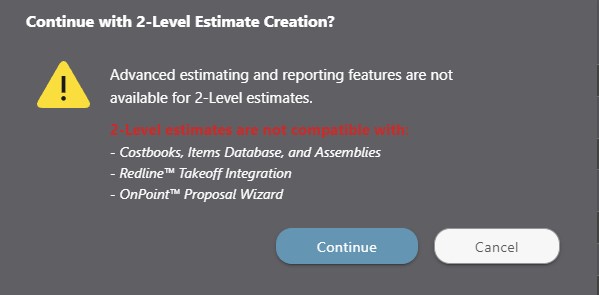
ADDITIONAL INFORMATION
- Estimates in ConstructionOnline must be saved within a Project or Opportunity. Estimate Templates may be saved independently within Company Templates or as an included element within a Project Template.
- To create a new Estimate for a Project, Project Template, or Opportunity with an existing Estimate, you will need to delete the existing Estimate first.
- All current subscriptions to ConstructionOnline provide for an unlimited number of Opportunities, offering users flexible options for creating multiple estimates as needed during initial sales negotiations. Each Project, Project Template, or Opportunity is limited to ONE single Estimate saved to the Project, Project Template, or Opportunity at a time.
- Permissions: Only ConstructionOnline Company Users with Estimating permissions set to “Can Create, Edit, & Delete” can create an Estimate.
- ClientLink™/TeamLink™ Access: ClientLink and TeamLink Users cannot create or edit Estimates, although they can be granted viewing permission within the ClientLink/TeamLink Settings.
- Mobile App: Creating an Estimate is available through browser access to ConstructionOnline only. Estimates are presented in View-Only Mode on the ConstructionOnline Mobile App.
HAVE MORE QUESTIONS?
- Frequently asked questions (FAQ) regarding OnCost Estimating can be found in the FAQ: Estimating article.
- If you need additional assistance, chat with a Specialist by clicking the orange Chat icon located in the bottom left corner or visit the UDA support page for additional options.