Build a new construction Estimate Template from scratch within ConstructionOnline™
BACKGROUND
ConstructionOnline™ is engineered to help construction companies streamline every aspect of their projects through the implementation of scalable, repeatable processes. Through the use of Company Templates, ConstructionOnline™ Users can create, save, & repurpose detailed, accurate construction Estimate Templates that allow them to build & manage project financials more efficiently. By creating a Blank Estimate Template—one of the four convenient options for creating Estimate Templates within ConstructionOnline™—Company Users can start from scratch and customize estimate options, structures, & details with repeated use in mind.
STEPS TO CREATE A BLANK ESTIMATE TEMPLATE
- Navigate to the Company Overview via the Left Sidebar.
- Select the Company Projects tab and choose the Templates category.
- Choose the Estimate Templates tab to drill in to the company's saved Estimate Templates.

- Click the green (+) Add New button to initiate the creation of a new Template.
- Confirm "Create a New Estimate Template" to proceed. Options will also be presented for creating a New Project Template or a New Schedule Template.
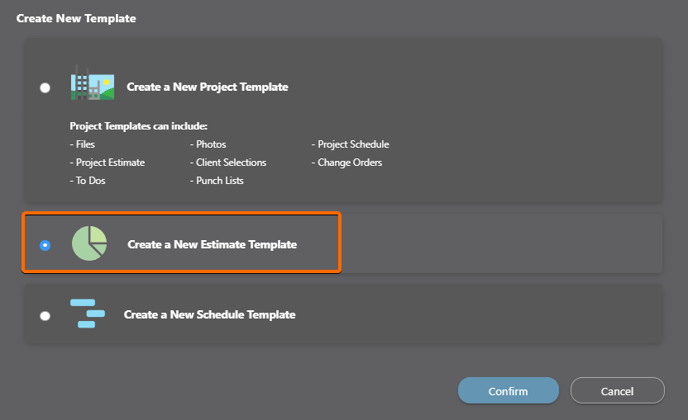
- Within the Create New Estimate Template window, select the Create a Blank Estimate option to build a new Estimate Template from scratch. Options will also be presented for creating an Estimate from an Estimate Template or Importing an Estimate Template from Excel.

- Within the Create New Estimate window, fill out the following information:
- Name & Cost Codes
- Estimate Name: Enter the name you would like to give your Estimate Template.
- Cost Code List: Select the Cost Code List you would like to apply to the Estimate Template.
- Because this Estimate Template is being created through the Company Overview, no Cost Code list will be automatically designated for the Estimate Template as Cost Codes are assigned at the Project Level.
- Estimate Structure
- Estimate Detail Level: Choose the level of detail the Estimate Template will have.
- Standard (3-Level) Estimate (Recommended): This Estimate structure consists of Categories, Subcategories, and Items.
♦ NOTE: This is the recommended level of detail for new Estimate & Estimate Templates created in ConstructionOnline. Redline™ Takeoff Integration, Costbooks Items/Assemblies, & OnPoint™ Proposal Wizard are only available at this level.
- Standard (3-Level) Estimate (Recommended): This Estimate structure consists of Categories, Subcategories, and Items.
- Cost Calculation: Choose the method the Estimate will use to calculate Base Cost.
- Standard Calculation (Recommended): Multiplies Quantity by Unit Cost to calculate Base Cost.

- Standard Calculation (Recommended): Multiplies Quantity by Unit Cost to calculate Base Cost.
- Estimate Detail Level: Choose the level of detail the Estimate Template will have.
- Tax Settings: Choose the Tax Calculation Method, Types, and Rates that will apply to the Estimate's Subcategories.
- Calculation Method
- Tax then Markup: This default option applies tax to base cost then adds markup.
- Markup then Tax: This option adds markup to the base cost and then applies tax.
- Tax and Markup Separate: This option keeps tax and markup separate.
- Show Tax Settings for
- United States
- Canada
- Australia
- United Kingdom
- Other
- Set Tax Rates within the Tax Table by clicking into any table cell to open the Edit Tax Type window where Tax Name, Tax (%), Subtypes, and Subtype Tax (%) can be set and additional Subtypes can be added.
- Additional Tax Types can be added by selecting the green (+) Add Tax Type button below the Tax Type table.
- Calculation Method
- Name & Cost Codes
- Finalize the Estimate Template preferences by clicking the blue "Save" button to create the new Estimate Template. The new Estimate Template will be accessible in ConstructionOnline within Company Overview > Company Projects > Templates > Estimate Templates and Financials > Estimate Templates > All Estimate Templates.
- Begin creating the Estimate Templates' Details, including Categories, Subcategories, Line Items, and more, by following the Essential Guide to Building Construction Estimates.
Best Practice: It is highly recommended to use the Standard (3-Level) Estimate Detail option when creating new Estimate Templates. This estimate structure consists of Categories, Subcategories, & Items and is fully compatible with ConstructionOnline's OnPoint™ Proposal Wizard, Company Costbooks & Items Database, and Redline™ Takeoff.
♦ Note: 2-Level Estimates are a Legacy option and are not compatible with many of ConstructionOnline's financial features, like Redline™ Takeoff, Company Costbooks, or the OnPoint™ Proposal Wizard.
If you have any additional questions about Legacy features, please contact UDA Technologies at 1-800-700-8321 or via live chat.
ADDITIONAL INFORMATION
- Company Accounts allow for users to save an unlimited number of Estimate Templates, as well as Project Templates and Schedule Templates.
- All ConstructionOnline™ subscriptions include access to 20+ preloaded, modifiable Company Templates.
- ConstructionOnline™ also offers three additional ways for Company Users to create an Estimate Template:
- Save an Existing Estimate as a Template: Create an Estimate Template from an existing OnCost™ Estimate within ConstructionOnline™
-
- Create a New Estimate Template from an Existing Estimate Template: Customize an existing Estimate Template to generate a new Estimate Template
- Import an Estimate Template from Excel: Import an Excel file using ConstructionOnline's Import Template to create a new Estimate Template
- Permissions: Only ConstructionOnline™ Company Users with Estimating permissions set to “Can Create, Edit, & Delete” can create Estimate Templates.
- Mobile App: Creating an Estimate Template is available through browser access to ConstructionOnline™ only. Estimates are presented in View-Only Mode on the ConstructionOnline™ Mobile App.
HAVE MORE QUESTIONS?
- Frequently asked questions (FAQ) regarding OnCost Estimating can be found in the FAQ: Estimating article.
- If you need additional assistance, chat with a Specialist by clicking the orange Chat icon located in the bottom left corner or visit the UDA support page for additional options.