Repurpose existing construction estimate structures for repeated use using ConstructionOnline's Estimate Templates options
BACKGROUND
ConstructionOnline's industry-leading OnCost™ Estimating & Job Costing software gives ConstructionOnline™ Company Users the tools they need to create detailed, accurate construction estimates and track their project's financial progress. With convenient options like creating Estimate Templates, Users can save and repurpose the existing construction Estimate structures that work best for them to increase the productivity and profitability of their projects.
STEPS TO SAVE AN EXISTING ESTIMATE AS A TEMPLATE
- Navigate to desired Project via the Left Sidebar.
- Select the Financials tab which automatically opens the Estimating category.
- Click the gray three-dot action menu at the top right of the Estimate and select the Save As Template option.
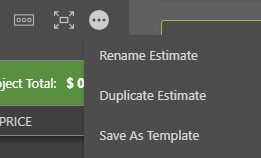
- Within the Save as Template window:
-
Customize the "Template Name" which determines how the Estimate Template will be saved and displayed within the Company's Estimating Templates.
♦ NOTE: By default, the "Template Name" automatically populates as [PROJECT NAME] Estimate - Template.
- Choose to "Clear Values" for any certain Estimate Values that should not be saved to the Estimate Template by selecting the checkbox beside the named value.
♦ NOTE: QuickBooks values, manually entered Job Costing data, linked Change Orders, Client Selections, & linked Redline™ Takeoff data are cleared by default in all instances when creating an Estimate Template from an existing Estimate. Some elements are able to be saved within Project Templates for repeated use.
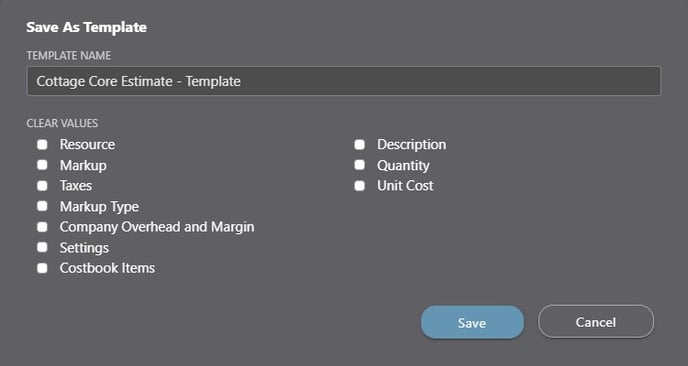
-
- Finalize the Estimate Template preferences by clicking the blue "Save" button to create the new Estimate Template. The new Estimate Template will be accessible in ConstructionOnline within Financials > Estimate Templates > All Estimate Templates.
ALTERNATIVE ACCESS POINT
- Estimate Templates can also be created within Project or Opportunity Estimates using the Estimating Toolbar. Open the Estimate you would like to create a Template from, then:
- Open the Estimating Toolbar by clicking the brick icon at the top right of the Estimate

- Within the New tab, click the "Create Template" option.
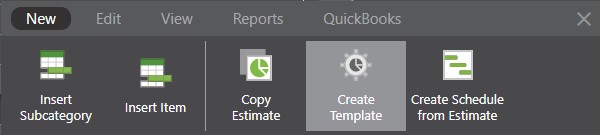
- Follow Steps 4 & 5 above.
- Open the Estimating Toolbar by clicking the brick icon at the top right of the Estimate
ADDITIONAL INFORMATION
- Company Accounts allow for users to save an unlimited number of Estimate Templates, as well as Project Templates and Schedule Templates.
- All ConstructionOnline™ subscriptions include access to 20+ preloaded, modifiable Company Templates.
- ConstructionOnline™ also offers three additional ways for Company Users to create an Estimate Template:
- Create a Blank Estimate Template: Build a new Estimate Template from scratch
- Create a New Estimate Template from an Existing Estimate Template: Customize an existing Estimate Template to generate a new Estimate Template
- Import an Estimate Template from Excel: Import an Excel file using ConstructionOnline's Import Template to create a new Estimate Template
- Permissions: Only ConstructionOnline™ Company Users with Estimating permissions set to “Can Create, Edit, & Delete” can create Estimate Templates.
- Mobile App: Creating an Estimate Template is available through browser access to ConstructionOnline™ only. Estimates are presented in View-Only Mode on the ConstructionOnline™ Mobile App.
HAVE MORE QUESTIONS?
- Frequently asked questions (FAQ) regarding OnCost Estimating can be found in the FAQ: Estimating article.
- If you need additional assistance, chat with a Specialist by clicking the orange Chat icon located in the bottom left corner or visit the UDA support page for additional options.