Quickly & efficiently import construction Estimate data to create reusable Estimate Templates in ConstructionOnline™
BACKGROUND
Within ConstructionOnline™—the industry's leading construction management software—construction companies have all of the resources they need to streamline every aspect of their projects from creation to completion.
One way ConstructionOnline supports construction pros in the implementation of scalable, repeatable processes is through the use of Company Templates, which allow Company Users to standardize some of the key aspects of their projects including Estimating, Scheduling, and the Projects themselves.
To make the management of construction estimates more efficient, Company Users can create construction Estimate Templates through four convenient ways, including the option to import Estimate data from Excel to create an Estimate Template.
PREREQUISITES
- Estimate Templates must be imported using one of the Excel templates provided by ConstructionOnline.
- It is highly recommended to use the Standard 3-Level Estimate Template. A copy of the template can be downloaded here.
- The template structure should not be edited. Any changes to the template will cause the import to fail; all columns and column headers must remain as presented in the template file for import––including empty or blank columns.
- Each Estimate Template contains a ReadMe sheet that explains the purpose of each Estimate column in detail.
STEPS TO IMPORT AN ESTIMATE TEMPLATE FROM EXCEL
- Navigate to the Company Overview via the Left Sidebar.
- Select the Company Projects tab and choose the Templates category.
- Choose the Estimate Templates tab to drill in to the Company's saved Estimate Templates.

- Click the green (+) Add New... button to initiate the creation of a new Template.
- Confirm "Create a New Estimate Template" to proceed. Options will also be presented for creating a New Project Template or a New Schedule Template.
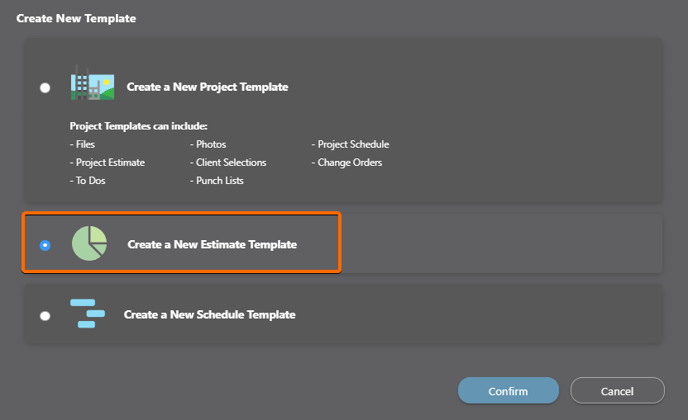
- Within the Create New Estimate Template window, select the Import from Excel option to create a new Estimate Template by importing an Excel file. Options will also be presented for creating a Blank Estimate Template or creating a new Estimate Template from an existing Estimate Template.

- Within the Import from Excel window, fill out the following information:
- Choose File to Import: Select the Choose File button. Using your device's file manager, locate the Template file you wish to upload as your new Estimate Template.
- Estimate Name: Enter the desired name for your Estimate Template.
- Finalize the Estimate Template settings by clicking the blue "Save" button to create the new Estimate Template.
- The new Estimate Template will be accessible in ConstructionOnline within Company Overview > Company Projects > Templates > Estimate Templates and Financials > Estimate Templates > All Estimate Templates.
- If the file fails to import, an "Import Failed" message will appear prompting you to ensure that your Estimate Template has been formatted correctly. Click the grey "Cancel" button to close the message and attempt another import.
ADDITIONAL INFORMATION
- Company Accounts allow for users to save an unlimited number of Estimate Templates, as well as Project Templates and Schedule Templates.
- All ConstructionOnline subscriptions include access to 20+ preloaded, modifiable Company Templates.
- ConstructionOnline also offers three additional ways for Company Users to create an Estimate Template:
- Save an Existing Estimate as a Template: Create an Estimate Template from an existing OnCost™ Estimate within ConstructionOnline™
- Create a Blank Estimate Template: Build a new Estimate Template from scratch
- Create a New Estimate Template from an Existing Estimate Template: Customize an existing Estimate Template to generate a new Estimate Template
- Permissions: Only ConstructionOnline Company Users with Estimating permissions set to “Can Create, Edit, & Delete” can create Estimate Templates.
- Mobile App: Creating an Estimate Template is available through browser access to ConstructionOnline only.
- Estimates are presented in View-Only Mode on the CO™ Mobile App.
HAVE MORE QUESTIONS?
- Frequently asked questions (FAQ) regarding OnCost Estimating can be found in the FAQ: Estimating article.
- If you need additional assistance, chat with a Specialist by clicking the orange Chat icon located in the bottom left corner or visit the UDA support page for additional options.