ConstructionOnline features powerful accounting integration tools to streamline construction financial management.
BACKGROUND
Integrating your ConstructionOnline Company Account with your QuickBooks Online account enables a bi-directional data connection that works to eliminate redundant data entry and improve accuracy of construction financials. With the click of a button, you can create estimates, change orders, invoices, and more for QuickBooks Online. Plus, all QuickBooks actuals, committed costs, and invoiced amounts can be directly imported back to ConstructionOnline, centralizing your projects' financial data in one convenient location.
THINGS TO CONSIDER
- Permissions: Accounting Integration for your ConstructionOnline Company Account must be activated by a Company Admin User.
- Access to Accounting Integration functions is exclusively available for ConstructionOnline Company Admin Users.
- Non-Admin Company Users can view QuickBooks data imported to ConstructionOnline.
- Access to your company's QuickBooks Online administrator account will be required to successfully complete the integration.
- Accounting Integration Settings can be managed at the company level, however each individual ConstructionOnline Project must be linked before any data transfer can be initiated.
GETTING STARTED WITH QUICKBOOKS ONLINE
Initial Setup:
When you're ready to connect your ConstructionOnline Company Account with your QuickBooks Online Account, you will first need to specify your preferred QuickBooks Integration Settings. These settings must be completed by a ConstructionOnline Company Admin User and will only have to be completed once for the Company Account. The goal here is to determine how financial data is handled through the integration between ConstructionOnline and QuickBooks Online.
We do recommend consulting with your accountant and/or internal accounting team during the setup of your QuickBooks Online Integration to ensure alignment with your existing internal accounting practices.
Connecting your ConstructionOnline Account to your QuickBooks Online account will not automatically transfer any data between ConstructionOnline and QuickBooks Online.
Project Integration:
Once the initial setup of your QuickBooks Online Integration Settings has been completed, you are ready to begin sharing project data. Accounting Integration must be activated per each individual project in ConstructionOnline - a clearly outlined process that's as easy as 1-2-3. Only then will financial data begin to be shared between ConstructionOnline and QuickBooks Online.
Within any ConstructionOnline Project, you can navigate to the Financials tab and select the Accounting Integration category to confirm the status of the Project's Accounting Integration.
- First, ConstructionOnline will verify a connection with the QuickBooks Company designated during the setup of your QuickBooks Online Integration Settings.
- Second, you'll be prompted to Assign a Customer to the Project.
- The QuickBooks Primary Customer is equivalent to the ConstructionOnline ClientLink Contact, therefore a ClientLink Contact is required for all ConstructionOnline Projects being integrated with QuickBooks Online.
- Third, you'll be prompted to Link this Project to QuickBooks Online.
- A ConstructionOnline Project links to QuickBooks Online as a Sub-Customer of the primary QuickBooks Customer.
Remember, these steps will need to be completed for each ConstructionOnline Project you wish to integrate with QuickBooks Online. Completing these steps will create a Customer in QuickBooks Online for the ClientLink Contact and a Sub-Customer in QuickBooks Online for the ConstructionOnline Project.
Send + Receive Financials:
After completing the steps to link your ConstructionOnline Project to QuickBooks Online, you're ready to begin sending and receiving data via the two-way integration between ConstructionOnline and QuickBooks Online.
- Send financial data from ConstructionOnline to QuickBooks Online:
-
- Import actuals, invoiced amounts, and committed costs from QuickBooks Online:
ConstructionOnline records all integration activity with QuickBooks Online in a detailed, chronological Activity Log. In the Accounting Integration Activity Log, users can see timestamped entries regarding account connection status, project connection status, and QuickBooks Primary Customer assignment. Integration activities related to Estimates, Change Orders, Invoice, Purchase Orders, Actuals, Invoiced Amounts, and Committed Costs are also documented in the Accounting Integration Activity Log.
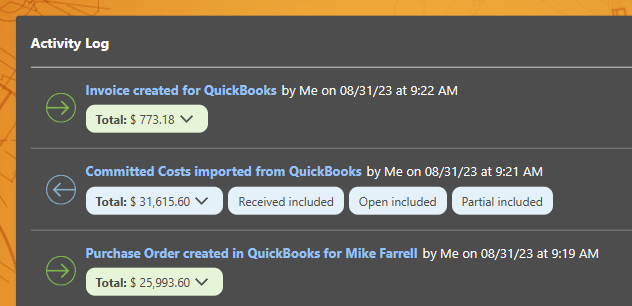
Each activity entry in the Accounting Integration Activity Log is hyperlinked to the related record in QuickBooks Online. Clicking the blue text in the activity entry will prompt QuickBooks Online to open directly to the related record in a new tab. As part of ConstructionOnline's unique bi-directional integration, these direct links work for financial data exported to QuickBooks Online, as well as financial data imported from QuickBooks Online.
HAVE MORE QUESTIONS?
We're here to help! Chat with a Specialist by clicking the orange Chat icon in the bottom left corner or Contact UDA Support for additional options.