Attach important files and documents to your selection sheets in ConstructionOnline™
BACKGROUND
ConstructionOnline's Client Selections serves as a hub for construction companies' selection sheet information, providing users with flexible tools that help them build & share new home selections online; document client approvals; and track key metrics like due dates, overages, and files. By organizing selection sheets at three levels—the Category level, the Selection level, & the Selection Choice level—ConstructionOnline™ ensures that there is a place to document & organize all of the information related to new home selections. Within Selection Choices, the most granular level of organization within Client Selections, ConstructionOnline™ Users have the option to attach important files from a variety of sources to accompany their choice information.
STEPS TO UPLOAD ATTACHMENTS TO SELECTION CHOICES
- Navigate to the desired Project via the Left Sidebar.
- Click on the Financials tab and choose the Client Selections category.
- Scroll to the Selections Details pane and find the Selection Choice you wish to attach files to.
- Right-click on the desired Selection Choice and choose "Edit Selection Choice" from the dropdown menu.
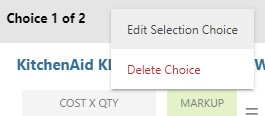
- Within the Edit Selection window, choose the Attachments tab.
- To add a new attachment(s) to the Selection Choice, click the green (+) Add New Attachment button.
- Within the Upload File(s) window, choose how you would like to upload your attachments:
- Upload from Your Computer: Copy files from your current device
- Upload from ConstructionOnline: Select files from any of your ConstructionOnline™ Project & Opportunity Files at both the Company and Account level
- Upload from Your Cloud File Storage: Choose files or folders from your cloud storage to copy into ConstructionOnline™
- If you have integrated your preferred cloud storage to ConstructionOnline™, the available files will appear within the respective cloud storage option.
- If you have not integrated your preferred cloud storage to ConstructionOnline™, select the hyperlinked "Click here" text within your preferred cloud storage option to allow ConstructionOnline™ to access your cloud storage contents. ConstructionOnline™ supports Cloud File Integration with:
- ConstructionOnline™ also supports an integration with Google Maps, allowing you to search for a location via the Google Maps Scanner and create an image file of the map or satellite view.
- Click and Drag File(s): Drag & drop files into the window for upload
- If the ☑️ Close when upload is complete option is selected in the bottom left hand corner of the screen, the Upload File(s) window will close upon successful upload of the file(s).
- The ☑️ Close when upload is complete option is selected by default.
- If this option has been deselected, the Upload File(s) window will show an "Upload Complete!" message upon successful upload of the file(s). Click the "Close" button to leave the Upload File(s) window.
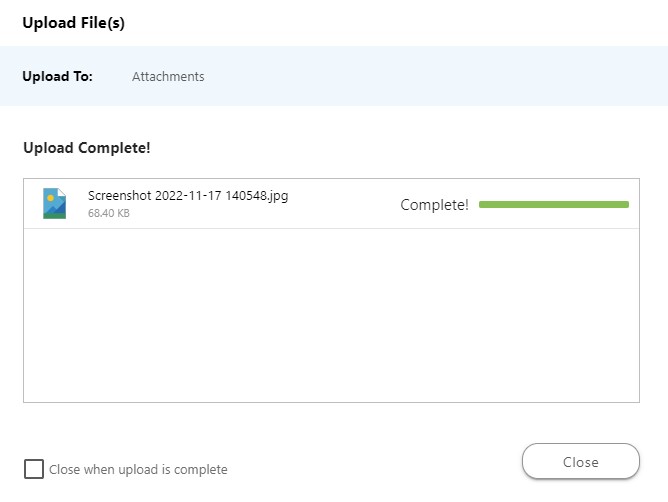
- The uploaded file(s) will appear within the Attachments tab. Click the blue "Save" button to ensure these file(s) are saved to your Selection Choice.
ADDITIONAL INFORMATION
- Additional options are available within the gray three-dot actions button for each individual Attachment. The following options are provided within the dropdown menu:
- Preview: Uploaded Attachments can be viewed while keeping the Edit Selection window open
- Save to Project: Uploaded files can be saved to ConstructionOnline™ Company Files, My Files, Project Files, or Opportunity Files
- Download: Download files within the Selection Choice's Attachments to your current device
- Remove Attachments: Delete Attachments from the current Selection Choice
- Attachments can only be uploaded at the Selection Choice level––not the Category or Selection levels. More information about the different Client Selections levels can be found in Overview: What are Client Selections?
-
Permissions: Only ConstructionOnline™ Company Users with “Can Create, Edit, & Delete” permissions can upload Attachments to Selection Choices.
-
ClientLink™ Users with permission to "Create Client Selections" can upload Attachments when creating new Selection Choices, but are not able to upload Attachments to existing Selection Choices.
- TeamLink™ Users cannot upload Attachments to Selection Choices; however depending upon the ConstructionOnline™ Company's ClientLink™ / TeamLink™ Settings, they may have permission to view and receive email notifications regarding Client Selections.
-
-
Mobile App: Attachments can be uploaded to Selection Choices through the ConstructionOnline™ Mobile App.
HAVE MORE QUESTIONS?
- Frequently asked questions (FAQ) about Client Selections can be found in the article FAQ: Client Selections.
- If you need additional assistance, chat with a Specialist by clicking the orange Chat icon located in the bottom left corner or visit the UDA support page for additional options.