Build detailed, web-based selection sheets to deliver exceptional construction projects that exceed client expectations using ConstructionOnline's Client Selections
BACKGROUND
ConstructionOnline's easy-to-use Client Selections feature provides construction companies with effective ways to create, organize, and manage detailed, online selection sheets. Company Users can streamline the selection process by organizing Categories and Selections where they - or their ClientLink™ Contacts - can upload desired Selection Choices. With options to enter Selection details manually or automate the process with the exclusive Selection QuickPick Add-On, ConstructionOnline™ offers unparalleled tools to improve team productivity and guarantee client satisfaction.
PREREQUISITES
- A Selection must be created for Selection Choices to be added.
- Individual Choices are populated within specific Selections, and Selections are organized into the Project's Categories.
- A Project can have an unlimited number of Categories, and a Category can have an unlimited number of Selections. Any Selection can have multiple Choices uploaded, but it's most important to note that only one Choice per Selection can be marked as “Approved.”
STEPS TO ADD CHOICES TO A SELECTION
- Navigate to the desired Project via the Left Sidebar
- Click the Financials tab and choose the Client Selections category.
- Scroll to the Selection where the Choice should be added and click the green (+) Add Selection Choice button.

- Within the New Selection window, select whether you would like to Enter Selection details manually or Install the Selection QuickPick Add-On.
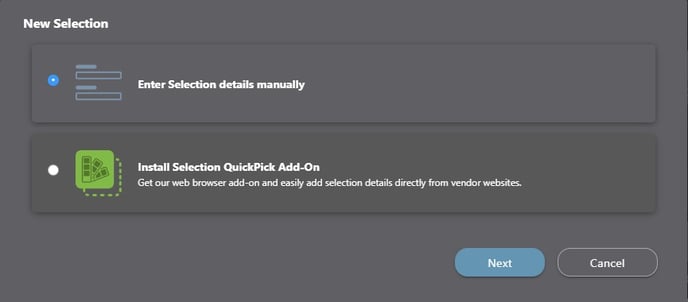
- If selecting to Enter Selection details manually, a New Selection Choice window will open. Step through the New Selection Choice window to populate choice information, including:
- Details:
- Choice Name: *Required
- Vendor(s) - From Your Contact List: Vendors relevant to the Selection Choice, who are already listed in the Company Contacts List can be entered here.
- Vendor(s) - External: Vendors relevant to the Selection Choice, who are not included in the Company Contacts List can be entered here (e.g. Home Depot, Lowe's, etc.).
- Item Webpage: Enter the URL where the choice/item(s) can be accessed, if applicable
- Description: Enter a description of the choice/item(s) or any other relevant details here.
- Markup & Price: Enter Cost, Tax, and Markup values here.
- Attachments: Add any additional attachments relevant to the Selection Choice, such as item images, product instructions, spec sheets, brochures, etc.
- Item Image: Upload the Item Image that will appear as the Choice's cover image on the Selection Choice card.
- Details:
- Once the Selection Choice Details are complete, click the blue "Create" button to create the New Selection Choice. The Choice will populate within its respective Selection.
ADDITIONAL INFORMATION
- Check out ConstructionOnline's Client Selections flowchart to learn more about managing Client Selections from creation to review/approval to recording payments, ordering materials, & generating reports.
- Permissions: Only ConstructionOnline™ Company Users with “Can Create, Edit, & Delete” permissions can add Choices to a Selection.
-
- ClientLink™ Users with "Can Create Client Selections" permissions can add Choices to a Selection. Otherwise, depending upon the Company's ClientLink™ Settings, ClientLink™ Users may be able to view Selections and choose from those displayed.
- TeamLink™ Users cannot create Selection Choices for Client Selections. However, depending upon the Company's TeamLink™ Settings, TeamLink™ Users may be able to:
- Access Selections where they are listed as a Recommended Vendor and/or additional available Selections
- Receive Selection email notifications
- Mobile App: New Selection Choices can be created using the ConstructionOnline™ Mobile App.
HAVE MORE QUESTIONS?
- Frequently asked questions (FAQ) about Client Selections can be found in the article FAQ: Client Selections.
- If you need additional assistance, chat with a Specialist by clicking the orange Chat icon located in the bottom left corner or visit the UDA support page for additional options.