Establish prices on selection sheets for clients to view and approve by entering the total cost, tax, and markup of each Selection Choice.
BACKGROUND
ConstructionOnline™––the industry's leading construction management software platform––provides construction pros with powerful home selection tools that can improve team communication and streamline project management. As ConstructionOnline Company Users build and customize selection sheets with Selection Choices, they can set the client price for each Selection Choice by entering its total cost, tax, and markup. When selection sheets are ready for clients to view & approve, ConstructionOnline's Client Selections will hide the exact breakdown of each price and simply present clients with the final client price for each Selection Choice.
STEPS TO SET MARKUP & PRICE FOR A SELECTION CHOICE
- Navigate to the desired Project via the Left Sidebar.
- Select the Financials tab, then choose the Client Selections category.
- Scroll down to the Selections Details dashboard and locate the desired Selection Choice.
- Right-click on the Selection Choice, then select the Edit Selection Choice option.
- Within the Edit Selection window, choose the Markup & Price option from the Details tab.
- Enter values for Unit Cost, Unit, and Quantity to calculate the Total Cost of the Selection Choice.
- Total Cost = Unit Cost x Quantity
- Select the appropriate Tax Type for the Selection Choice.
- Tax Types and subsequent tax percentages are pulled from Project Tax Settings, which can be edited within the Selection Choice if necessary.
- Tax = Total Cost x Tax %
- Enter the desired value for Markup.
- ConstructionOnline will automatically add the Total Cost, Tax and Markup together and display the result as the client price.
- Click the blue Save button to finalize the client price of the Selection Choice.
ADDITIONAL INFORMATION
- If the client price of an approved Selection Choice is edited, the Selection Choice will revert to "Pending" and clients will be notified of the change.
- If the client price is greater than the allocated allowance for the Selection, the Selection Choice card display the total overage in red. The Selection Choice card will also provide a visual breakdown of the client price, as seen below:
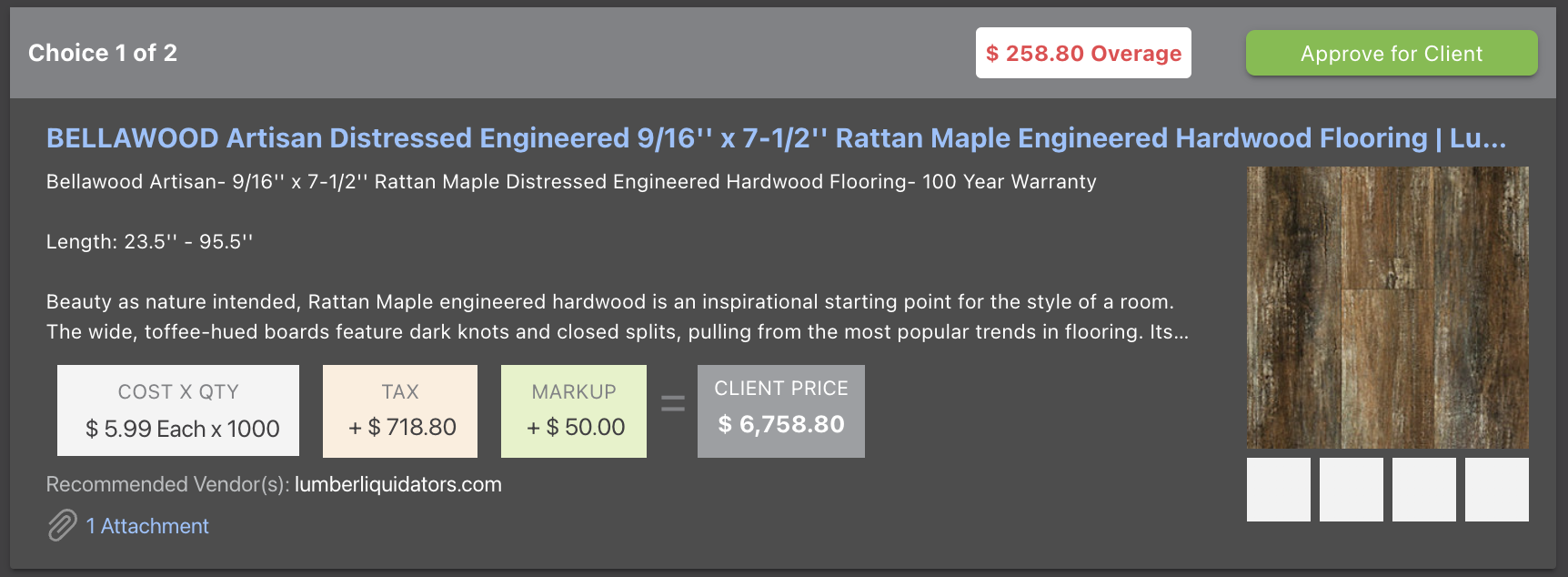
- Once a Selection Choice is approved for a Selection, the client price will also save as the Approved amount for the Selection.
- Permissions: Company Users must have Client Selections permissions set as "Can Create, Edit, & Delete" to set markup & price for a Selection Choice.
- ClientLink Access: If company-wide ClientLink permissions for Client Selections are set as "Can View Selections", ClientLink Users will be able to view the final client price of each Selection Choice. Keep in mind that they cannot view the individual components that make up the client price: total cost, tax, and markup.
- TeamLink Access: If company-wide TeamLink permissions for Client Selections are set as "Can View Selections", TeamLink Users will be able to view the final client price of each Selection Choice.
- However, if Client Selections permissions are also set as "Hide Selection Costs and Allowances", TeamLink Users will not be able to view the final price of each Selection Choice.
- Mobile App: Company Users can also set markup & price for a Selection Choice using the ConstructionOnline Mobile App.
HAVE MORE QUESTIONS?
- Frequently asked questions (FAQ) about Client Selections can be found in the article FAQ: Client Selections.
- If you need additional assistance, chat with a Specialist by clicking the orange Chat icon located in the bottom left corner or visit the UDA support page for additional options.