Attach details to selection sheets in ConstructionOnline™
BACKGROUND
ConstructionOnline's integrated construction management software provides construction pros with powerful tools for creating selection sheets—known in ConstructionOnline™ as Client Selections—that are designed to contain & organize all of the details related to the fixtures and finishes options/upgrades they offer. Within ConstructionOnline™, Company Users can expand on Client Selections Categories or Selection Choices by utilizing the "Description" field—a fully customizable multi-line text field where users can add relevant details and additional information—extending the thoroughness of their construction selection sheets and increasing visibility of project information across team members.
STEPS TO ADD A DESCRIPTION TO A CLIENT SELECTIONS CATEGORY OR CHOICE
ConstructionOnline™ Company Users can add Descriptions at both the Category or Selection Choice level within Client Selections:
A. To add a Description to a Category:
- Navigate to the desired Project via the Left Sidebar.
- Select the Financials tab and choose the Client Selections category.
- Scroll down to the Selection Details pane and find the desired Category.
- Right-click on the Category and choose "Edit Category" from the dropdown menu.
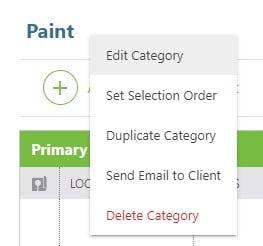
- Within the Edit Category window, add the details you wish to attach to the Client Selections Category into the Description text box.
- Finalize the details by clicking the blue "Save Changes" button.
- The Category Description will populate directly underneath the Category Name within the Selection Details pane.
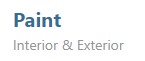
- The Category Description will populate directly underneath the Category Name within the Selection Details pane.
B. To add a Description to a Selection Choice:
- Navigate to the desired Project via the Left Sidebar.
- Select the Financials tab and choose the Client Selections category.
- Scroll down to the Selection Details pane and find the desired Selection Choice.
- Right-click on the Selection Choice and choose "Edit Selection Choice" from the dropdown menu.
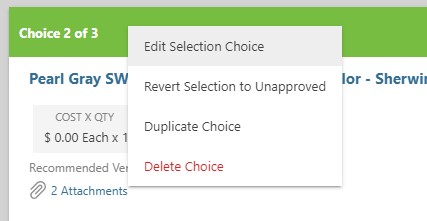
- Within the Selection Choice window, add the details you wish to attach to the Selection Choice into the Description text box.
- Finalize the details by clicking the blue "Save" button.
- The Selection Choice Description will populate directly underneath the Selection Choice Name within the Selection Choice card.

- The Selection Choice Description will populate directly underneath the Selection Choice Name within the Selection Choice card.
ADDITIONAL INFORMATION
- Descriptions can only be entered at the Category or Selection Choice level––not the Selection level.
- If you wish to add more details to a Selection, consider entering Notes. Notes are the Selection's dedicated space for additional information regarding that Selection and/or its respective Selection Choices.
- More information about the different home selection sheet levels within ConstructionOnline™ can be found in Overview: What are Client Selections?
- Descriptions populate within the following Client Selections reports: All Selections Report, Pending Selections Report, Selection Book, & Selection Purchase Order.
-
Permissions: Only ConstructionOnline™ Company Users with “Can Create, Edit, & Delete” permissions can add Descriptions within Client Selections.
- ClientLink™ and TeamLink™ Users cannot add Descriptions to Client Selection Categories or Choices; however depending upon the ConstructionOnline™ Company's ClientLink™ / TeamLink™ Settings, they may have permission to view, approve, and/or create Selection Choices.
-
Mobile App: Client Selection Category and/or Choice Descriptions can be added through the ConstructionOnline™ Mobile App.
HAVE MORE QUESTIONS?
- Frequently asked questions (FAQ) about Client Selections can be found in the article FAQ: Client Selections.
- If you need additional assistance, chat with a Specialist by clicking the orange Chat icon located in the bottom left corner or visit the UDA support page for additional options.