- ConstructionOnline Knowledge Base
- Client Selections
- Financial Reports: Client Selections
-
Getting Started
-
FAQs
-
Workflows
-
Manage Account
-
Manage Company Users
-
Contacts
-
Lead Tracking
-
Opportunities
-
Projects
-
Estimating
-
Change Orders
-
Client Selections
-
Purchasing
-
Invoicing
-
Items Database & Costbooks
-
Accounting Integrations
-
Scheduling
-
Calendars
-
To Do Lists
-
Punch Lists
-
Checklists
-
Daily Logs
-
GamePlan™
-
Time Tracking
-
Communication
-
RFIs
-
Submittals
-
Transmittals
-
Redline™ Takeoff
-
Redline™ Planroom
-
Files & Photos
-
Company Reporting
-
CO™ Drive
-
Using the ClientLink™ Portal
-
Using the TeamLink™ Portal
-
SuiteLink
-
CO™ Mobile App
-
ConstructionOnline API
-
Warranty Tracking
-
Permit Tracking
-
Meeting Minutes
Create an All Selections Report
OBJECTIVE
To create an All Selections Report in ConstructionOnline.
THINGS TO CONSIDER
-
Approved, Rejected, and Pending Selections will appear in the All Selections Report
STEPS TO CREATE AN ALL SELECTIONS REPORT
A. From the Financial Reports category:
- Navigate to the desired Project via the Left Sidebar
- Select the Financials tab
- Choose the Financial Reports category
- Click the Selections tab at the top right of the Financial Reports pane

- Hover over the Selection Book & click Create
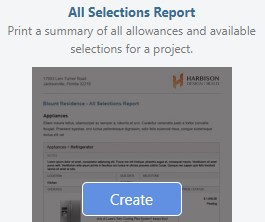
- This will open the Create All Selections Report window
- Filter the selections by Category, Vendor, and/or Location if you wish
- Click Create
- The All Selections Report will open in a new tab
- You can Share, Save, Download, Edit, or Print the Report from this tab

B. From the Client Selections category:
- Navigate to the desired Project via the Left Sidebar
- Select the Financials tab
- Choose the Client Selections category
- Click the gray 3-Dot Action Menu at the top right of the Selections pane

- Select Create All Selections Report from the dropdown menu
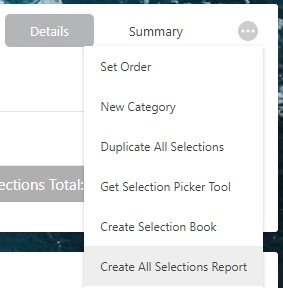
- This will open the Create All Selections Report window
- Filter the selections by Category, Vendor, and/or Location if you wish
- Click Create
- The All Selections Report will open in a new tab
- You can Share, Save, Download, Edit, or Print the Report from this tab

HAVE MORE QUESTIONS?
- Frequently asked questions (FAQ) about Client Selections can be found in the article FAQ: Client Selections.
- If you need additional assistance, chat with a Specialist by clicking the orange Chat icon located in the bottom left corner or visit the UDA support page for additional options.