Assign a color-coded indicator to construction tasks in ConstructionOnline™
BACKGROUND
ConstructionOnline's industry-leading construction project tracking software gives construction professionals the power to create comprehensive construction task lists with ease. To identify important task information, ConstructionOnline Users can use the Traffic Light field to color-code tasks as green, yellow, or red. Since there is no predefined meaning for each color in the Traffic column, it can be fully customized to suit each company's specific needs. It is also one of the nine options available in Board View for the organization of task columns!
This article contains the following sections:
VIDEO WALKTHROUGH
STEPS TO SET THE TRAFFIC LEVEL OF A TO DO
- Navigate to the desired Project via the Left Sidebar.
- Select the Project Tracking tab to automatically open the To Do Lists category.
- Within the To Dos pane in any View, locate the To Do you wish to assign the Traffic level of.
- Right-click on the To Do, and select the "Edit To Do" option.
- This will open the To Do blade extension where you can choose to assign Traffic Level by clicking into the Traffic Light field and selecting the desired option from the dropdown menu:
- None
- Green
- Yellow
- Red
- Finalize the new Traffic Level by clicking the blue "Save" button.
⭐ Prefer to work spreadsheet-style? To Dos can managed via inline editing on the dynamic tables in List & Group By Views by simply clicking into the desired cell and making your desired modifications.
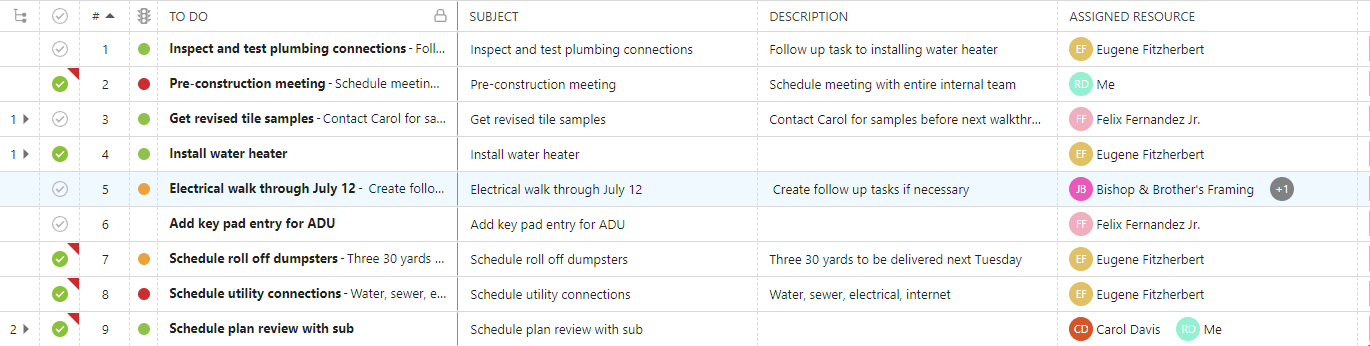
⭐Working in Board View? If you have Traffic Light information shown on your Card Layout, the Traffic Level of your To Dos can be assigned or modified directly on To Do cards! Additionally, To Do columns can be organized and managed by Traffic within the Board View.
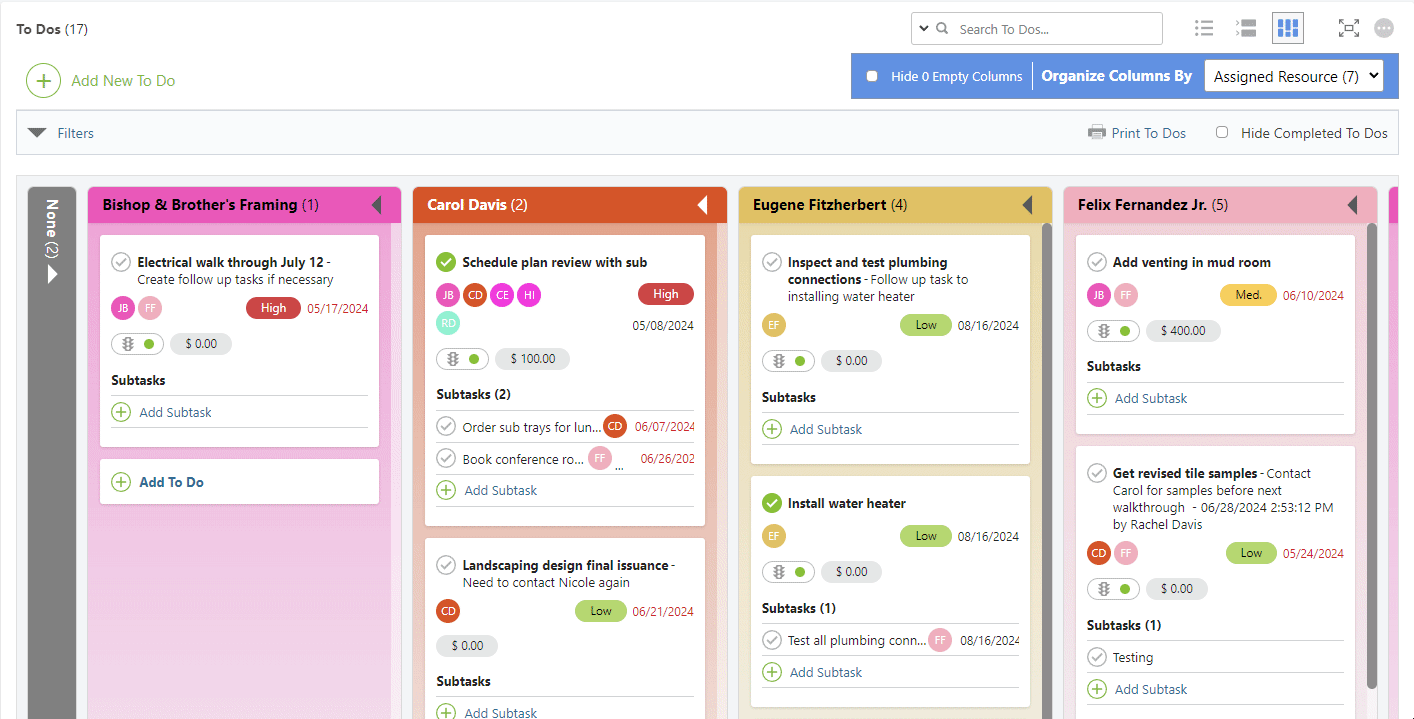
ADDITIONAL INFORMATION
- Working with To Dos that are not assigned to a Project? All Company To Dos can be accessed from Company Overview > Project Tracking > To Do Lists.
- Traffic Level can be set for both To Dos and Subtasks.
- The Traffic column is indicated by a traffic light icon🚦
- Color options include green, yellow, and red. By default, all tasks will not be assigned a color.
- There is no set definition for each color in the Traffic column; these colors can represent anything—such as stage, completion, progress, etc.
- Permissions: ConstructionOnline Company Users must have "Can Create, Edit, & Delete" To Do Lists permissions to be able to set or modify To Do details, including Traffic Level.
- Additionally, any Company User added as an Assigned Resource to a To Do can manage the To Do's Traffic Level, despite their To Do Lists permissions.
- ClientLink™/TeamLink™ Access: In addition to global ClientLink/TeamLink permissions for To Do Lists, ClientLink and TeamLink Users must also be added as an Assigned Resource in order to manage a To Do's Traffic Level.
- CO™ Mobile App: The Traffic Level of To Dos can be modified from the CO Mobile App.
HAVE MORE QUESTIONS?
- Frequently asked questions (FAQ) regarding To Dos can be found in the FAQ: To Dos article.
- If you need additional assistance, chat with a Specialist by clicking the orange Chat icon located in the bottom left corner or visit the UDA support page for additional options.