Modify Selection Choice details within ConstructionOnline's powerful, online selection sheets tool
BACKGROUND
ConstructionOnline's powerful, integrated construction management software offers users tools for creating & organizing online selection sheets, sharing new home selections options online with clients, documenting client approvals, and more. The most granular level of organization within Client Selections - Selection Choices - includes fields where Company Users can detail the Selection Choice's Name, Vendor(s), Item Webpage, Description, Cost, Tax, Markup, Total Price, and Attachments—all of which can be updated at any time.
STEPS TO EDIT A SELECTION CHOICE
- Navigate to the desired Project via the Left Sidebar.
- Select the Financials tab and choose the Client Selections category.
- Scroll down to the Selections Details pane and find the Selection Choice you wish to edit.
- Right-click on the desired Selection Choice and choose "Edit Selection Choice" from the dropdown menu.
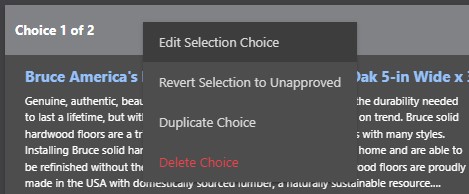
- Within the Edit window, make your desired edits to the Selection Choice:
- Details:
- Choice Name: This required field is highlighted upon opening the Edit Selection Choice window for easy editing access.
- Vendor(s) - From Your Contact List: Use this field to add new and/or delete existing Vendors who are relevant to the Selection Choice & listed in your Company Contacts List
- Vendor(s) - External: Use this field to add new and/or delete existing Vendors who are relevant to the Selection Choice but are not listed in your Company Contacts List (e.g. Home Depot, Lowe's, etc.)
- Item Webpage: Manage the URL where the Choice/Item(s) can be accessed, if applicable
- Description: Update the Choice's Description and any other relevant details here
- Markup & Price: Manage Cost, Tax, and Markup values within this subtab
- Order/Delivery Status: If the Selection Choice has been "Approved," the following options will be available:
- Selection Choice Order/Delivery Dates: Choose to designate whether:
- Items and/or materials for the selected choice have been ordered.
- If this option is selected, you may enter values within the "Date Ordered" and "Date Expected" fields.
- Items and/or materials for the selected choice have been delivered.
- If this option is selected, you may enter values within the "Date Delivered" field.
- Items and/or materials for the selected choice have been ordered.
- Selection Choice Order/Delivery Status: Select the Order/Delivery Status that best represents the state of the order/delivery process for the selection choice's items and/or materials.
- The Units that appear within the Order Status dropdown menu may be customized by clicking the gear icon.

- The Units that appear within the Order Status dropdown menu may be customized by clicking the gear icon.
- Selection Choice Order/Delivery Dates: Choose to designate whether:
- Payment: If the Selection Choice has been "Approved," Client Payment information as well as Cost vs. Actuals values may be entered within this tab.
- The "Amount Paid" and "Actuals" values within this tab will populate from QuickBooks if your account has been integrated.
- Attachments: Add, delete, and/or manage any additional Attachments relevant to the Selection Choice - including but not limited to item images, product instructions, spec sheets, brochures, and more
- Item Images: Manage the image that will appear as the Choice's cover image on the Selection Choice card
- Please note that ConstructionOnline™ pulls the first image added within the Attachments tab as the Item Image, if applicable.
- Details:
- Finalize your edits by clicking the blue "Save Changes" button.
Need to approve a Selection Choice for your client? Select the green "Approve for Client" button in the bottom left corner of the Edit window to streamline the approval process!
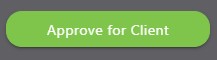
ADDITIONAL INFORMATION
- Permissions: Only ConstructionOnline™ Company Users with “Can Create, Edit, & Delete” permissions can edit Selection Choices.
- ClientLink™ and TeamLink™ Users cannot edit existing Categories, Selections, or Choices; however depending upon the ConstructionOnline™ Company's ClientLink™ / TeamLink™ Settings, they may have permission to view, approve, and/or create Selection Choices.
- Mobile App: Existing Categories, Selections, and Choices can be edited within the ConstructionOnline™ Mobile App.
HAVE MORE QUESTIONS?
- Frequently asked questions (FAQ) about Client Selections can be found in the article FAQ: Client Selections.
- If you need additional assistance, chat with a Specialist by clicking the orange Chat icon located in the bottom left corner or visit the UDA support page for additional options.