Edit the Order and Delivery Status Units related to approved new home selections in ConstructionOnline™
BACKGROUND
Throughout ConstructionOnline™—the industry's leading construction management software—users are provided with numerous customizable field options that help them seamlessly manage all of the details and calculations related to their projects. Specifically within ConstructionOnline's software solution for new home selection sheets, Client Selections, Company Users have the ability to customize the Units available for designating a Selection Choice's Order/Delivery Status. Company Users are provided with 6 preloaded options to record where fixtures and finishes materials and/or items are at in the Order/Delivery process. But, in the case where users need more flexible options, ConstructionOnline™ provides the ability to customize the Units used within the Order/Delivery Status field—whether that is by adding new Units or editing preloaded ones.
PREREQUISITES
- Selection Choices must be "Approved" before Order/Delivery Status options will appear within the Edit Selection modal.
- Order/Delivery Status Units can be edited within any "Approved" Selection Choice.
STEPS TO CUSTOMIZE ORDER/DELIVERY STATUS UNITS
- Navigate to the desired Project via the Left Sidebar.
- Select the Financials tab and choose the Client Selections category.
- Scroll down to the Selection Details pane and find any "Approved" Selection Choice.
- Right-click on the "Approved" Selection Choice and select "Edit Selection Choice" from the dropdown menu.
- Within the Edit Selection window, choose the Order/Delivery Status option in the Details tab.
- Please note that this option will only be available for Selection Choices that have been marked as "Approved."
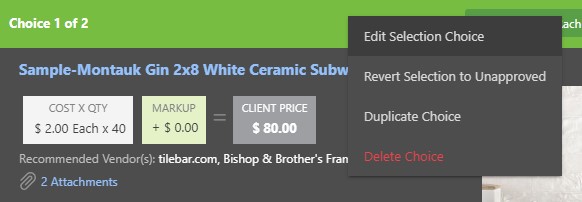
- Please note that this option will only be available for Selection Choices that have been marked as "Approved."
- From the Order/Delivery Status tab, click the gear icon next to Selection Choice Order/Delivery Status.

- Within the Order Status window:
- New Order Status Units can be created by clicking the green Add Order Status + button at the top right corner of the window.
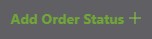
- Existing Order Status Units within the list of 6 preloaded options can be:
- Deleted by clicking the gray X next to the Unit
- If an Order Status Unit has been assigned to a Selection Choice and is deleted within the Order Status window, a modal will appear prompting you to reassign [the number of Selection Choice(s) that have currently been assigned the Order Status Unit being deleted] to another value through a dropdown list of available Units.
- Renamed by selecting the Order Status Unit text box and entering the desired name in the field
- If an Order Status Unit has been assigned to a Selection Choice and is renamed within the Order Status window, that Selection Choice's Order/Delivery Status will automatically update to the renamed Order Status Unit.
- Rearranged by clicking and dragging the Units up or down the list.
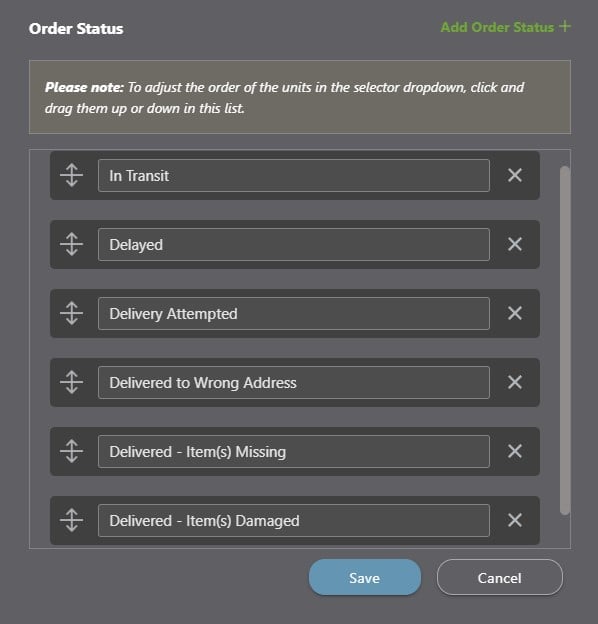
- Deleted by clicking the gray X next to the Unit
- New Order Status Units can be created by clicking the green Add Order Status + button at the top right corner of the window.
- Finalize changes to the Order Status Units by clicking the blue "Save" button in the Order Status window.
- Changes to Order/Delivery Status Units are updated within Client Selections automatically and can be viewed from the Order/Delivery Status dropdown menu within the Edit Selection window.
- To ensure your edits are saved to the Selection, click the blue "Save" button to exit the Edit Selection window.
Default Order/Delivery Status Units can be restored at any point by opening the Order Status window, clicking the "Restore Defaults" text, then clicking the blue "Save" button. Please note that:
- "Restoring Defaults" restores the default Units that have been deleted and reverts those that have been renamed to their original name.
- Order/Delivery Status Units that have been renamed and assigned to a Selection Choice will populate to the original name when defaults are restored.
- New Units that have been added to the Order Status list will not be removed when Restoring the Defaults, but they will appear at the bottom of the Order Status Units list.
ADDITIONAL INFORMATION
- Order/Delivery Status Units can only be managed at the Selection Choice level––not at the Category or Selection levels.
- More information about the different home selection sheet levels in ConstructionOnline™ can be found in Overview: What are Client Selections?
- Client Selections Order/Delivery Status Units are managed on a per Company basis. Any edits to the Order/Delivery Status Units list are applied for all Company Employees across all Client Selections.
-
Permissions: Only ConstructionOnline™ Company Users with “Can Create, Edit, & Delete” permissions can customize Order/Delivery Status Units.
- ClientLink™ and TeamLink™ Users cannot edit Selection Choices; however depending upon the ConstructionOnline™ Company's ClientLink™ / TeamLink™ Settings, they may have permission to view, approve, and/or create Selection Choices.
-
Mobile App: Client Selections Order/Delivery Status Units can be customized exclusively through browser access to ConstructionOnline™.
HAVE MORE QUESTIONS?
- Frequently asked questions (FAQ) about Client Selections can be found in the article FAQ: Client Selections.
- If you need additional assistance, chat with a Specialist by clicking the orange Chat icon located in the bottom left corner or visit the UDA support page for additional options.