Organize critical construction contract data into Estimate Line Items in ConstructionOnline's OnCost™ Estimating
BACKGROUND
Home to the construction industry's most powerful estimating & job costing software, ConstructionOnline™ offers construction companies the ability to build & track construction estimate data from one integrated, cloud-based estimate. OnCost™ Estimates are organized into three levels—the Category level, the Subcategory level, and the Line Item level—with each level giving Company Users unique options for arranging their financial data. At the Line Item level, Company Users have the most flexibility when it comes to inputting their Item Details with options to include Classifications, Unit, Unit Cost, Resources, Notes, Attachments, and more.
STEPS TO EDIT AN ESTIMATE ITEM
- Within any OnCost™ Estimate Category Sheet, find the Line Item you wish to edit the details of.
- Right-click on the Line Item and select "Item Details" from the dropdown menu.
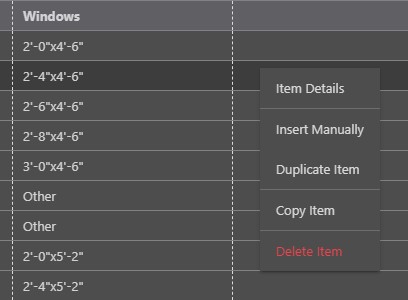
- Within the Edit Item Details window, manage the following Item Details options:
- Details
- Item Name: New Line Items added to the Estimate will be named "New Item," but can be customized to any name you wish to give the Item.
- Classification: Choose to assign a Material, Labor, Subcontractor, Equipment, or Other Classification to this Line Item. If selecting the default "N/A" option, no Classification will be assigned to the Item.
- Purchase Unit: Select the Unit you wish to assign to the Item. The Units list can be managed by clicking the gear icon.

- Unit Cost: Enter the Unit Cost for the Line Item. The Unit Cost will appear in the Project's assigned currency.
- Waste %: Enter the percentage of Waste you anticipate having for this Line Item.
- Description: Add any additional Item details in this text field.
- Resource: Resource(s) can be attached to Line Items by selecting the desired Resource(s) from the dropdown menu or by typing the Resource(s) Name in the Resource field.
- Website Link: Paste website links relevant to the Line Item here.
- Notes: General Notes, TeamLink Notes, & ClientLink Notes can be added within the Item Details window.
- Specifications: Detail the work and workmanship required for this Line Item here.
- Attachments: Add important files to your Estimate Item within this tab.
- Item Image: Add an image that will signify your Estimate Item here.
- Any images uploaded within the Attachments tab will populate here. ConstructionOnline™ automatically selects the first image from your Attachments list as the Item Image by default.
- Details
- Finalize the Item Details by clicking the blue "Save" button.
- Item Details will automatically populate to their respective columns within the Estimate when saved.
Company Costbook Considerations:
- Please note that you are able to add Items and any Item information input within the Edit Item Details window to a Costbook. Select the green (+) Add this item to a costbook option in the top right-hand corner of the window to add this Item to an existing Company Costbook.
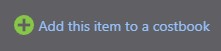
- If the Estimate Item you are editing has been added from Company Costbooks, all of the Item Details within the Costbook Items Database will populate within the Edit Item Details window in the current Estimate.
- Edits can be made to the Costbook Item by clicking the hyperlinked Item Name and managing Costbook Item Details within the Items Database or by managing the Item Details through the Edit Item Details window.
- Changes made within the Edit Item Details window can be applied to the original Costbook Item by selecting the "Apply changes made here to the original costbook item" option.
- Please note that if this Item is being used in another Estimate, any changes to the Item's Details will not appear until the "Refresh Item Costs" button is pressed within the Estimate Sidebar > Costbook Options of that Estimate.
- Changes made within the Edit Item Details window can be applied to the original Costbook Item by selecting the "Apply changes made here to the original costbook item" option.
ALTERNATIVE ACCESS POINTS
- Line Items can also be edited through the Estimating Toolbar:
- Open the Estimating Toolbar by clicking the brick icon at the top right of any OnCost™ Estimate

- Click the Line Item you wish to add details to highlight it.
- Select the Edit tab within the Estimating Toolbar and click Edit to open the Item Details window.
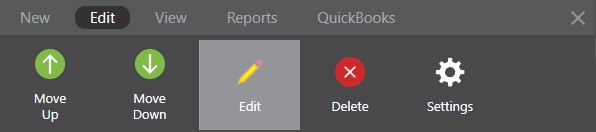
- Follow Steps 3 & 4 above.
- Open the Estimating Toolbar by clicking the brick icon at the top right of any OnCost™ Estimate
ADDTIONAL INFORMATION
- Line Items can be added and edited within any 3-Level OnCost™ Estimate in ConstructionOnline™ - including Opportunity Estimates & Estimate Templates .
- Permissions: Only ConstructionOnline™ Company Users with Estimating permissions set to “Can Create, Edit, & Delete” can edit Line Items.
- Mobile App: Managing OnCost™ Estimates is available through browser access to ConstructionOnline™ only. Estimates are presented in View-Only Mode on the ConstructionOnline™ Mobile App.
HAVE MORE QUESTIONS?
- Frequently asked questions (FAQ) regarding OnCost Estimating can be found in the FAQ: Estimating article.
- If you need additional assistance, chat with a Specialist by clicking the orange Chat icon located in the bottom left corner or visit the UDA support page for additional options.