Provide additional specific details within construction estimates using Notes for ConstructionOnline's OnCost™ Estimating
BACKGROUND
ConstructionOnline's industry-leading construction estimating software provides users with powerful, user-friendly tools for creating detailed, comprehensive cloud-based Estimates and Reports. With simple, intuitive features like the Notes tool for OnCost™ Estimates, ConstructionOnline™ Company Employees can enter additional details as notes for individual Categories, Subcategories, or Line Items within the Estimate.
STEPS TO ADD NOTES TO AN ESTIMATE
- Navigate to the desired Project via the Left Sidebar.
- Select the Financials tab to automatically open the Estimating category
- Locate the Notes column
 next to the Category, Subcategory, or Item where you would like to enter Notes, and click into the column cell to open the Edit Details window to the Notes tab for the selected Category, Subcategory, or Item.
next to the Category, Subcategory, or Item where you would like to enter Notes, and click into the column cell to open the Edit Details window to the Notes tab for the selected Category, Subcategory, or Item.
- If the Notes column is hidden, use the Show/Hide Columns options to enable the "Notes" column.
- Within the Notes tab in the Edit Details window, choose whether you would like to add:
- General Notes: Notes added here are only visible to Company Users with "Can View" or "Can Create, Edit, and Delete" Estimating permissions and when printing a Simple Estimate Proposal & Estimate Notes Report.
- TeamLink™ Notes: Notes added here are only visible to Company Users with "Can View" or "Can Create, Edit, and Delete" Estimating permissions and when printing a Simple Estimate Proposal & Estimate Notes Report.
- Notes added here cannot be viewed within the TeamLink™ portal.
- ClientLink™ Notes: Notes added here are only visible to Company Users with "Can View" or "Can Create, Edit, and Delete" Estimating permissions and when printing a Simple Estimate Proposal & Estimate Notes Report.
- Notes added here cannot be viewed within the ClientLink™ portal.
- Takeoff Notes: Available only for Categories, Subcategories, and Items which have been synced with Redline™ Takeoff. Notes added here are visible to Company Users with "Can View" or "Can Create, Edit, and Delete" Estimating permissions and when printing an Estimate Notes Report.
- Enter Notes in the provided text box and click the blue "Save" button when finished.
- Categories, Subcategories, and Line Items with Notes attached will show a notepad icon in the Notes column within OnCost™ Estimating Views. Clicking the icon will open the Category/Subcategory/Item Details window where users can quickly and directly access entered Notes.
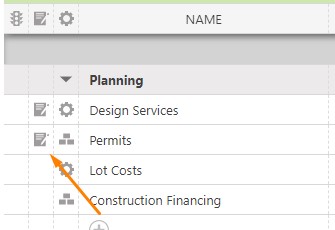
ADDITIONAL INFORMATION
- Estimate Notes can be pulled from the Estimate using the Estimate Notes Report, a concise, professional summary report designed for compiling, sharing, and saving Notes content.
- Estimate Notes may also be included on the Simple Estimate Proposal.
- Estimate Notes are available for all OnCost ™ Estimates in ConstructionOnline™ - including Estimate Templates.
- Permissions: Only ConstructionOnline™ Company Users who have Estimating permissions set to “Can Create, Edit, & Delete” can add Notes to an Estimate.
- Notes are exclusively accessible by ConstructionOnline™ Company Users. Only those users with "Can View" or "Can Create, Edit, and Delete" permissions for OnCost™ Estimating can access Estimate Notes.
- ClientLink/TeamLink Access: ClientLink™ and TeamLink™ Users cannot access Estimate Notes.
- Mobile App: Company Users can Add Notes to an Estimate via the ConstructionOnline™ Mobile App.
HAVE MORE QUESTIONS?
- Frequently asked questions (FAQ) regarding OnCost Estimating can be found in the FAQ: Estimating article.
- If you need additional assistance, chat with a Specialist by clicking the orange Chat icon located in the bottom left corner or visit the UDA support page for additional options.