- ConstructionOnline Knowledge Base
- Estimating
- Financial Reports: Estimating
-
Getting Started
-
FAQs
-
Workflows
-
Manage Account
-
Manage Company Users
-
Contacts
-
Lead Tracking
-
Opportunities
-
Projects
-
Estimating
-
Change Orders
-
Client Selections
-
Purchasing
-
Invoicing
-
Items Database & Costbooks
-
Accounting Integrations
-
Scheduling
-
Calendars
-
To Do Lists
-
Punch Lists
-
Checklists
-
Daily Logs
-
GamePlan™
-
Time Tracking
-
Communication
-
RFIs
-
Submittals
-
Transmittals
-
Redline™ Takeoff
-
Redline™ Planroom
-
Files & Photos
-
Company Reporting
-
CO™ Drive
-
Using the ClientLink™ Portal
-
Using the TeamLink™ Portal
-
SuiteLink
-
CO™ Mobile App
-
ConstructionOnline API
-
Warranty Tracking
-
Permit Tracking
-
Meeting Minutes
Create an Estimate Notes Report
OBJECTIVE
To create an Estimate Notes Report in ConstructionOnline
BACKGROUND
ConstructionOnline provides the most powerful cloud-based estimating in the industry, giving users the ability to manage their project financials from proposal generation through final invoicing. With over 100 reporting options available, ConstructionOnline empowers users to swiftly compile project data for effortless editing, saving, and sharing.
THINGS TO CONSIDER
- Note types available for inclusion are General Notes, TeamLink Notes, ClientLink Notes, and Takeoff Notes.
- Only estimate items containing notes are able to be selected for inclusion when generating the report.
- Report creator can choose to include or exclude notes for estimate items with no estimated value.
STEPS TO CREATE AN ESTIMATE NOTES REPORT
- Navigate to the desired Project via the Left Sidebar
- Select the Financials tab
- Choose the Financial Reports category
- Hover over the Estimate Notes Report & click Create
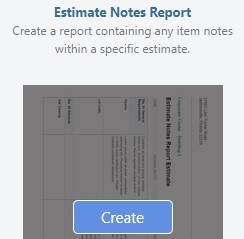
- This will open the Estimate Notes Report window
- The current estimate will be selected as the estimate for which the report will be generated. To change the estimate, select from the dropdown menu of available estimates.
- Select items to include on the report
- "Select All" will check all items eligible for report inclusion.
- Selecting items at the subcategory level will select all eligible items within the subcategory for report inclusion.
- Items can be individually selected for report inclusion.
- Select note types to include on the report
- General Notes
- TeamLink Notes
- ClientLink Notes
- Takeoff Notes
- Choose whether to include notes for items with no estimated value
- Click Create
- The Report will open in a new tab
- You can Share, Save, Download, Edit, or Print the Report from this tab

HAVE MORE QUESTIONS?
We're here to help! Chat with a Specialist by clicking the orange Chat icon in the bottom left corner or Contact UDA Support for additional options.