Assign & track construction resources alongside construction estimate data within ConstructionOnline's OnCost™ Estimating
BACKGROUND
ConstructionOnline's industry-leading OnCost™ Estimating software provides users with flexible, customizable options for managing over 30 key points of construction cost data. One way ConstructionOnline™ Company Users have the ability to track more than just their dollar amounts is to assign Resources to Estimate Line Items. ConstructionOnline™ makes it easy for Company Users to quickly assign Resources to Line Items so that construction companies can further construction estimating data by tracking project finances relative to subcontractors, suppliers, vendors, and more.
PREREQUISITES
- Available Resources are pulled from the Company Contacts List. New Contacts must be added through the Company Contacts List and cannot be added through the Estimate.
STEPS TO ADD RESOURCES TO AN ESTIMATE
- Navigate to the desired Project via the Left Sidebar.
- Select the Financials tab to automatically open the Estimating category.
- Locate the Resource column within the desired Estimate sheet.
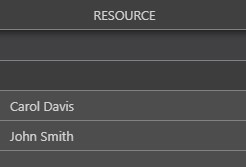
- The Resource column will not appear within any Project Totals sheet. The Project Totals sheet shows high-level Category and Subcategory information and does not provide any information related to Items or Item-Level columns.
- The Resource column is a default column within Advanced Estimating and Job Costing sheet views. If the Resource column is hidden within your current view, you can choose to show the column.
- Click on the desired cell in the Resource column to open the Edit Item Details window.
- Begin typing the Resource's name in the Resource field.
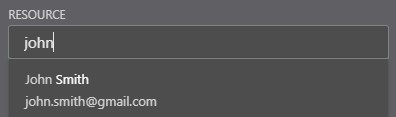
- Contacts that populate here are pulled from your ConstructionOnline™ Company Contact List. New Contacts must be added through the Company Contacts page and cannot be added through the Estimate.
- Choose the desired Resource(s) from the dropdown menu and click the blue "Save" button when finished. Assigned Resources will populate within the Estimate Resource column.
ADDITIONAL INFORMATION
- Resources can be assigned within all OnCost™ Estimates in ConstructionOnline™ - including Opportunity Estimates & Estimate Templates .
- Resources assigned within the Estimate can be used to filter Estimate data when generating several Financial Reports including: Materials List Reports, Purchase Order Reports, & Committed vs. Actual Reports.
- Resources added to an Estimate can also appear in Estimate Status Reports, Over Budget Reports, & Request for Quote Reports.
- Permissions: ConstructionOnline™ Company Users who have Estimating permissions set to “Can Create, Edit, & Delete” can add Resources to an Estimate.
- Mobile App: Adding a Resource to an Estimate is exclusively available for Company Employees via browser access to ConstructionOnline™. Estimates are presented in View-Only Mode on the ConstructionOnline™ Mobile App.
HAVE MORE QUESTIONS?
- Frequently asked questions (FAQ) regarding OnCost Estimating can be found in the FAQ: Estimating article.
- If you need additional assistance, chat with a Specialist by clicking the orange Chat icon located in the bottom left corner or visit the UDA support page for additional options.